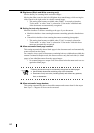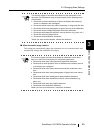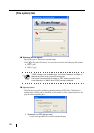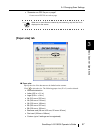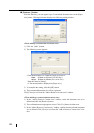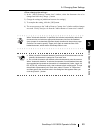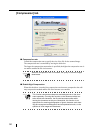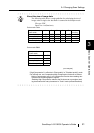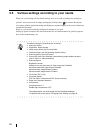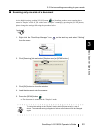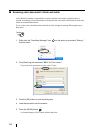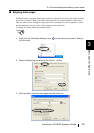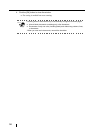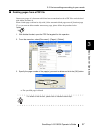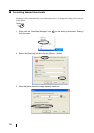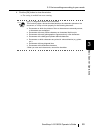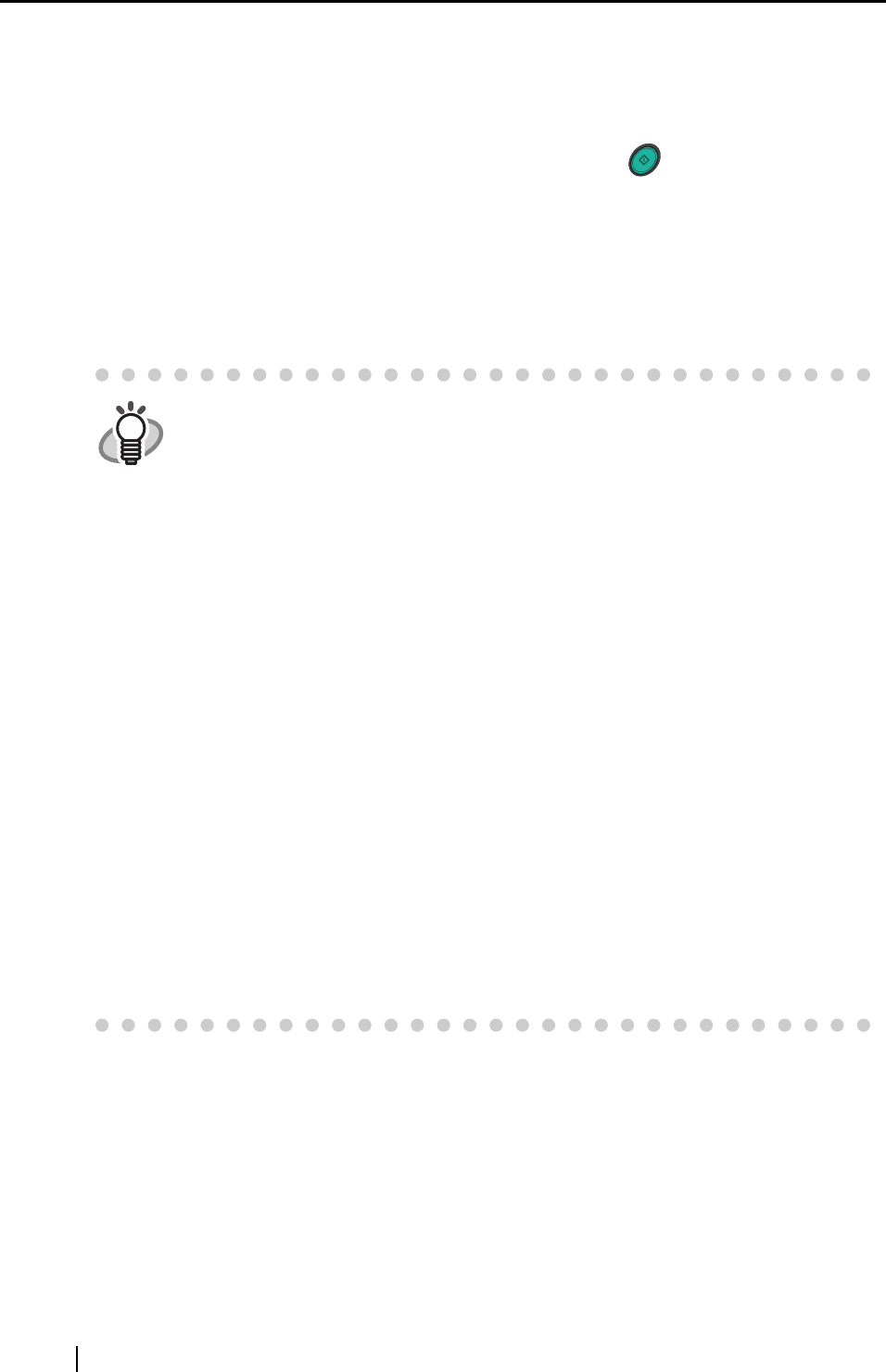
52
3.5 Various settings according to your needs
When you use ScanSnap with the default settings, there is no need to configure the settings by
yourself. All you need to do is simply pressing the [SCAN] button to scan the documents,
save images with the optimized settings and display the scanned images on the screen without any
complicated operation.
However, you can also manually configure the settings as you need.
Picking up typical examples, this section describes how to scan documents for specific purposes,
how to edit scanned images, etc.
HINT
The default settings of ScanSnap are as follows:
• Scanning: Duplex
• Application: Adobe Acrobat
• Image saving folder: [My Pictures] folder
• Filename format: Use the Operating System Setting
• Scanning quality: Normal (Fastest)
• Color mode: Auto Color Detection (automatically judges whether the docu-
ment is "color" or "black and white")
• Scanning Option:
Brightness: Normal
Setting for text only document (in Color mode only): Disabled
Allow automatic blank page removal: Enabled
Allow automatic image deskew: Enabled
Allow automatic image rotation: Enabled
• File format: PDF (*.pdf)
• File format Option
PDF File Option: Generate one PDF file per scanning
• Paper size: Automatic detection
• Compression
Compression rate: 3
Enable High Compression: OFF
The settings above can be changed with the ScanSnap Manager.
For details, refer to the section "Changing Scan Settings" on page 35.
SCAN