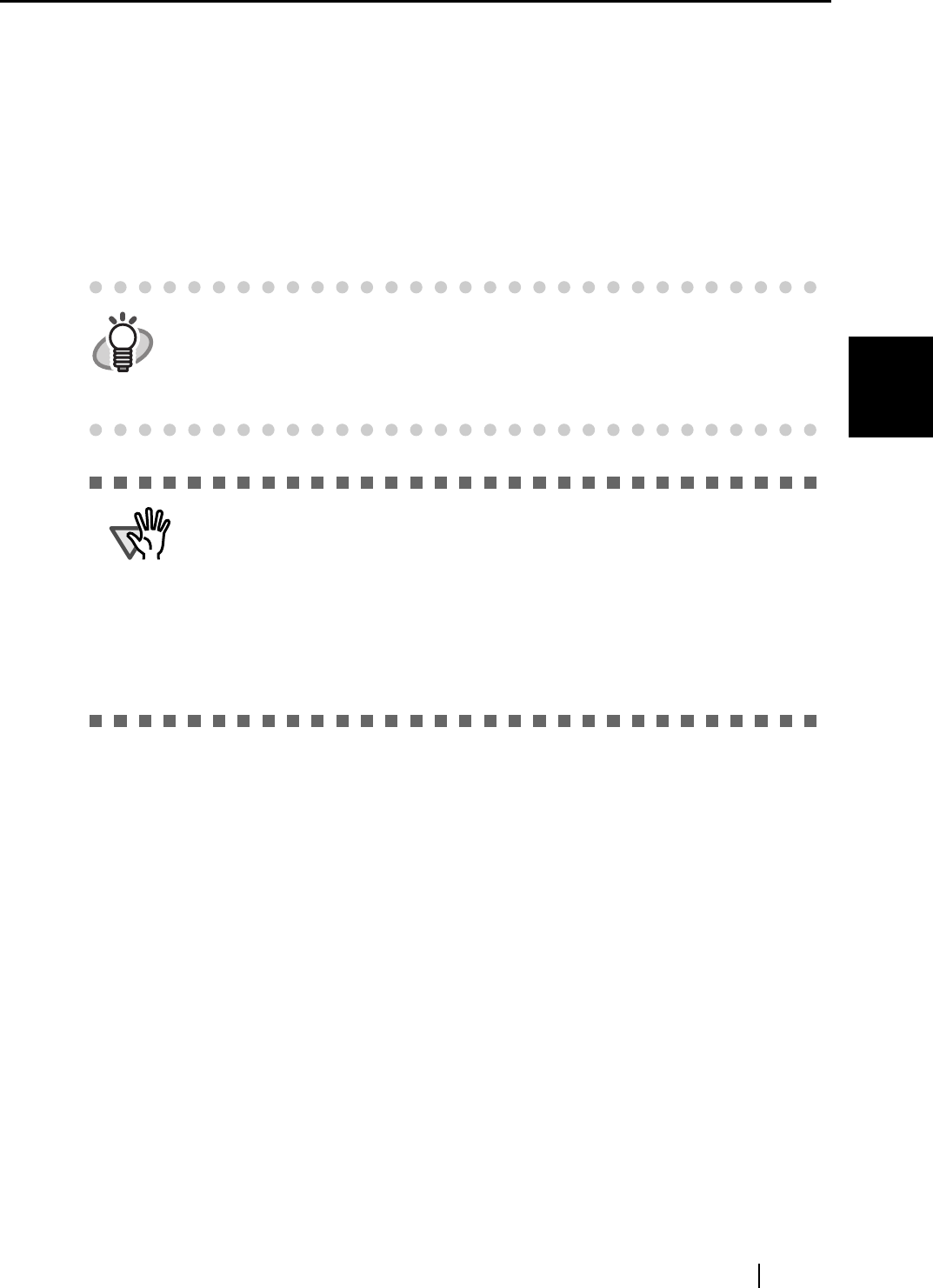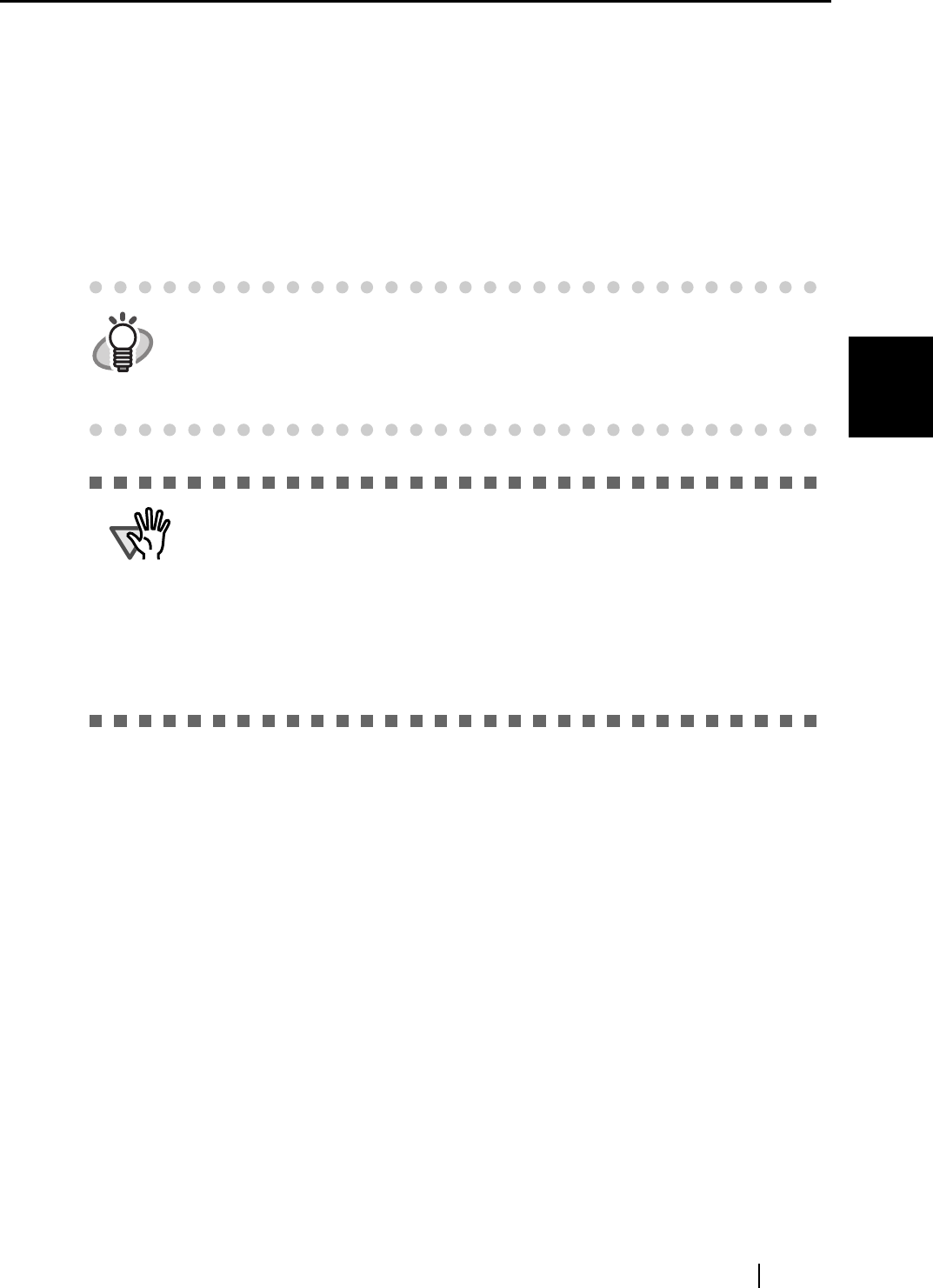
3.4 Changing Scan Settings
ScanSnap fi-5110EOX Operator's Guide 49
Basic Scanner Operations
3
<When changing the settings>
1) In the "Add or Remove Custom sizes" window, select the document size to be
changed and click the [Change...] button.
2) Change the settings in [Additional custom size settings].
3) To complete the setting, click the [OK] button.
4) The screen returns to the "Add or Remove Custom sizes" window and the changes
are saved. Click [Close] to exit from the "Add or Remove Custom sizes" window.
HINT
When "Automatic detection" is specified, the scanner automatically detects the
document size and select an appropriate document size from the standard
sizes (except for customized document sizes) described in the previous page.
So there is no need to specify "Paper size" again to match the size of the
loaded document, which makes ScanSnap easier to use.
ATTENTION
• When you select "Automatic detection" and load an A6 size document onto the
scanner, the document is sanned as "Post card" size.
• Do not load documents with different sizes simultaneously onto the scanner.
When “Automatic detection” is selected, documents of none standard sizes are
also regarded and scanned as documents of a standard size (Letter, Legal, A4,
B5, A5, B6, A6, or Business card), that is closest to their actual length. To scan
these kinds of documents just in their sizes, select "Custom" in "Paper size:"
and then specify the document size in the dialog box that appears when you
click the [Custom...] button.