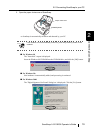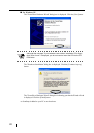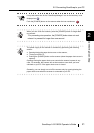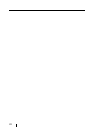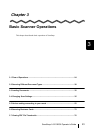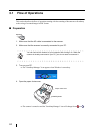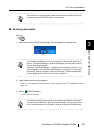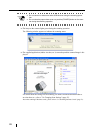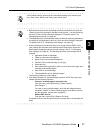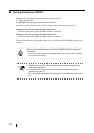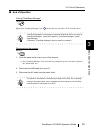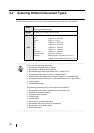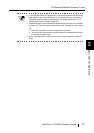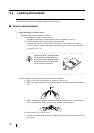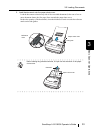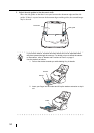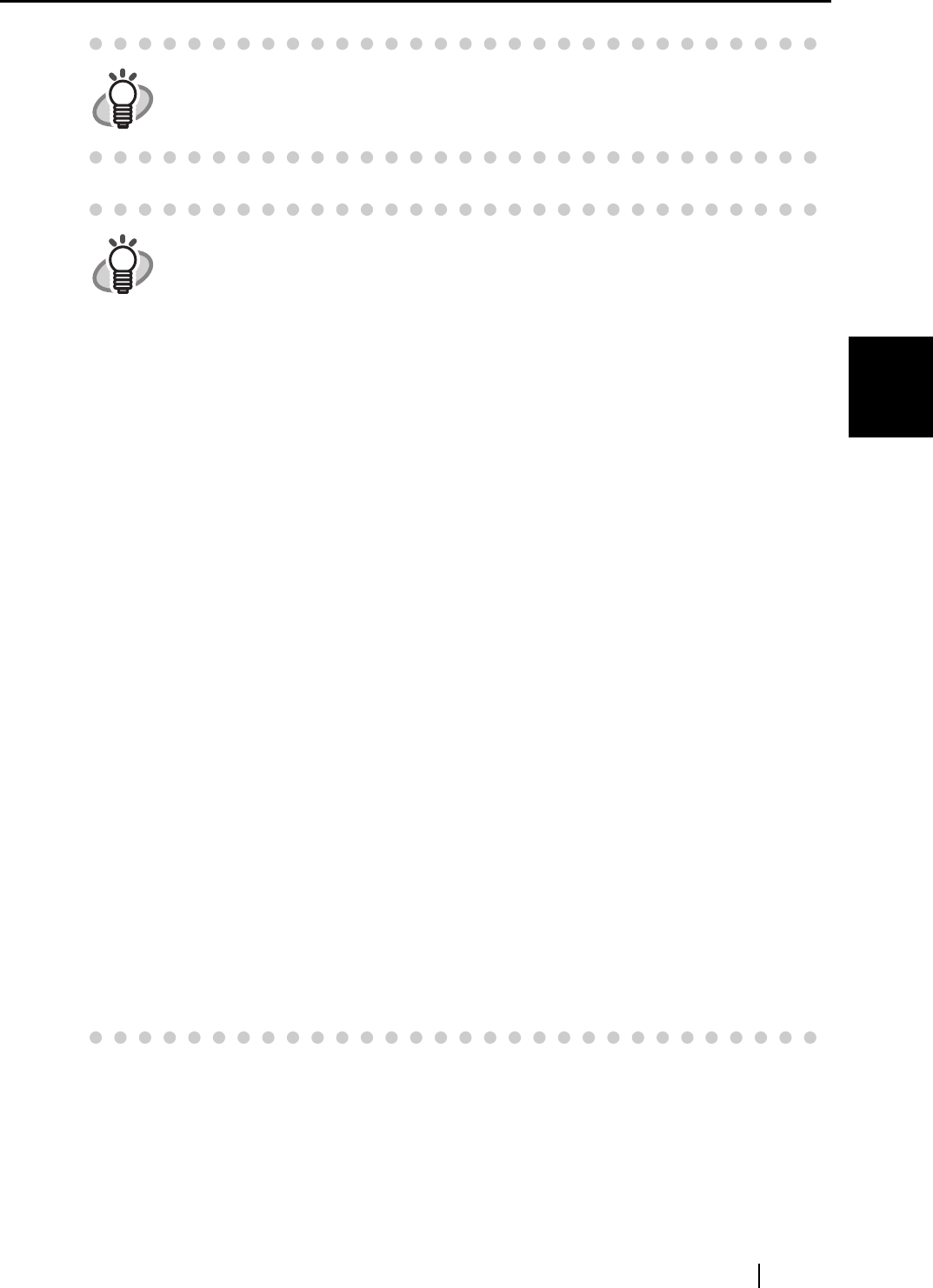
3.1 Flow of Operations
ScanSnap fi-5110EOX Operator's Guide 27
Basic Scanner Operations
3
HINT
As the default setting, documents are scanned according to the following set-
ting: "Scan mode: Nomal" and "Select color mode: Auto".
HINT
• Before scanning documents containing printed or handwritten text, mark the
"Setting for text only document" checkbox under [Option...] on the [Scanning]
tab in the "Scan and Save Settings" dialog box. For details, refer to "3.4
Changing Scan Settings" (on page 35).
• The application that is automatically started up after the scanning depends on
the setting of the [Application] tab in the "Scan and Save Settings" dialog box.
For details, refer to "3.4 Changing Scan Settings" (on page 35).
• Scanned documents can also be saved in an image format (JPEG). In this
case, change the document scan settings before scanning the document. For
details about changing the document scan settings, refer to "3.4 Changing
Scan Settings" (on page 35). The following document scan settings can be
changed:
• Application linked to ScanSnap
• Folder to save scanned images to
• Name of file to save scanned images to
• Format of file for scanned image (*.pdf/*.jpg)
• Document size
• Scan mode (draft, high quality, reduce noise of back side image, auto-
matically remove blank pages)
• Size of file for scanned image
• The compression ratio of scanned images
The scanning scale may varies slightly.
• With Adobe Acrobat 6.0, scanned Images (saved as a PDF file) can be pro-
cessed with the following functions:
- Convert a scanned page to searchable text
From the menu, select [Document] - [Paper Capture] -
[Start Capture...]
*)In case of using colored images, verify that the image has been
scanned in "Better" or "Best" scanning quality mode before perform-
ing this operation. (please refer to page 42)
- Reduce PDF file size
From the menu, select [File] -[Reduce File Size]
For details on how to use the above functions, please refer to the [Acrobat 6.0
Help]