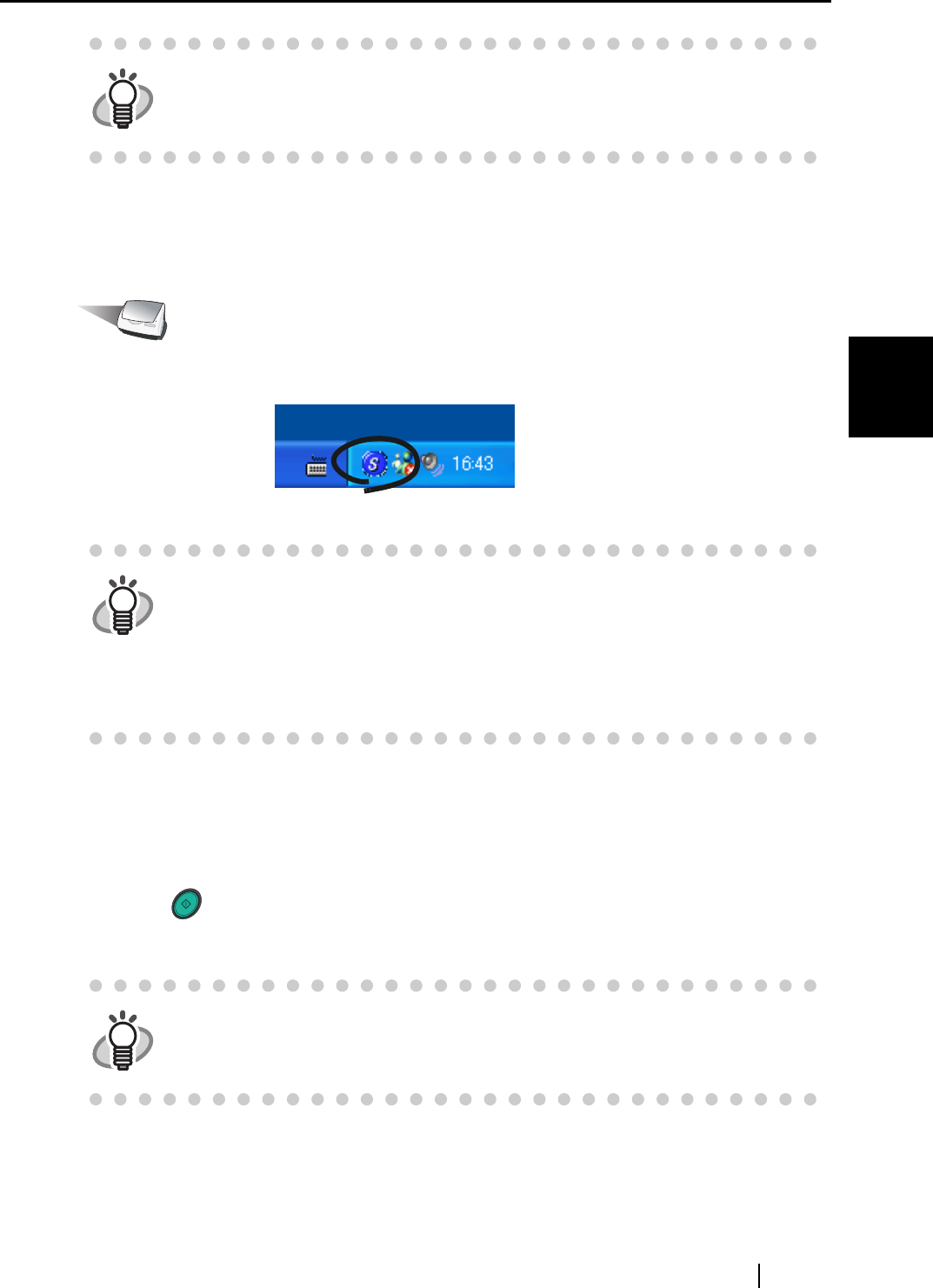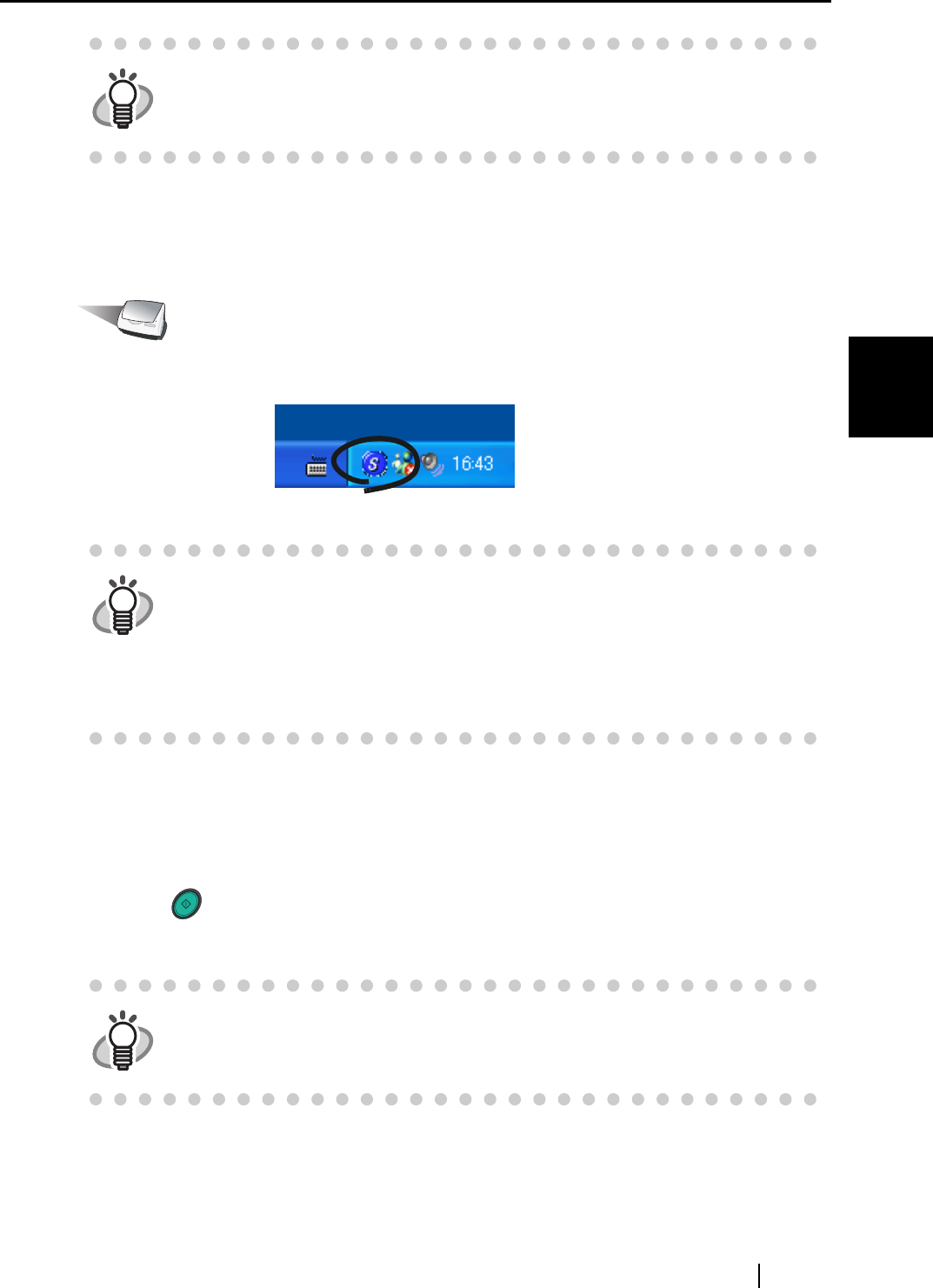
3.1 Flow of Operations
ScanSnap fi-5110EOX Operator's Guide 25
Basic Scanner Operations
3
■ Scanning documents
Operation
1. Make sure that the "ScanSnap Manager" icon is displayed on the task tray.
2. Load the document onto the scanner.
Refer to "3.2 Scanning Different Document Types" (page 30) and "3.3 Loading Documents"
(page 32).
3. Press ([SCAN] button).
⇒ This starts the scanning.
HINT
If the scanner is not automatically turned on even when the paper chute cover
is opened, push the [POWER] button on the scanner.
HINT
If the "ScanSnap Manager" icon is not displayed on the task tray, select [Pro-
grams] - [ScanSnap Manager] - [ScanSnap Manager] from the [Start] menu to
start up "ScanSnap Manager".
Generally, "ScanSnap Manager" is registered under "Startup" programs, so its
icon is displayed on the tasktray when Windows is started up. If it is not regis-
tered under "Startup" programs, select [All Programs] - [ScanSnap Manager] -
[Startup Register] from [Start] menu in order to register it.
HINT
As the default setting, documents are scanned with the "Duplex" mode when
you press the [SCAN] button. With "ScanSnap Manager", you can set the scan-
ner to scan documents using "Simplex" mode by pressing the [SCAN] button.
SCAN