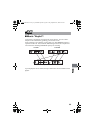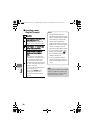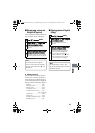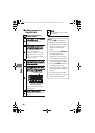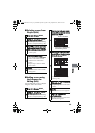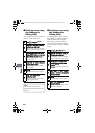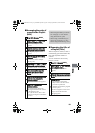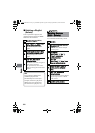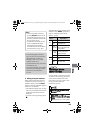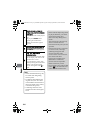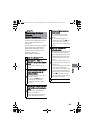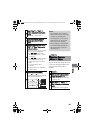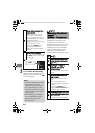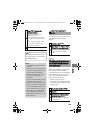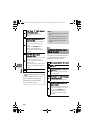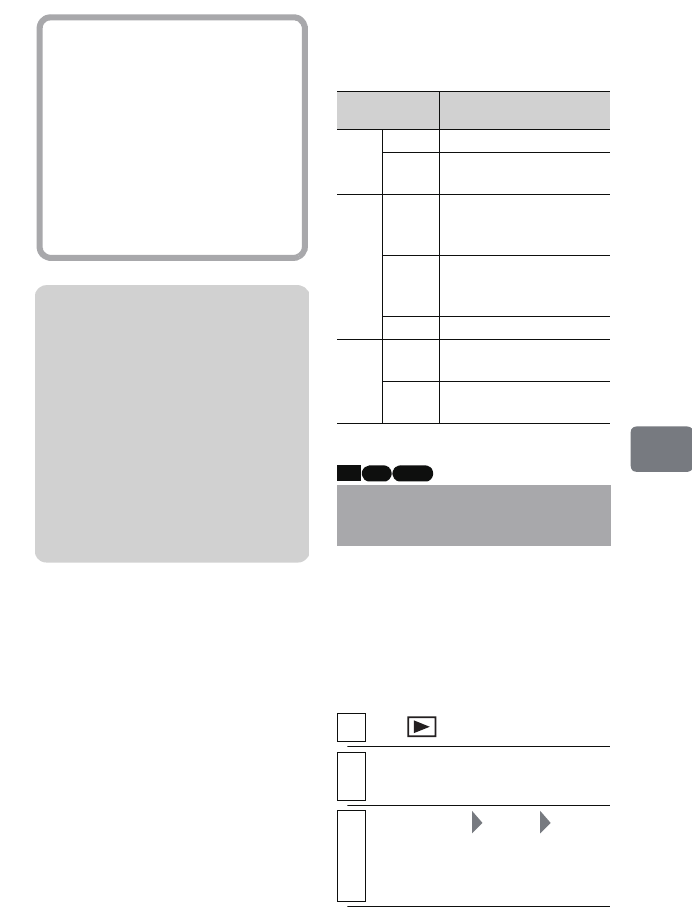
103
Editing
z Editing using the Submenu
Other than the Menu from the disc
navigation screen (p.88), there is a
Submenu. When you press MENU
while in some step, Submenu appears
whenever it is available.
• The Submenu appears only in steps
where any of the Submenu items are
usable and only usable items are
displayed.
• To return to the original step, press
C.
The table below is the example of the
Submenu when MENU is pressed in
step 3 in "Deleting Scenes (Edit –
Delete)" (p.102).
You can divide a scene into two parts.
To delete an unnecessary portion of a
scene, first divide the scene at the
point where you want to end or start
saving, and then delete the
unnecessary portion.
Notes
• The remaining space indicator
may not show any increase if the
deleted amount is small (e.g.
deleting a short movie, small
number of stills, etc.).
• The locked scenes on a card cannot
be deleted (p.110).
• If you delete all data on the HDD/
DVD/card, formatting the HDD/
DVD/card is recommended
(p.112).
Hints
• You can also delete a scene by
pressing
DELETE
on the remote
control after placing the cursor on
the scene you want to delete on the
disc navigation screen.
• To delete an unwanted part of a
scene on HDD/DVD-RAM/
DVD-RW (VR mode) disc,
divide the scene first, then delete
the unnecessary part (p.103).
Submenu
items
Explanation
Edit
Delete Deletes the selected scene.
Exit
Returns to the disc
navigation screen.
Select
Start
→
Current
Selects all the scenes from
the top to the scene at the
cursor position.
Current
→
End
Selects all the scenes from
the scene at the cursor
position to the end.
All Selects all scenes.
Go To
Top
Moves the cursor to the top
scene.
End
Moves the cursor to the
scene at the end.
Dividing a Movie
(Edit – Divide)
1
Press .
2
Select the scene you want to divide,
then press
MENU
.
3
Select “Scene” “Edit”
“Divide”, then press the confirmation
button.
The “Divide Scene” screen appears.
HDD RAM
-RW (VR)
DZ-HS903-803-US-Ea_IM_v01d05n02.p.book Page 103 Friday, September 12, 2008 8:22 PM