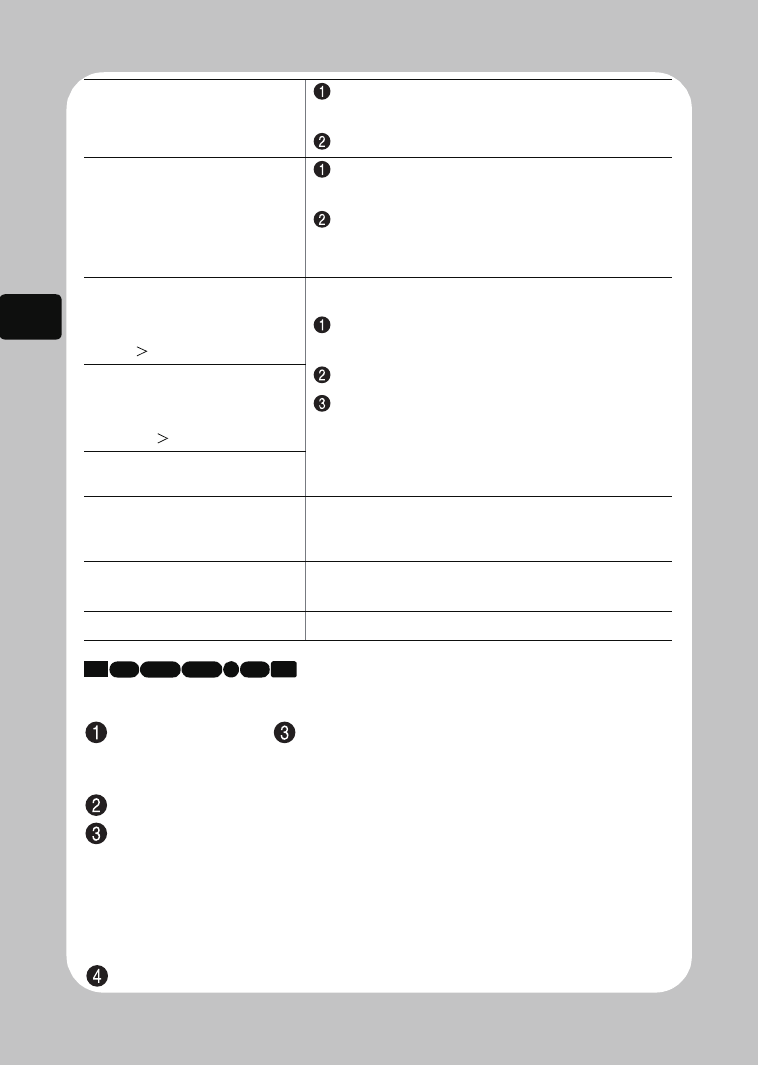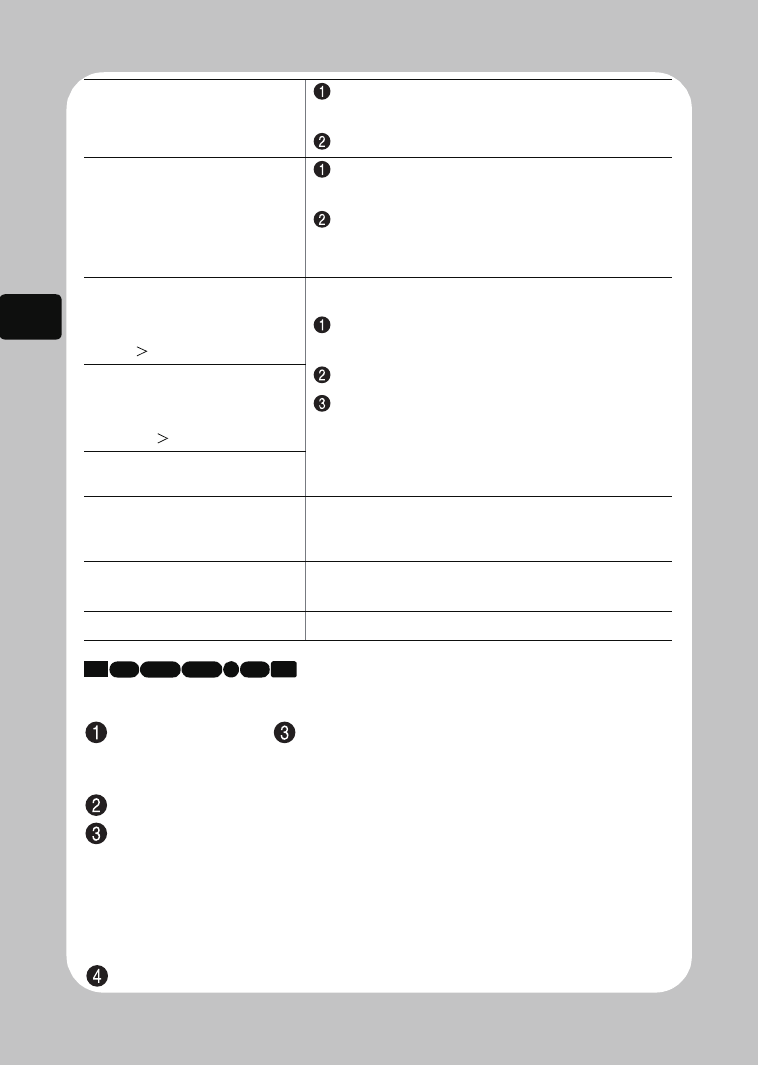
50
Viewing
Jumping to the designated scene
Press MENU after step of “Choosing and playing back a scene” (p.48)—while a
scene is played back.
The Menu appears.
Select “Go To” by pressing f/e, then press c.
Select “Top”, “End”, or “Specify” by pressing f/e, then press the confirmation
button to confirm.
Top: Goes to the beginning, then pauses playback.
End: Goes to the end, then pauses playback.
Specify: Goes to the specified point, then pauses playback. (See next page on
how to specify a point.)
Press the confirmation button.
Select multiple scenes
individually
Select a scene by pressing d/c/f/e,
then press PHOTO/SELECT.
Repeat this step to choose the next scene.
Using the current scene as
your starting point, select
multiple previous or
succeeding consecutive
scenes
Press and hold PHOTO/SELECT until the
cursor frame becomes blue.
Choose a final scene by pressing
d/c/f/e,
then press the confirmation button to confirm the
setting.
Select all scenes from the
first scene to the current
scene. (Menu option:
Start– Current)
Press MENU, select “Scene” by pressing
c,
then select “Select” by pressing
f/e.
Press
c or the confirmation button.
After choosing the desired option by pressing f/
e, press the confirmation button to confirm the
setting.
Select all scenes from the
current scene to the final
scene. (Menu option:
Current– End)
Select all scenes on the
media. (Menu option: All)
Cancel operations while
selecting the range (while a
blue frame is displayed)
Press C.
Cancel selected scenes
individually
Move the cursor frame (yellow) to a selected scene (red)
you want to cancel and press PHOTO/SELECT.
Cancel all scenes selected Press C.
HDD RAM -RW (VR) R
-RW (VF)
CARD+RW
DZ-HS903-803-US-Ea_IM_v01d05n02.p.book Page 50 Friday, September 12, 2008 8:22 PM