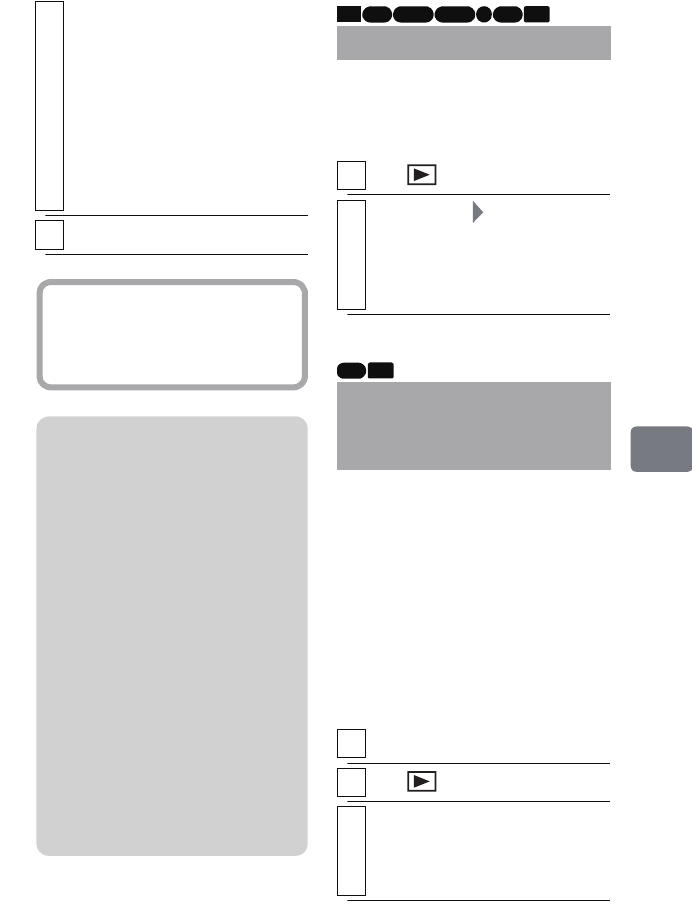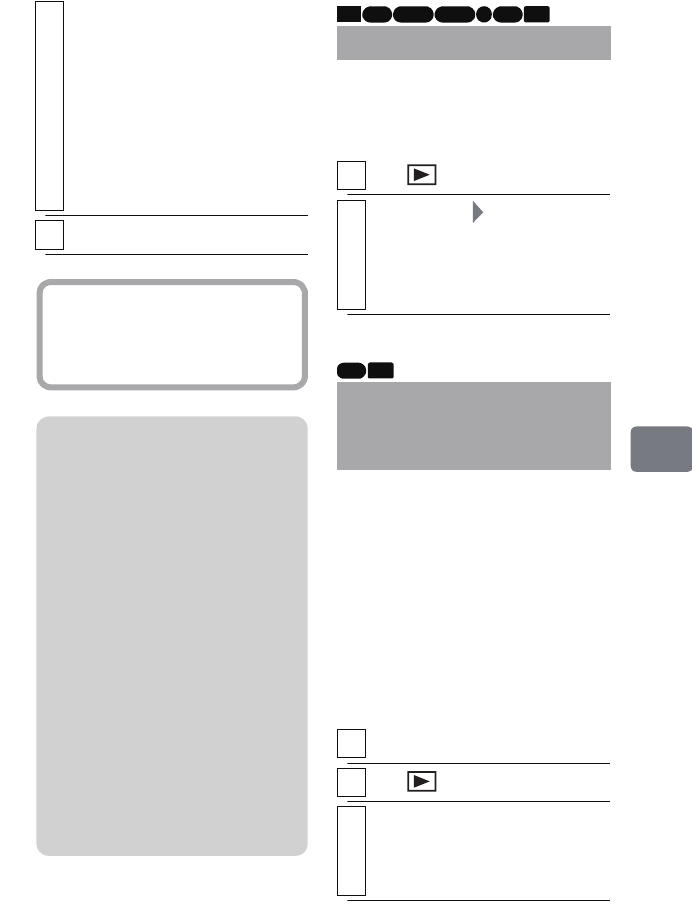
109
Editing
You can move the cursor to the scene
recorded first or last using this
function.
Insert a DVD-RAM (recorded on an
Hitachi DVD camcorder that can
record still pictures on a DVD-RAM)
that includes the photos you wish to
copy, and a card with recordable
space, into this camcorder.
• Movies cannot be copied.
• Even if all scenes, including movies,
are selected to be copied, only stills
will be copied.
6
Select “YES”, then press the
confirmation button.
The screen returns to the
beginning of step 4.
• To change the thumbnail of
another scene, repeat steps 4 to
6.
• To cancel the change, select
“NO” before pressing the
confirmation button.
7
Press C to end the procedure.
Hint
Search and frame advance (p.54)
are useful while you are choosing
a thumbnail image.
Notes
• A thumbnail of a still cannot be
changed.
• Since the scene to which skipping
is set cannot be played back, you
cannot change its thumbnail.
Remove the skip setting of the
scene first to change the
thumbnail.
• If a disc with a thumbnail change
created on this camcorder is
played on another DVD recorder/
player, or the scene is captured on
a PC, the thumbnail change will
not be reflected ("Note" (p.89)).
• When dubbing on a DVD-RW
(VF mode)/DVD-R/+RW disc,
the thumbnail change will not be
reflected (p.81).
Go To
1
Press , then
MENU
.
2
Select “Go To” “Top” or “End”,
then press the confirmation button.
The cursor jumps to the top or last
scene in the disc navigation
screen.
Copying still pictures
on a DVD-RAM to the
Card (Copy)
1
Turn the power switch to “DVD”.
2
Press .
3
Move the cursor to the scene to be
copied, then press
MENU
.
• You can also choose multiple
scenes (p.49).
HDD RAM
-RW (VR) R-RW (VF) CARD
+RW
RAM CARD
DZ-HS903-803-US-Ea_IM_v01d05n02.p.book Page 109 Friday, September 12, 2008 8:22 PM