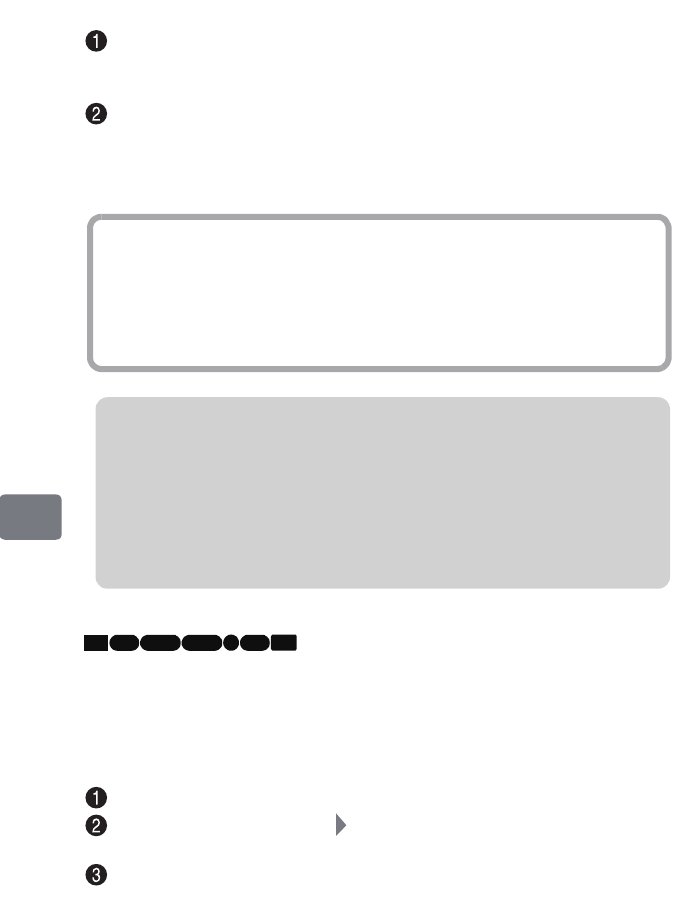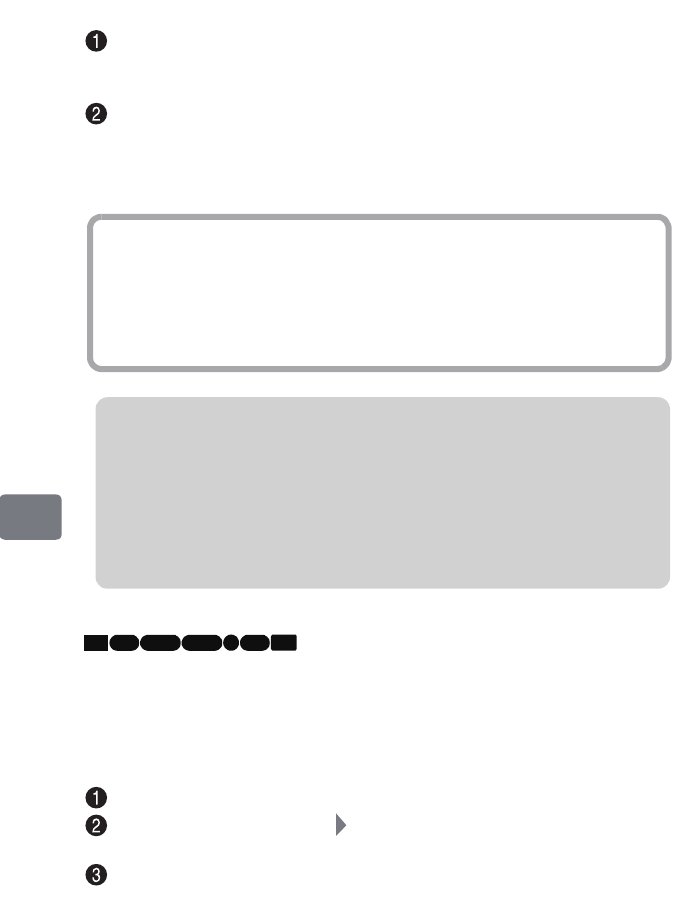
116
Viewing on the Other Devices
Viewing on your TV
Turn on the TV and switch the TV input to the terminal where the camcorder is
connected.
• Refer to your TV’s operation manual on how to switch the TV input.
Turn on the camcorder.
The image shown in the camcorder’s LCD monitor appears on the TV screen,
allowing you to view playback, recording, and editing on the large screen of
your TV.
Setting the on-screen display output On/Off
(OSD Output)
When the camcorder is connected to the TV, you can suppress camcorder’s on-
screen information appearing on the TV screen. (The on-screen information always
appear in the camcorder’s LCD screen regardless of this setting.)
Press MENU.
Select “Record Functions Setup” “OSD Output”, then press the confirmation
button.
Select “On” or “Off”, then press the confirmation button.
Hints
• Volume can be adjusted on your TV.
• When operating the camcorder while viewing your TV screen, using the
provided remote control is convenient. However, if you are using other
Hitachi-brand A/V devices, they may be operated by the camcorder’s remote
control. In this event, change remote control code.
Notes
• If you have a wide-screen TV (screen ratio 16:9), and the TV is set to wide
mode, the disc navigation screen may not fit within the TV screen. In this
case, change your TV’s wide mode setting. (Refer to your TV’s operation
manual.)
• Do not leave the camcorder’s Menu screen and disc navigation screen
displayed on your TV screen for too long. Doing so may cause damage
(ghosting) on your TV screen.
HDD RAM
-RW (VR) R-RW (VF) CARD
+RW
DZ-HS903-803-US-Ea_IM_v01d05n02.p.book Page 116 Friday, September 12, 2008 8:22 PM