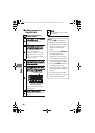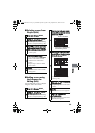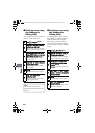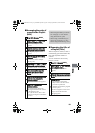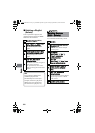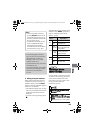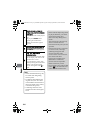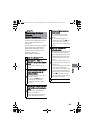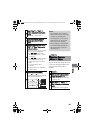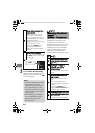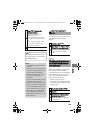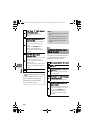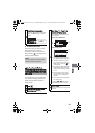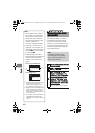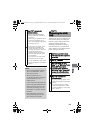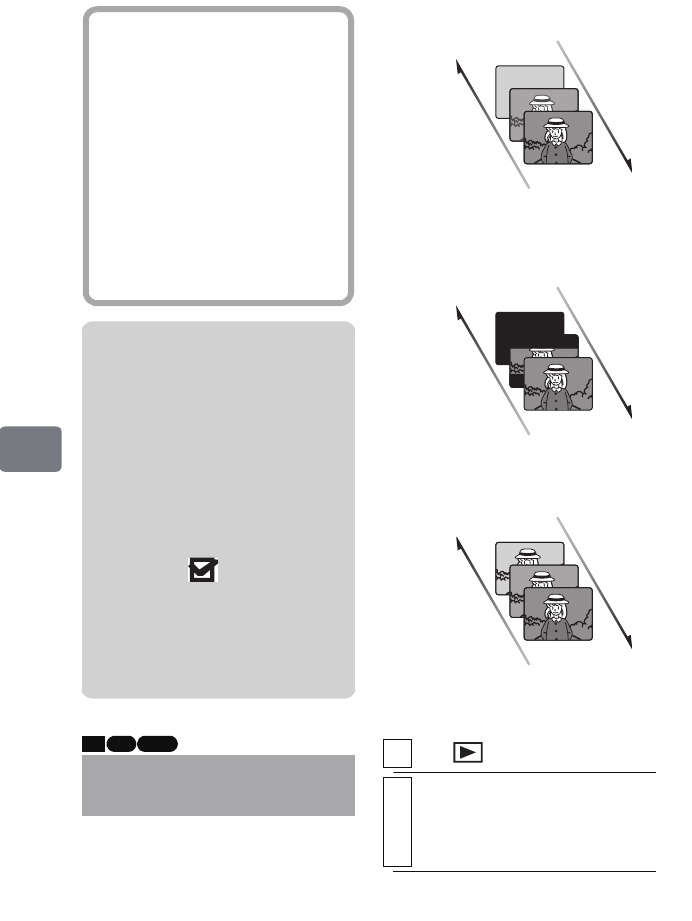
106
Editing
You can add fading to the beginning
and/or end of a scene.
There are three types of special
effects:
Notes
• Scenes in different programs
(different recording dates) cannot
be combined. Create a Playlist first
(p.96), then combine such scenes
on the Playlist.
• When using the HDD, you cannot
combine scenes of different movie
qualities (“VIDEO mode” settings) /
wide mode (“16:9”) settings.
• If you combine scenes, both with
dub marks “ ”, the dub mark
will appear on the combined scene.
• If you combine scenes, both with
and without dub marks, the dub
mark will not appear on the
combined scene.
Adding Special Effects
(Edit –Fade)
Hints
• With fade effects, the “IN”
effect of the first scene in the
selected range and the “OUT”
effect of the last scene will be
attached to the combined scene.
• Each time you press DISPLAY,
the operation guide, the
recording date/time of the
selected scene, movie quality
(VIDEO Mode), screen aspect
ratio, and the recording length
(when using HDD) will appear.
HDD RAM
-RW (VR)
1
Press .
2
Select the scene you want to apply a
special effect to, then press
MENU
.
• You can also choose multiple
scenes (p.49).
White
Fade Out
Fade In
· Fades in from a white screen.
· Fades out to a white screen.
Wipe
Fade out
Fade in
· In: From a black screen, the image opens from
a horizontal split at the center.
· Out: The image closes with two black wipes
meeting at the horizontal center.
B/W
Fade out
Fade in
· Fades in from a black and white screen to a full
color screen.
· Fades out from a full color screen to a black
and white screen.
DZ-HS903-803-US-Ea_IM_v01d05n02.p.book Page 106 Friday, September 12, 2008 8:22 PM