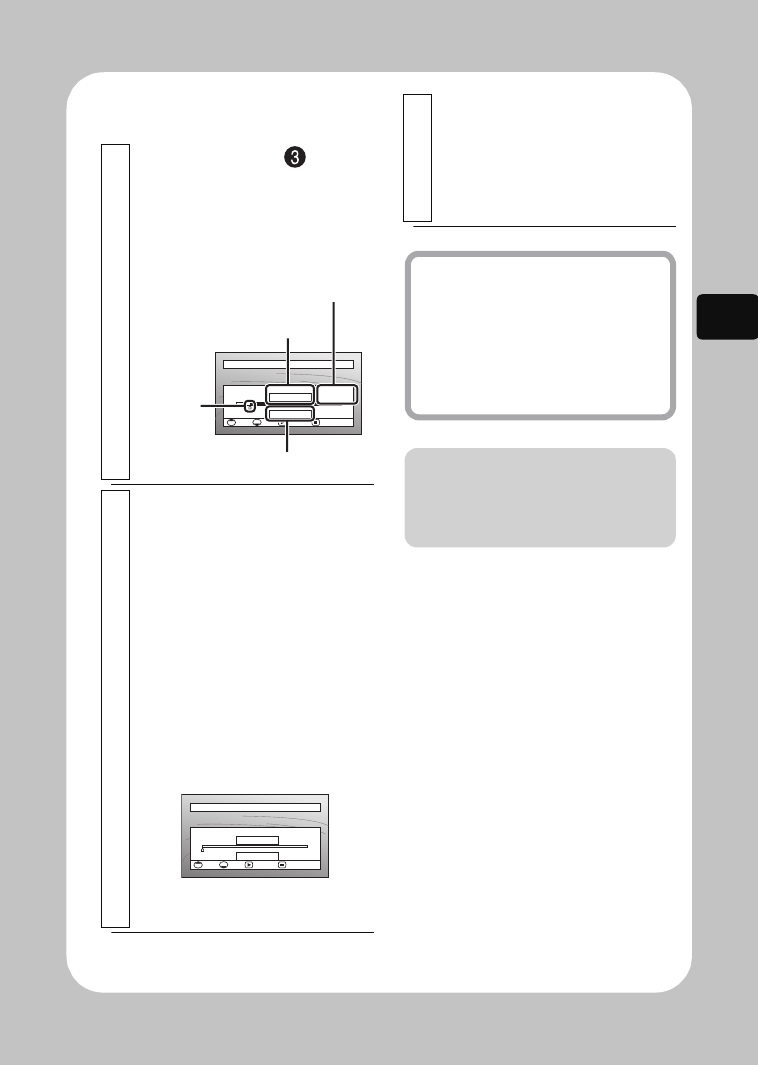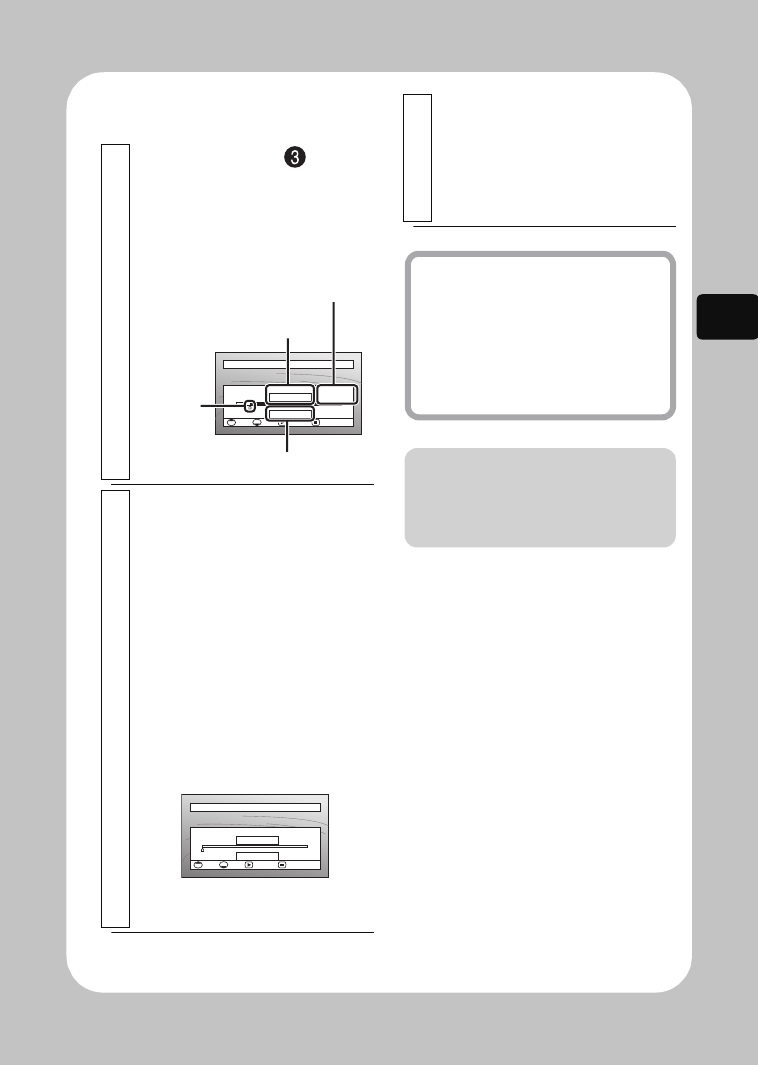
51
Viewing
z Specifying the point to jump
to
1
Select “Specify” in step in
“Jumping to the designated scene”
(p.50), then press the confirmation
button.
The specify screen will appear.
2
Select the desired point by time by
pressing
f
/
e
/
d
/
c
.
f: To select the beginning
e: To select the end
d / c once:
To move the cursor one
minute back or forward
for HDD (ten seconds for
DVD, one still for card)
Press and hold d / c:
To move the cursor in ten
minutes increments for
HDD (one minute for
DVD, ten stills for card)
GO TO
0:00:00 0:00:45 0 :00 :10
0: 00 :10
TOP ENDCURRENT
TOP END ENTER CANCEL
Go to
Position of currently
played back image
Total recording time
of all selected scenes
Cursor
Cursor position
GO TO
0:00:00 0:00:45 0:00:10
0:00:00
TOP ENDCURRENT
TOP END ENTER CANCEL
Go to
(When the start of the
selected scene is selected)
3
Press the confirmation button.
The camcorder will go to the
specified point and enter playback
pause mode.
• To start playback, press the
confirmation button again.
Hints
• To cancel the “Go To” procedure
midway, press C before going to
the specified point.
• With a card, the number of stills
will appear at the “Top”, “Current”,
“End”, and “Go To” indicators.
Note
The cursor position is a rough
estimate. The cursor may not move
at even intervals.
DZ-HS903-803-US-Ea_IM_v01d05n02.p.book Page 51 Friday, September 12, 2008 8:22 PM