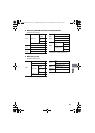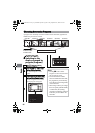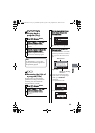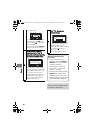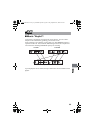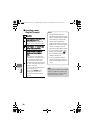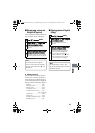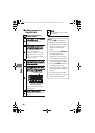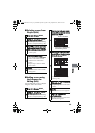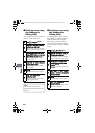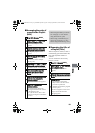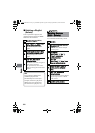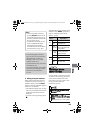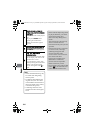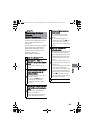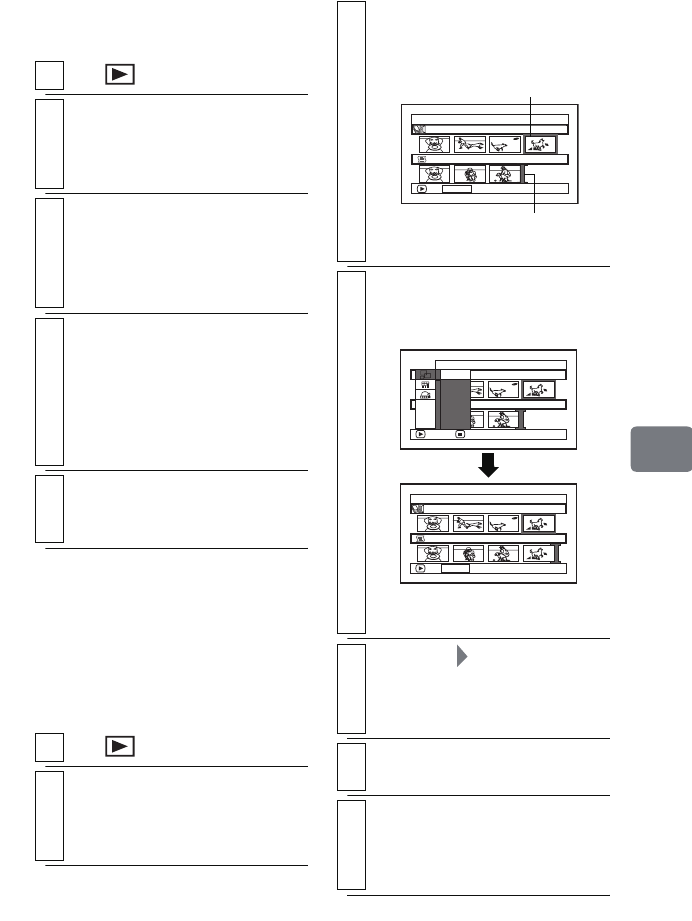
99
Editing
Deleting scenes from
Playlist (Edit)
Adding scenes using
the Submenu for
Editing (Edit)
You can add other scenes to a Playlist
using the “Edit” menu screen.
1
Press , then press
MENU
.
2
Display the “Edit PlayList” screen of
the playlist you wish to delete.
Perform steps 2 and 3 in "Adding
scenes to a Playlist (Edit)" (p.98).
3
Press
e
to move the cursor to the
lower row, then choose a scene you
wish to delete by pressing
d
/
c
.
• You can also choose multiple
scenes (p.49).
4
Press the confirmation button.
• You can also use the DELETE
button of the remote control
instead of the confirmation
button.
• Repeat steps 3 and 4 to delete
other scenes.
5
Press
C
.
The confirmation screen whether
to end appears.
1
Press , then press
MENU
.
2
Display the “Edit PlayList” screen of
the Playlist you wish to edit.
Perform steps 2 and 3 in "Adding
scenes to a Playlist (Edit)" (p.98).
3
Move the cursor to the lower row by
pressing
e
and select the insertion
position using
d
/
c
.
4
Move the cursor to the upper row by
pressing
f
and choose a scene you
wish to add, the press
MENU.
• You can also choose multiple
scenes (p.49).
5
Select “Edit” “Add”, then press the
confirmation button.
• Repeat steps 3 to 5 to add other
scenes.
6
Press
C
.
The confirmation screen appears.
7
Select “YES”, then press the
confirmation button.
The disc navigation screen of the
edited Playlist appears.
Edit PlayList
PlayList No.03
All Progra
ms
004/014
007/007
ADD
PHOTO SELECT
Scene to be added
The green “I” mark shows
the insertion position.
Edit
All Progra
ms
ENTER RETURN
007/007PlayList No.03
004/014
Exit
Add
Edit PlayList
PlayList No.03
All Progra
ms
004/014
008/008
ADD
PHOTO SELECT
DZ-HS903-803-US-Ea_IM_v01d05n02.p.book Page 99 Friday, September 12, 2008 8:22 PM