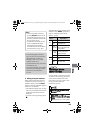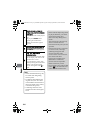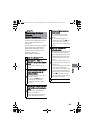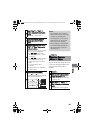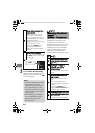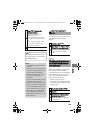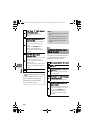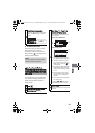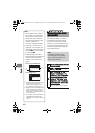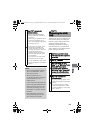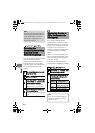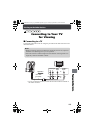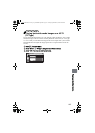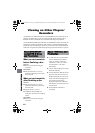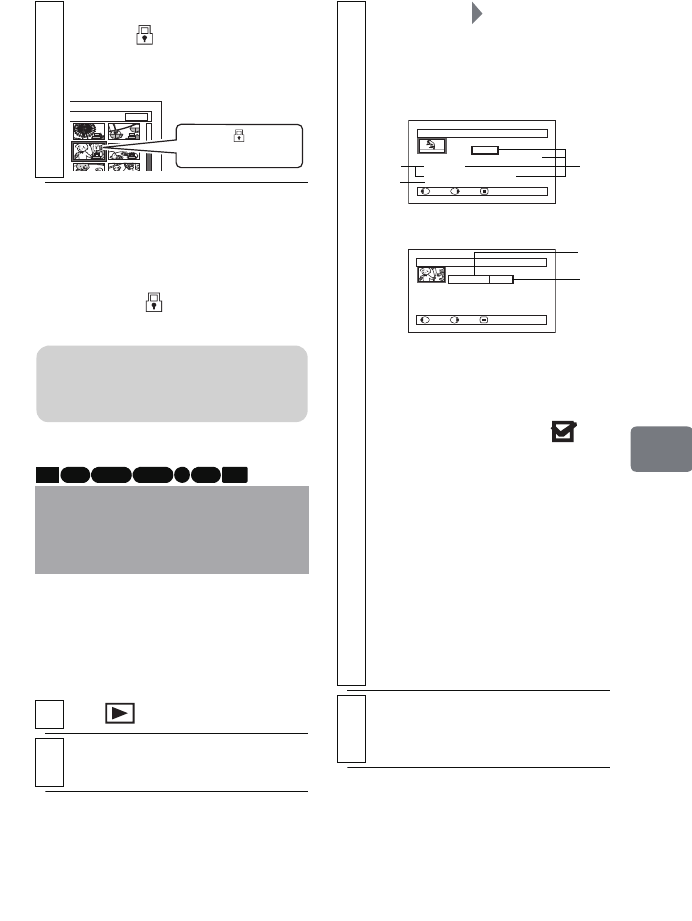
111
Editing
z To unlock the scene
Select the scene you wish to unlock,
then perform steps 4 and 5 in
"Locking Scenes on a Card (Lock)".
The lock icon “ ” will disappear and
locking will be released.
You can display various information
for a scene: recording date/time and
length, special effects and movie
quality mode.
6
Press
C
to end the procedure.
The icon “ ” appears on the locked
still picture on the disc navigation
screen.
Displaying Information
Using the Menu Screen
(Detail)
1
Press .
2
Select the scene you want to know
about, then press
MENU
.
7/19
Lock icon
Note
If you format the card, the locked
scenes will also be deleted.
HDD RAM -RW (VR) R
-RW (VF)
CARD+RW
3
Select “Scene” “Detail”, then
press the confirmation button.
The detailed information of the
scene appears.
*1 Not displayed with DVD-RW
(VF mode)/DVD-R/+RW discs.
*2 “Dubbed” appears only when
you selected a scene from the
HDD, with a dub mark on
its thumbnail.
*3 Not displayed with DVD-RAM/
DVD-RW/DVD-R (finalized)/
+RW discs recorded on another
device.
*4 Will not appear if the loaded
card does not comply with DCF
(Design rule for Camera File
system).
*5 The number of horizontal pixels
on a still picture
• Pressing c/d will display
information of other scenes.
4
Press
C
to quit.
The disc navigation screen will be
restored.
Detail
Scene No.007
VIDEO(FINE) 1min13sec
Date: 12/ 1/2008 8:00:00AM
Skip:
O
ff
Fade IN:None OUT:None
Dubbed
PREV NEXT RETURN
Detail
Scene No.7
100–0007(640)
Lock:
O
ff
PREV NEXT RETURN
Date: 12/ 1/2008 8:00:00AM
When using a card
When using HDD/DVD
*1
*2
*3
*4
*5
DZ-HS903-803-US-Ea_IM_v01d05n02.p.book Page 111 Friday, September 12, 2008 8:22 PM