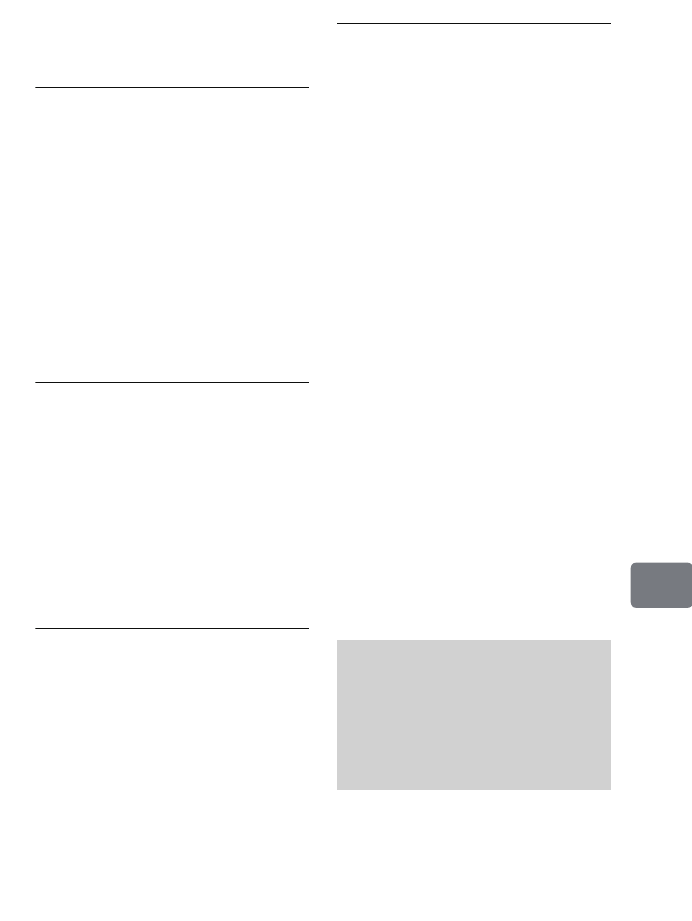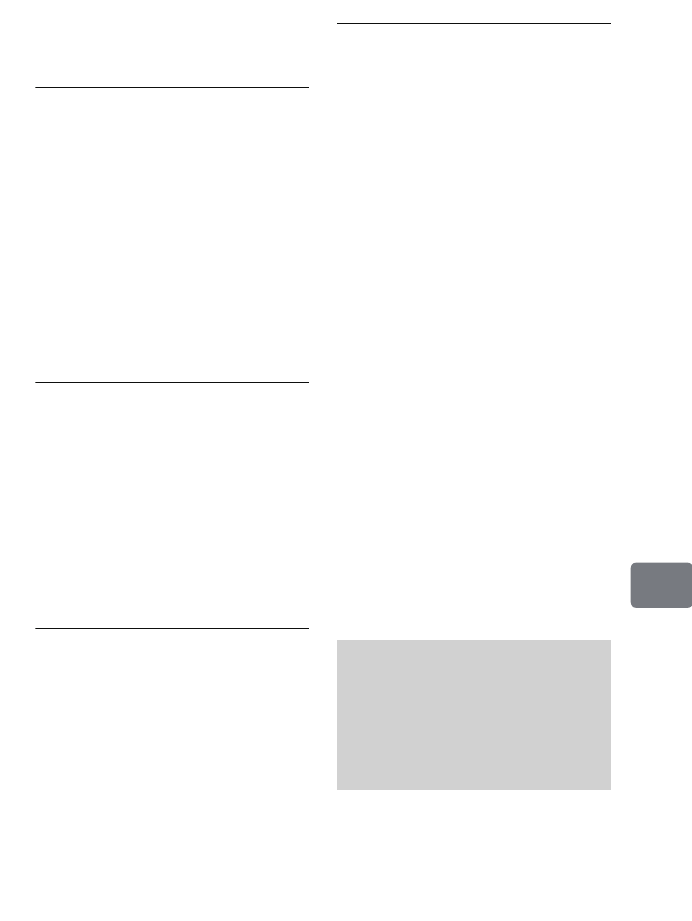
133
Connecting to Your PC
Removing/replacing
DVD
Windows
Select the camcorder’s drive icon
using Windows Explorer or My
Computer.
→ Click the right button on your
mouse.
→ Select “Eject”.
→ The camcorder’s disc compartment
lid will open.
If you insert a different DVD and
close the lid, the DVD will be
recognized.
Macintosh
Place the drive icon of this camcorder
(displayed on desktop) in Trash Box:
Then the lid of the camcorder’s disc
compartment will open. Load another
disc and close the lid, then the disc
will be recognized.
Removing SD memory
card
Windows
To make sure the SD memory card is
not being accessed by the PC, check
that the CARD ACCESS indicator on
the camcorder (p.15) is not lit or
flashing. Then, remove the SD
memory card from the camcorder.
Note that the CARD ACCESS
indicator may be lit or flashing for a
while after a file on the PC is written
to the SD memory card. Wait until the
CARD ACCESS indicator goes out. It
will sometimes take several minutes.
Macintosh
Drag the drive icon (displayed on
desktop) and place it in the Trash.
After making sure that the icon
disappears from the desktop, remove
the SD memory card from the card slot
of the camcorder.
Using a PC’s DVD drive
to read a DVD
recorded on the
camcorder
If your PC’s DVD drive and software
conform to the standards of the DVD
recorded on the camcorder, you can
directly insert the DVD into the DVD
drive to use it.
Note that the DVD drive can handle
only DVDs whose types conform to
the DVD drive. You may need to
change the DVD drive depending on
the type of DVD recorded on the
camcorder.
A finalized DVD-RW/DVD-R/+RW
can be used with a DVD-ROM drive
(reading only).
Macintosh slot-in type drives
are not compatible with 8 cm
discs (as of August 2008). Do not
use this type of drive, since a
disc inserted by mistake cannot
be removed.
DZ-HS903-803-US-Ea_IM_v01d05n02.p.book Page 133 Friday, September 12, 2008 8:22 PM