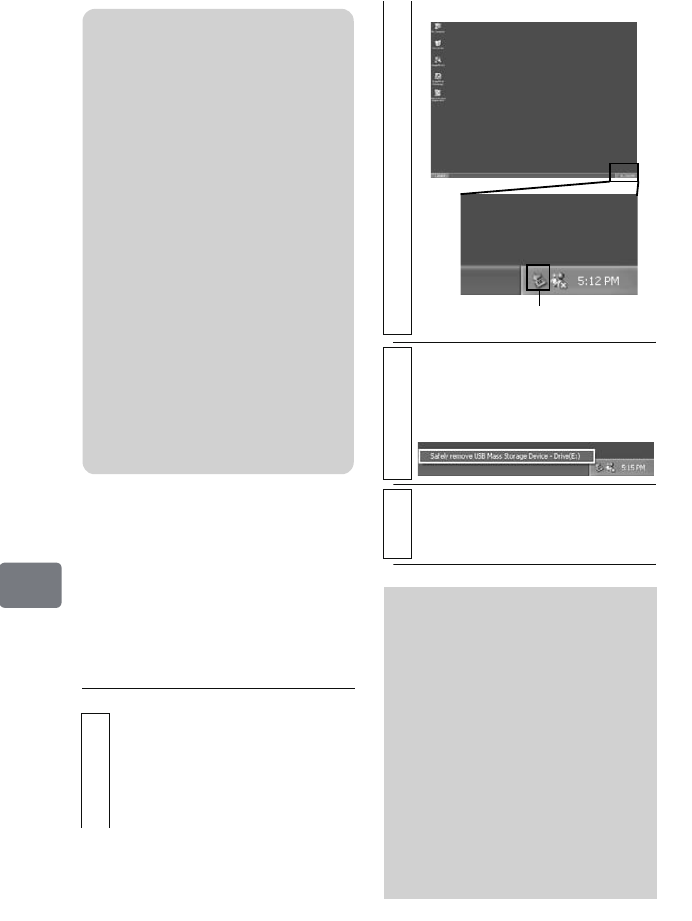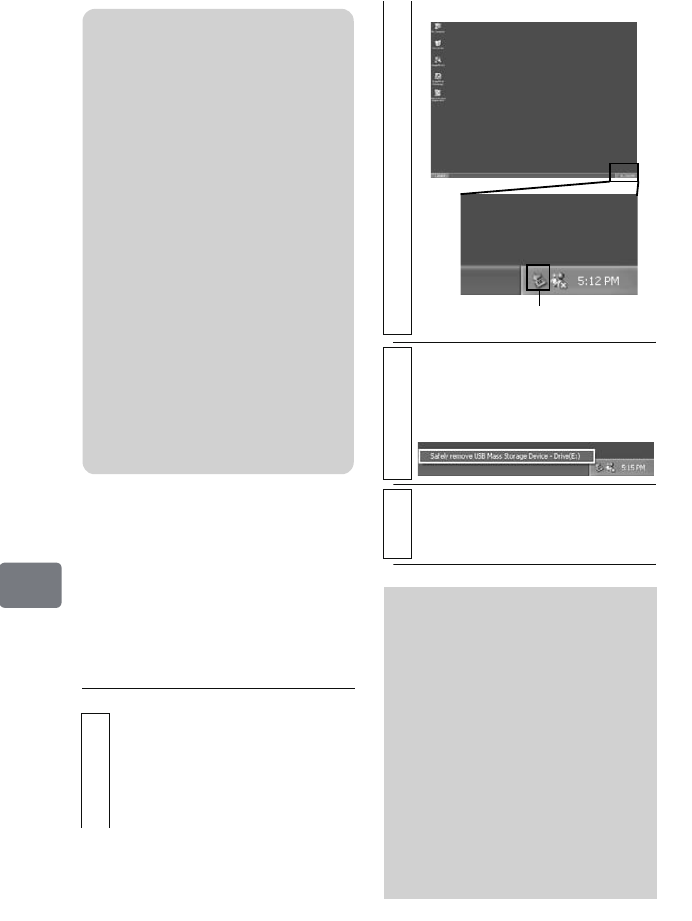
134
Connecting to Your PC
Before terminating PC
connection (removing
the USB cable) and
changing the power
switch setting
Windows
1
Detach the USB cable from the PC.
Quit the application and click the
“Safely Remove Hardware” icon in
the task tray at the bottom right of
the Windows display screen.
Notes
• If you wish to write images onto a
new DVD-RW using your PC, do
not format the disc using the
camcorder.
• Some upright or slot load PC disc
drives are not compatible with 8
cm discs.
• Adapters to convert 8 cm into
12 cm diameter CDs (for
8 cm CDs) are not compatible for
use with 8 cm DVD-RAM/
8 cm DVD-RW/8 cm DVD-R/
8cm+RW.
• Finalize a DVD-RW/DVD-R/
+RW recorded on the camcorder
before using it on the PC (p.120).
• Some DVD-ROM drives cannot
read a DVD-RW/DVD-R/+RW
recorded on the camcorder.
2
Select “USB mass-storage device -
Drive(E:)” and click “STOP”.
The drive name (E:, etc.) will differ
according to your PC.
3
Confirm the device again and click
“OK”.
Disconnect the USB cable.
Click
If an error occurs during the
Safely Remove Hardware
procedure, shut down
Windows
®
and detach the USB
cable.
When you are using Windows
®
2000 Professional, installing
Windows
®
2000 SP3 or later OS
updates may solve the problem.
For instructions on how to obtain
Windows 2000 SP3, refer to your
PC maker or Microsoft
Corporation.
DZ-HS903-803-US-Ea_IM_v01d05n02.p.book Page 134 Friday, September 12, 2008 8:22 PM