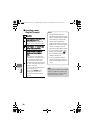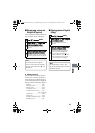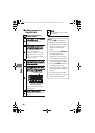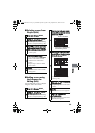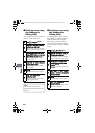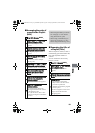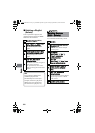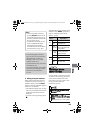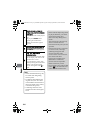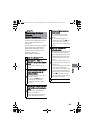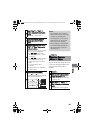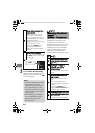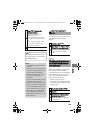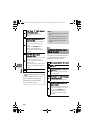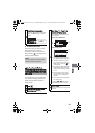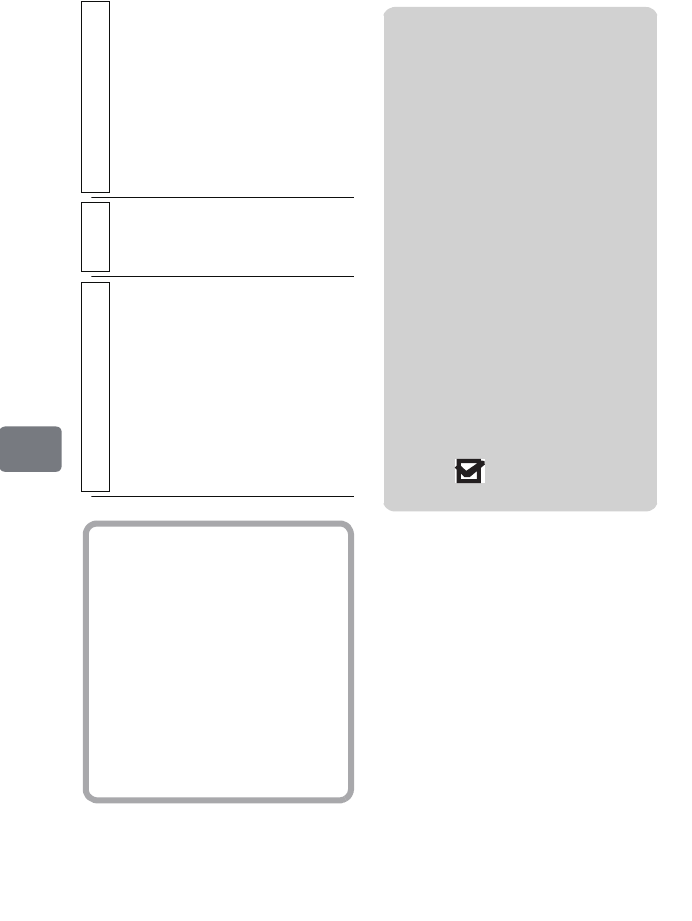
104
Editing
4
If you do not need to change the
dividing scene, press the confirmation
button again.
The selected scene will be played
back.
• If you press MENU before
pressing the confirmation
button, the Submenu appears
(p.103).
5
When you reach the desired point of
division, press
PHOTO/SELECT
.
The confirmation screen appears.
6
Select “YES”, then press the
confirmation button.
The selected scene will be divided,
then the display will return to the
“Divide Scene” screen.
• To quit division, select “NO”
before pressing the confirmation
button. The playback pause
screen will appear. Press
C
to
quit.
Hints
• Search and frame advance (p.54)
are useful when designating
division points.
• If a fade has been added to the
original scene, the “IN” effect
will be added to the first half of
the scene, and the “OUT” effect,
to the latter half (p.106).
• Combining scenes that were
divided will restore the original
scene.
Notes
• Scenes with the skip setting cannot
be played, therefore, you cannot
specify the dividing point.
Remove the skip setting first to
divide.
• The actual point of division may
shift 0.5 seconds forward/
backward from the point you have
specified.
• If the division point is at the start
or end of a scene, a message
indicating this appears and
division cannot be made.
• A movie scene of 0.5 seconds or
less cannot be divided.
• If free space available on the
HDD/DVD is insufficient,
division will not be possible.
Delete unnecessary scenes.
• If you divide a scene with the dub
mark “ ”, the dub marks will
appear on both divided scenes.
DZ-HS903-803-US-Ea_IM_v01d05n02.p.book Page 104 Friday, September 12, 2008 8:22 PM