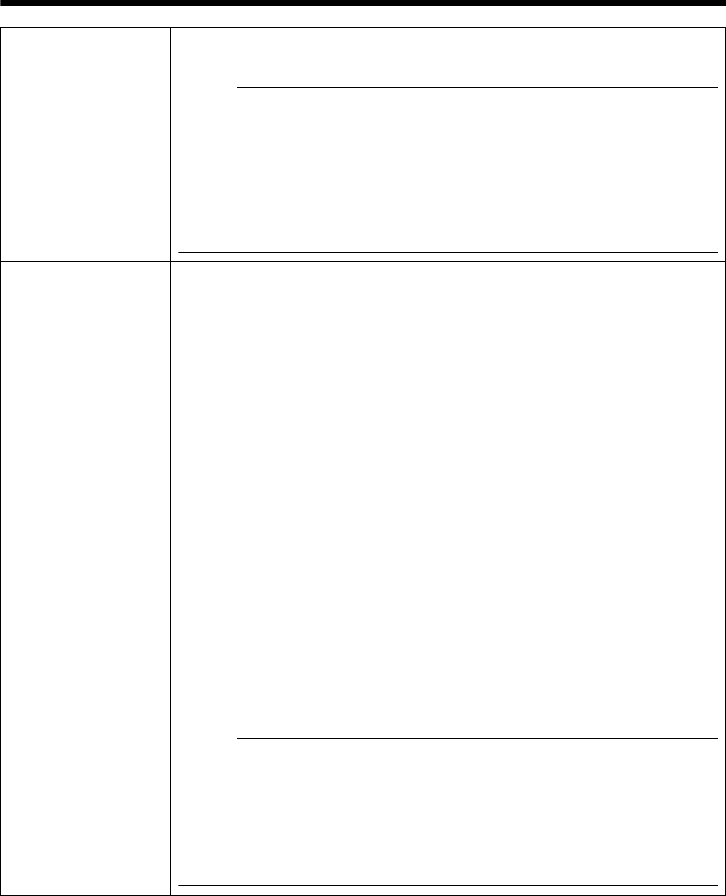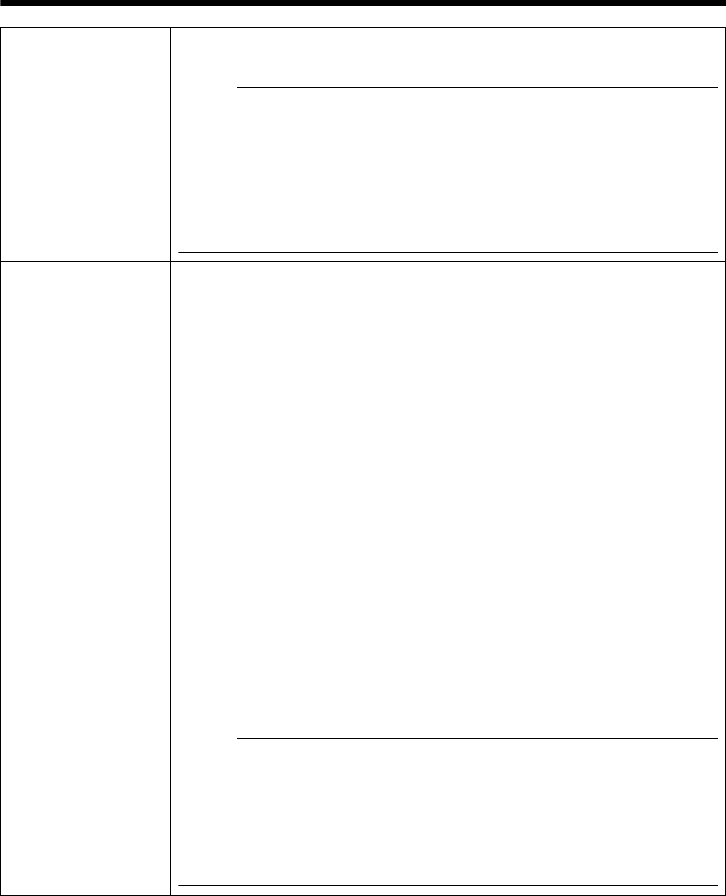
19
* The [Set values] in bold letters are factory defaults.
A Camera ID A character string entered here will be written to the JPEG comment
segment (item name: camera).
Memo:
● You can enter up to 40 characters consisting of alphabets (both upper
case and lower case), numerals, parentheses, commas, periods, spaces
and hyphens. Use the radio button [Japanese / English (Custom)] at the
right top corner of the setting page to select English (Custom).
● All characters entered in the JPEG comment segment will be saved, but
some characters may not be displayed when Camera ID is viewed with
the Built-in Viewer.
● Refer to the "API Guide" on the file formats of JPEG.
B Scenefile You can select the setting that is suitable for the shooting scene. You can
select the following eight scenes.
You can customize the [Camera] page settings (except Camera ID) stored in
"Scenefile".
General : General location
Indoor : Place with indoor lighting
Outdoor : For shooting the subject in sunlit conditions
CLVI : Uses the fog removal function. (A Page 25) This can help
increase visibility in environments where there is a large
difference between lighted and shaded areas, or in
environments where contrast is low due to fog, etc.
Traffic : For shooting a subject that moves at high speeds, for example,
during road surveillance.
DataSaving: Data can be saved for VBR or VFS coding using noise
suppression. For details, see "Encoding" (A Page 26).
Day (Color): Always shoots in color. This setting is used for shooting in bright
locations such as under in sunlit areas during the day.
Night (B&W)
:Always shoots in black and white. This setting is used for
shooting in dark locations such as at night or when the object is
illuminated by infrared light.
[Set values: General, Indoor, Outdoor, CLVI, Traffic, DataSaving, Day
(Color), Night (B&W)]
Memo:
● Select "Day (Color)" or "Night (B&W)" when you switch the Color or B&W
using an alarm trigger. For details, see the [Alarm] page. (VN-H37U,
VN-H237VPU) (A Page 35)
●
If you press the [OK] button, the settings (except Camera ID) of the
[Camera] page will be store in the selected Scenefile.
● Press the [Initialize] button to restore the selected Scenefile to the factory
defaults.