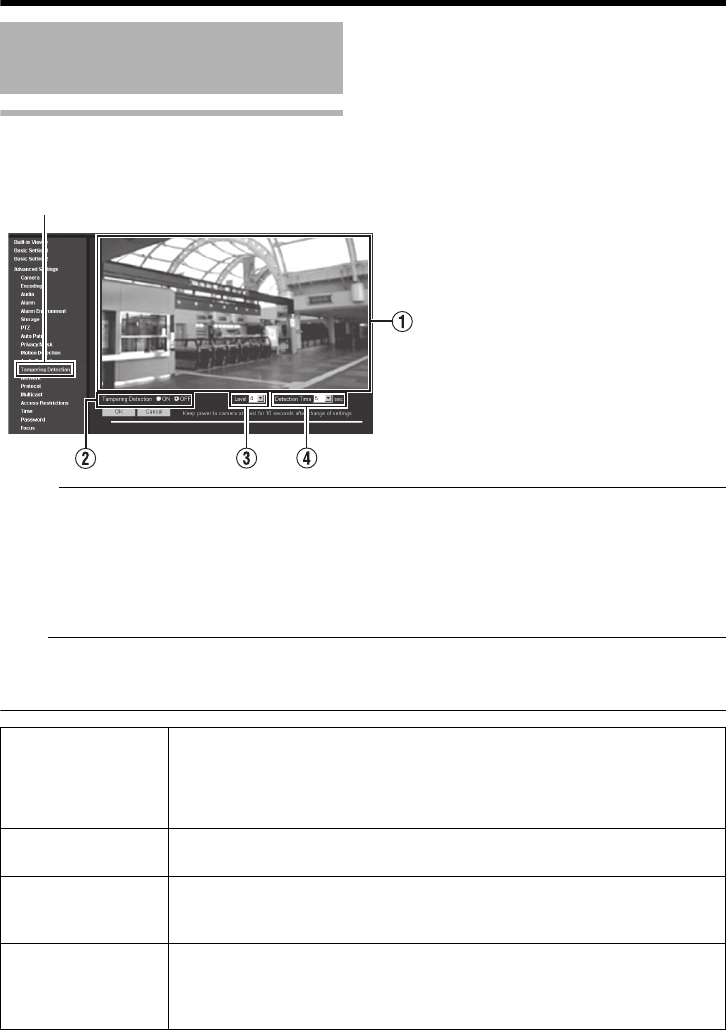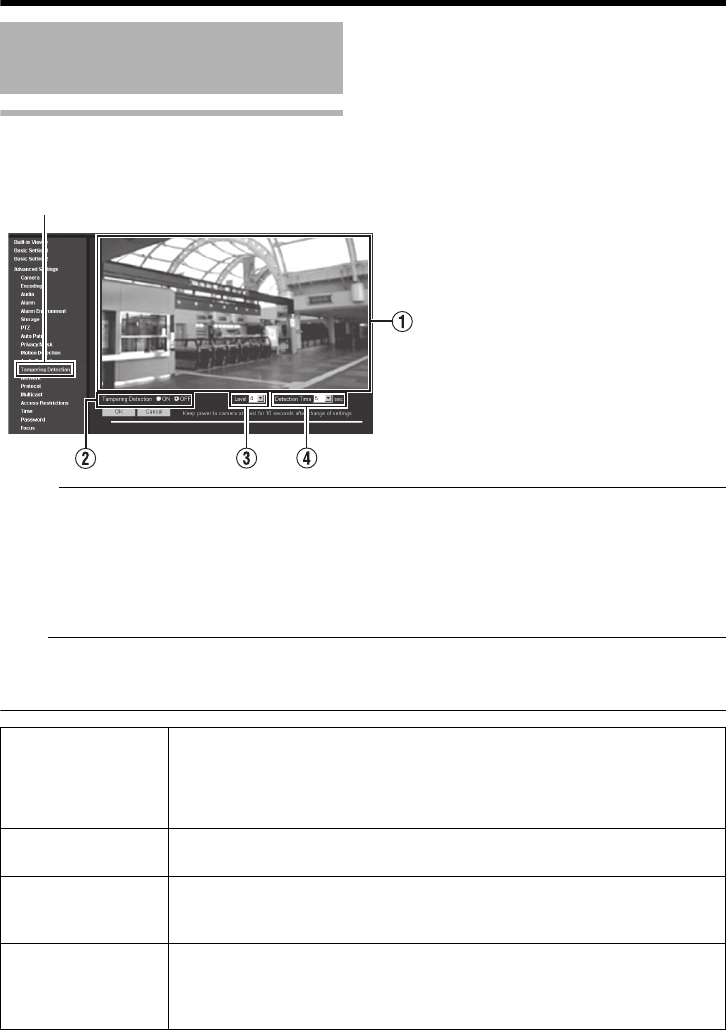
58
Internet Explorer Setting
Tampering Detection Pages
This page sets the tampering detection.
This page can be used during access using "admin" or "operator".
Memo:
● If the [OK] button is pressed upon entering an invalid value, a warning message will appear and the
entry will be denied. Press the [Cancel] button to restore the invalid entry to its previous value. When
you press the [Cancel] button, other entries that you changed will also be restored to their previous
values.
● When the Built-in Viewer or another client is acquiring images from the camera and the camera's
transfer capabilities are exceeded, video may not be displayed on the [Tampering Detection] page.
When using the [Tampering Detection] page, disable the Built-in Viewer and other clients.
Note:
●
Detection may not be possible due to the installation conditions of the camera or the subject being shot.
● When [Motion Detection] or [Audio Detection] is set to AONB, the tampering detection function
cannot be used.
* The [Set values] in bold letters are factory defaults.
Settings (continued)
Click [Advanced Settings] and [Tampering Detection].
A Inspection
screen
When tampering is detected, the area around the viewer becomes
accentuated in red.
Tampering detection is triggered when the video brightness data becomes
focused on a single value. This may take place when the lens has been
blocked, or an obstacle is placed in front of the camera.
B Tampering
Detection
Turns tampering detection ON or OFF.
[Set values: ON, OFF]
C Level Sets the tampering detection level.
Larger numbers will increase the detection level, making it more sensitive.
[Set values: 0 to 4 to 10]
D Detection Time Sets the minimum time for detecting tampering.
If video determined to be tampering continues for longer than the specified
time, tampering detection is triggered.
[Set values: 5 to 50 to 100] sec