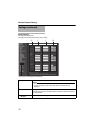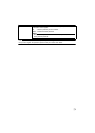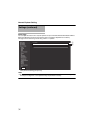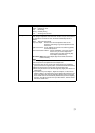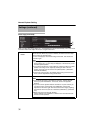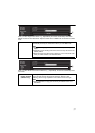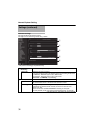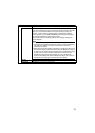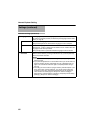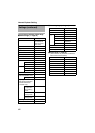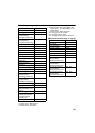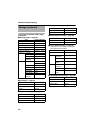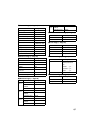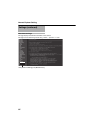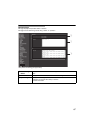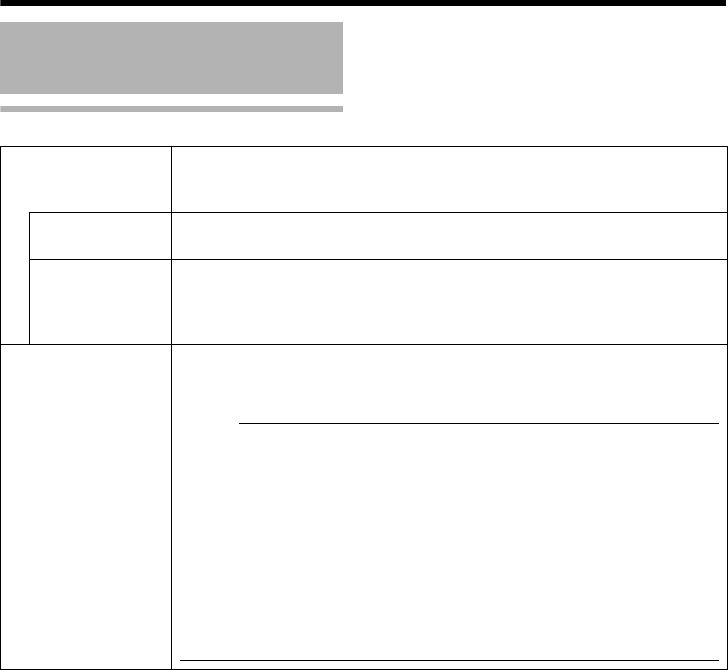
80
Internet Explorer Setting
Maintenance Page (continued)
Settings (continued)
D Language File The Language File (the file of languages) can be uploaded or downloaded
only when the "English (Custom)" is selected by the language selection radio
button. (A Page 8)
Download Downloads the Language File.
Click [Download] button to download the "language.ini" file to computer.
Upload Uploads the Language File.
Click [Browse...] button to display the file selection screen. Please select the
"language.ini" file which you edited.
Click [Upload] button to upload the selected "language.ini" file to camera.
E White Spot
Correction
Corrects the white spots shown in the image.
Make the screen black by covering it with the lens cap, press the [Execute]
button and perform correction.
Memo:
● When you correct white spots, block the light completely using a lens cap
before you start.
● If you perform adjustment in an environment where you cannot block the
light from reaching the lens, adjustment may fail. If adjustment fails, try
again in an environment where the light is completely blocked using a
lens cap.
● If checking for newer versions of pages stored by Internet Explorer is not
set to "Every time I visit the webpage", you cannot perform white spot
correction. In that case, follow the procedure below to set checking for
newer versions of stored pages to "Every time I visit the webpage".
Select [Tools] - [Internet Options] - [General] - [Temporary Internet Files] -
[Settings] - [Every time I visit the webpage].