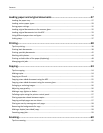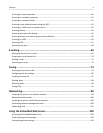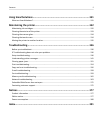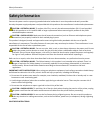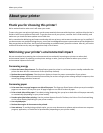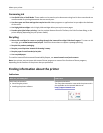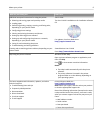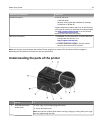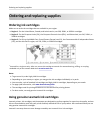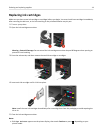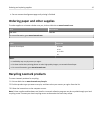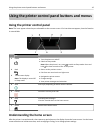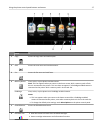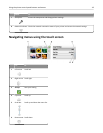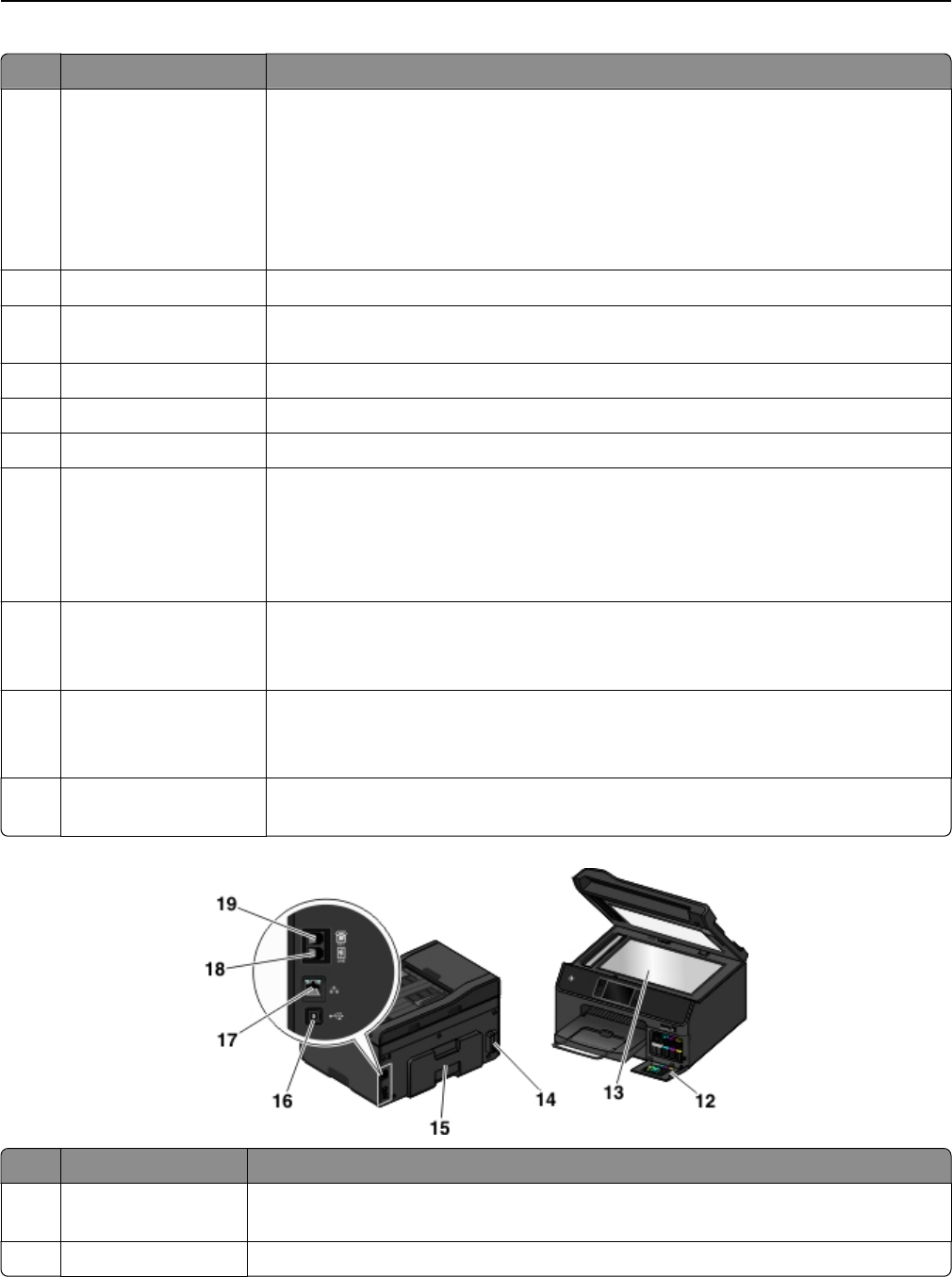
Use the To
2 ADF input tray Load original documents into the ADF.
Notes:
• Do not load postcards, photos, small items, or thin media (such as magazine
clippings) into the ADF. Place these items on the scanner glass.
• After scanning, copying, or faxing, you can lift the right end of the input tray to
retrieve the original documents easily.
3 PictBridge and USB port Connect a PictBridge-enabled digital camera or a flash drive to the printer.
4 Card reader light Check the card reader status. The light comes on when a memory card is inserted and
blinks when a memory card is being accessed.
5 Memory card slot Insert a memory card.
6 Ink cartridge access door Install, remove, or replace ink cartridges.
7 Paper tray (Tray 1) Load paper.
8 Second paper tray (Tray
2)
Note: This option is
available only on select
printer models.
Load additional paper.
You can load the same type of paper as in Tray 1. You can also load a different type of
paper and change the default paper settings so the printer uses paper from Tray 2 for
certain types of print jobs.
9 Exit bin Hold paper as it exits.
Note: For the printer to be ready for any print job, make sure to fully extend the exit
bin and to flip out the bin extender.
10 Bin extender Catch the paper as it exits.
Note: For the printer to be ready for any print job, make sure to fully extend the exit
bin and to flip out the bin extender.
11 Printer control panel with
touch screen
Operate the printer.
Use the To
12 Customer support
label
Identify the model number of the printer, the customer support hot line, and the ink
cartridge information.
13 Scanner glass Scan, copy, or fax photos and documents.
About your printer 11