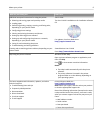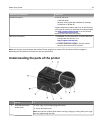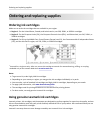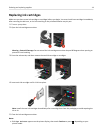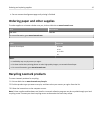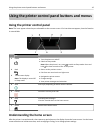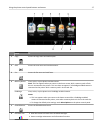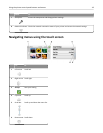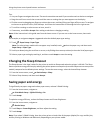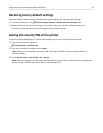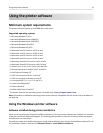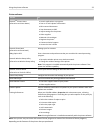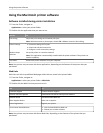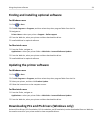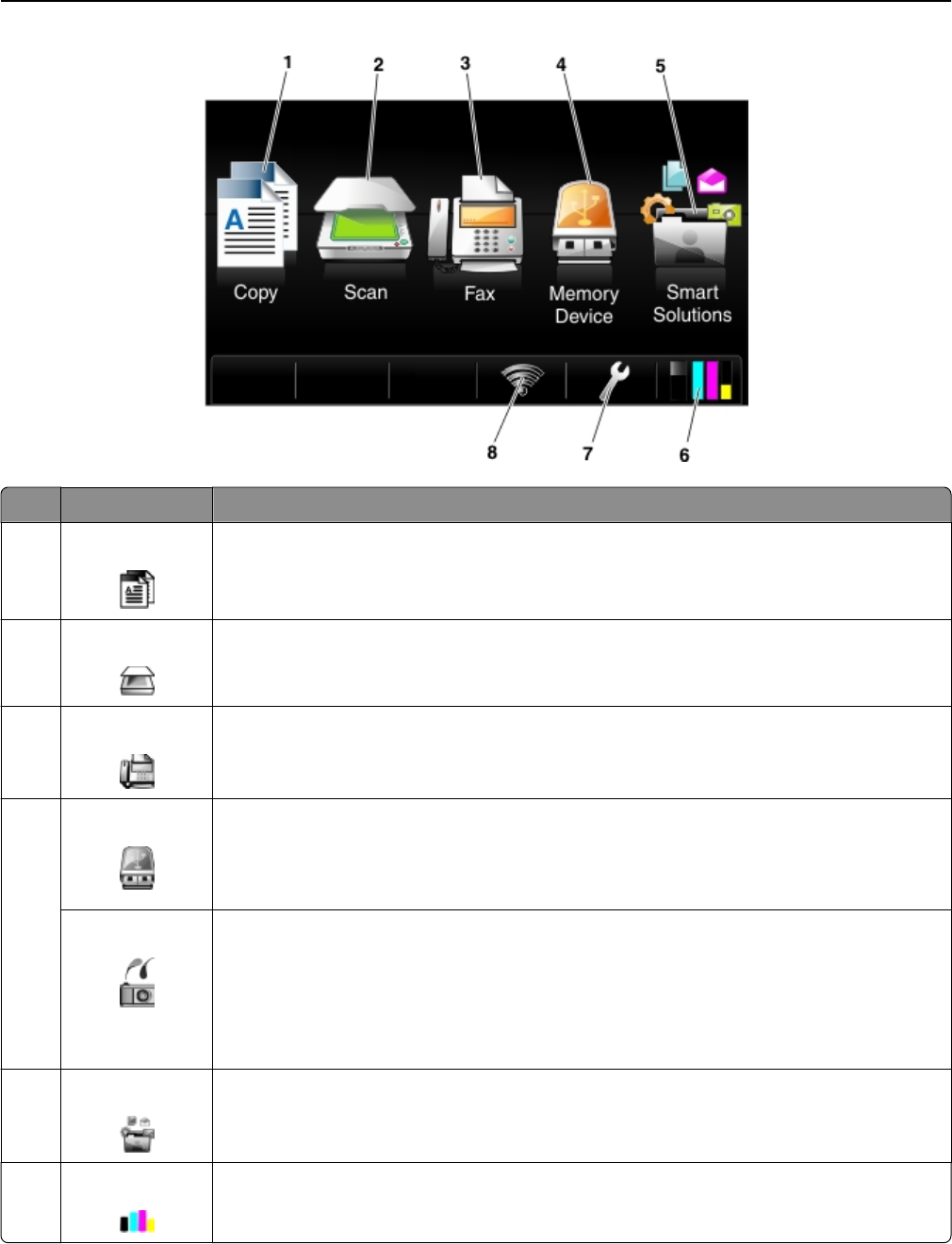
Touch To
1 Copy Access the copy menu and make copies.
2 Scan Access the scan menu and scan documents.
3 Fax Access the fax menu and send faxes.
4 Memory Device View, select, or print photos and documents.
Note: This icon appears when you return to the home screen while a memory card or flash
drive is connected to the printer. This icon does not appear if a PictBridge‑enabled camera is
connected to the printer while a memory card is in the card slot.
PictBridge View, select, or print photos on a PictBridge‑enabled camera.
Notes:
• This icon appears when you return to the home screen while a PictBridge‑enabled
camera is connected to the printer, even when a memory device is also in the card slot.
• To change the default print settings, touch More Options on the printer control panel.
5 SmartSolutions Access the SmartSolutions menu.
6 Ink levels icon
• View the current ink levels of the installed cartridges.
•
Access cartridge maintenance and information functions.
Using the printer control panel buttons and menus 17