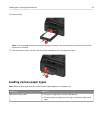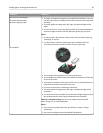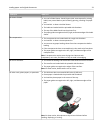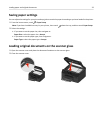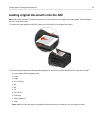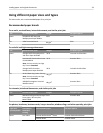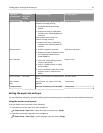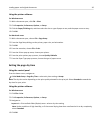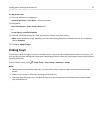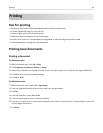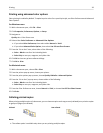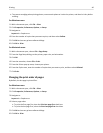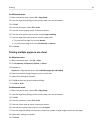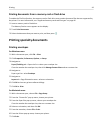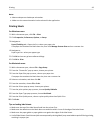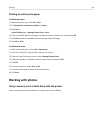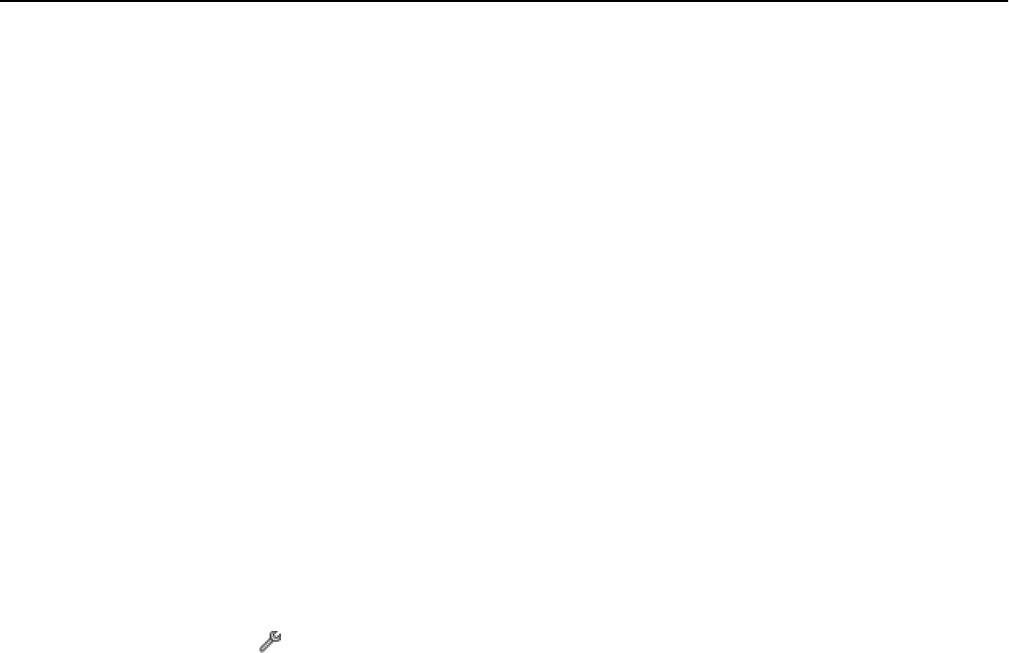
For Macintosh users
1 From the Apple menu, navigate to:
System Preferences > Print & Fax > select your printer
2 Navigate to:
Open Print Queue > Printer Setup > Driver tab
or
Printer Setup > Installable Options
3 From the Two‑Sided Printing Dry Time pop‑up menu, choose a dry time setting.
Note: Under conditions of high humidity, or if the normal drying time does not allow the ink to dry completely,
choose Extended.
4 Click OK or Apply Changes.
Linking trays
Tray linking is useful for large print jobs or multiple copies. If two trays contain paper of the same size and type, and
the trays have the same settings, then the trays are automatically linked. When one tray is empty, the print job continues
using the linked tray.
From the home screen, touch > Paper Setup > Tray Linking > Automatic > Accept.
Notes:
•
Optional trays are purchased separately. For more information, contact the place where you purchased the
printer.
•
Make sure the printer is off before installing the optional tray.
•
The paper type and paper size in the default paper tray and the optional tray should match to avoid a media
type mismatch error.
Loading paper and original documents 37