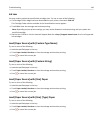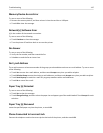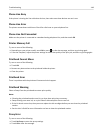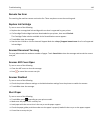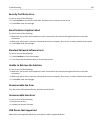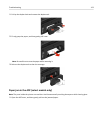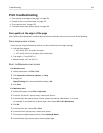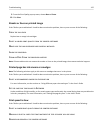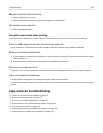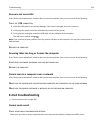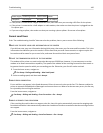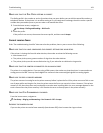Print troubleshooting
• “Poor quality at the edges of the page” on page 154
• “Streaks or lines on printed image” on page 155
• “Print speed is slow” on page 155
•
“Computer slows down when printing” on page 156
Poor quality at the edges of the page
If the "Before you troubleshoot" checklist does not solve the problem, then try one or more of the following:
CHECK MINIMUM PRINT SETTINGS
Unless you are using the borderless feature, use these minimum print margin settings:
• Left and right margins:
– 6.35 mm (0.25 in.) for letter‑size paper
– 3.37 mm (0.133 in.) for all paper sizes except letter
•
Top margin: 1.7 mm (0.067 in.)
•
Bottom margin: 12.7 mm (0.5 in.)
SELECT THE BORDERLESS PRINT FEATURE
For Windows users
1 With a photo open, click File > Print.
2 Click Properties, Preferences, Options, or Setup.
3
Navigate to:
Paper/Finishing tab > select a borderless setting > OK
4 Click Print.
For Macintosh users
1
With a photo open, choose File > Page Setup.
2
From the “Format for” pop‑up menu, choose your printer.
3
From the Paper Size pop‑up menu, choose a paper size that has “(Borderless)” in its name.
For example, if you loaded a 4 x 6 photo paper, then choose US 4 x 6 in (Borderless).
4 Click OK.
5
From the menu bar, choose File > Print.
6
From the Printer pop‑up menu, choose your printer.
7
From the print options pop‑up menu, choose Quality & Media.
8 From the Paper Type pop‑up menu, choose a paper type.
Troubleshooting 154