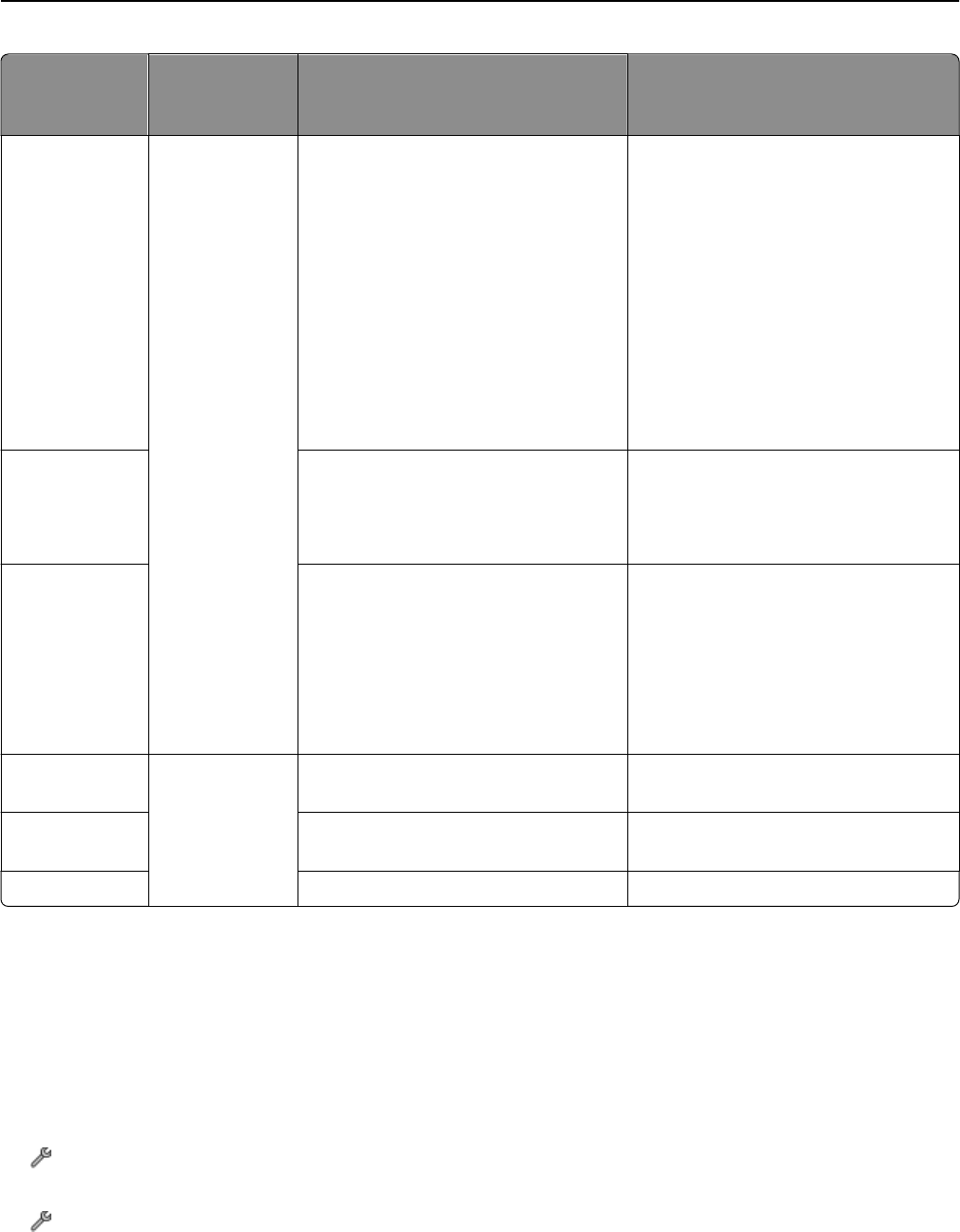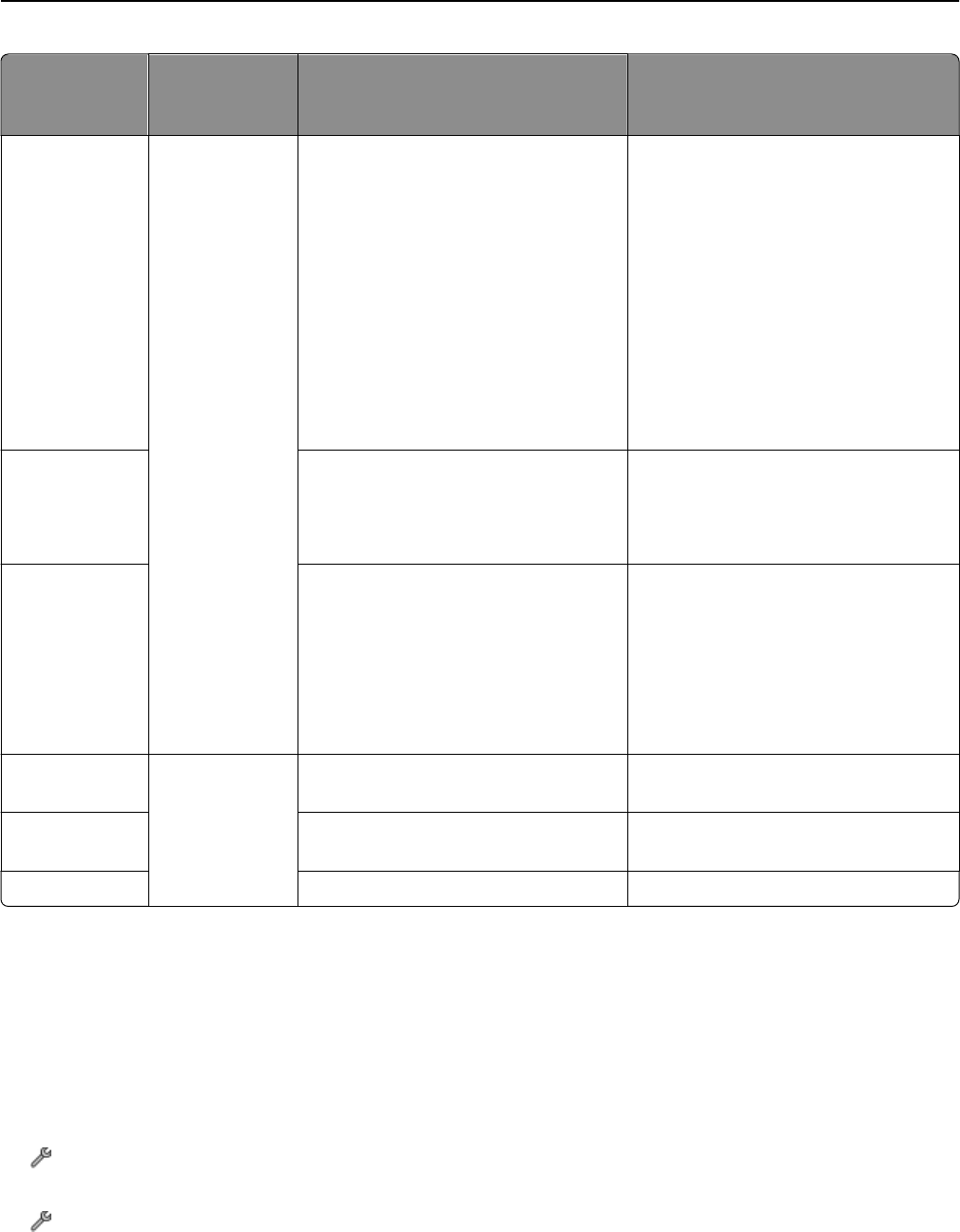
Paper and
specialty media
One‑sided or
two‑sided
printing
Recommended paper Set paper type to
Matte brochure Two‑sided Inkjet matte brochure papers for light‑ or
moderate‑coverage printing:
• Printworks Matte Photo Paper
#00471
•
Paperworks Inkjet 2‑sided Matte
Coated 8.5x11 32lb/120g 60pk P/C:
PPPJJ32‑2
Inkjet matte brochure paper for
heavier‑coverage printing:
• Paperworks Inkjet 2‑sided Matte
Coated 8.5x11 44lb/165g 60pk P/C:
PPPJJ44
Inkjet Matte Brochure
Glossy brochure
• Red River Zeppelin SemiGloss
•
Paperworks Inkjet 2‑sided Semi‑Gloss
P/C:PPPJJ48 and Manufacturer
#:JANUSSM8511
Inkjet Glossy Brochure
Avery specialty
• Avery Half‑Fold Greeting Cards for
Inkjet Printers #3265
• Avery Tri‑Fold Brochures for Inkjet
Printers #8324
• Avery Two‑Side Printable Clean Edge
Business cards for Inkjet Printers
#8871
Business Card
Iron‑on transfer One‑sided Avery T‑shirt Transfers for Inkjet Printers
#3271
Iron‑On Transfer
Clear window
cling
Micro Format, Inc., Super Color Cling
#SP5676
Transparency
Transparent film 3M Inkjet Transparency Film #CG3480 Transparency
Setting the paper size and type
You can adjust the settings for your print and copy jobs to match the paper size and type you have loaded in the printer.
Using the printer control panel
From the home screen, do either of the following:
•
If you want to set the paper size, then navigate to:
> Paper Setup > Paper Size > select the paper size you want > Accept
• If you want to set the paper type, then navigate to:
> Paper Setup > Paper Type > select the paper type you want > Accept
Loading paper and original documents 35