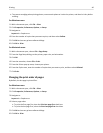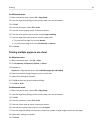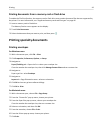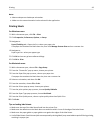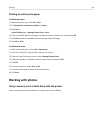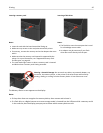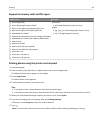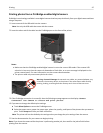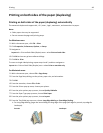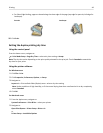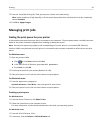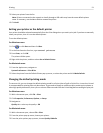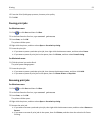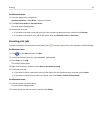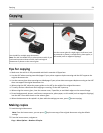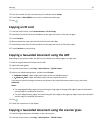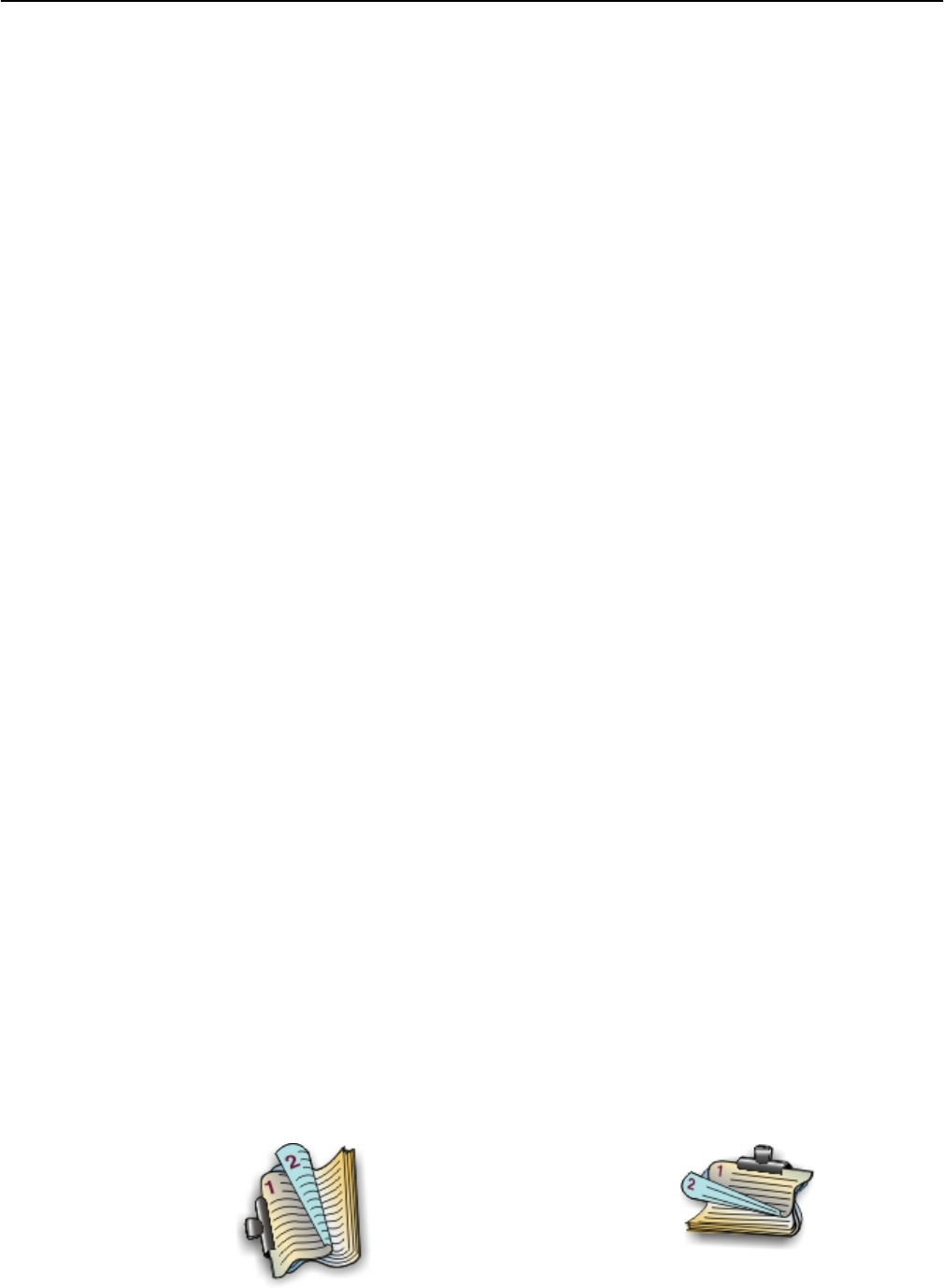
Printing on both sides of the paper (duplexing)
Printing on both sides of the paper (duplexing) automatically
The automatic duplex unit supports A4‑, A5‑, letter‑, legal‑, statement‑, and executive‑size paper.
Notes:
• Other paper sizes may be supported.
•
Do not remove the page until printing stops.
For Windows users
1 With a document open, click File > Print.
2 Click Properties, Preferences, Options, or Setup.
3 Navigate to:
Layout tab > Print on Both Sides (Duplex) area > select Print on both sides
4 Click OK to close any printer software dialogs.
5 Click OK or Print.
To return to single-sided printing, repeat steps 1 and 2, and then navigate to:
Layout tab > Print on Both Sides (Duplex) area > select Print on one side only
For Macintosh users
1
With a document open, choose File > Page Setup.
2
From the Page Setup dialog, set the printer, paper size, and orientation.
3
Click OK.
4
From the menu bar, choose File > Print.
5
From the Printer pop‑up menu, choose your printer.
6
From the print options pop‑up menu, choose Quality & Media.
7
From the Paper Type pop‑up menu, choose Plain Paper.
8
From the print options pop‑up menu, choose Layout.
9
From the Two‑Sided pop‑up menu, choose Long‑Edge binding or Short‑Edge binding.
• For Long‑Edge binding, pages are bound along the long edge of the page (left edge for portrait, top edge for
landscape).
Portrait
Landscape
Printing 48