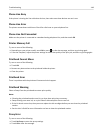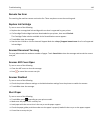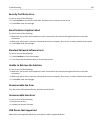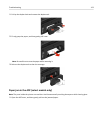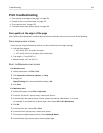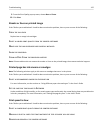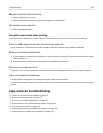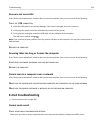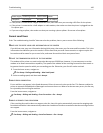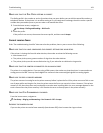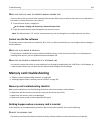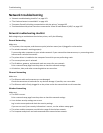MAXIMIZE COMPUTER PROCESSING SPEED
•
Close all applications not in use.
• Minimize the number and size of graphics and images in the document.
ADD MEMORY TO THE COMPUTER
Consider upgrading the RAM.
Computer slows down when printing
If the "Before you troubleshoot" checklist does not solve the problem, then try one or more of the following:
CHECK THE USB CONNECTION BETWEEN THE PRINTER AND COMPUTER
If your computer is connected to the printer through a USB cable, then try using a different USB cable.
REFRESH YOUR NETWORK CONNECTIONS
1 If your computer is connected to an Ethernet or wireless network, then turn off the access point (wireless router)
and turn it back on.
2 Wait one minute for the printer and computer to reestablish the connection.
CLOSE ALL APPLICATIONS NOT IN USE
Temporarily close unused applications or end processes that are taking too much memory from your computer.
CHECK YOUR COMPUTER PERFORMANCE
You may need to change how your computer manages resources and processes.
For more information on improving computer performance, see the documentation that came with your operating
system.
Copy and scan troubleshooting
• “Copier or scanner does not respond” on page 157
• “Scanner unit does not close” on page 157
•
“Poor copy or scanned image quality” on page 157
•
“Partial copies or scans of documents or photos” on page 157
•
“Scan was not successful” on page 158
•
“Scanning takes too long or freezes the computer” on page 158
•
“Cannot scan to a computer over a network” on page 158
Troubleshooting 156