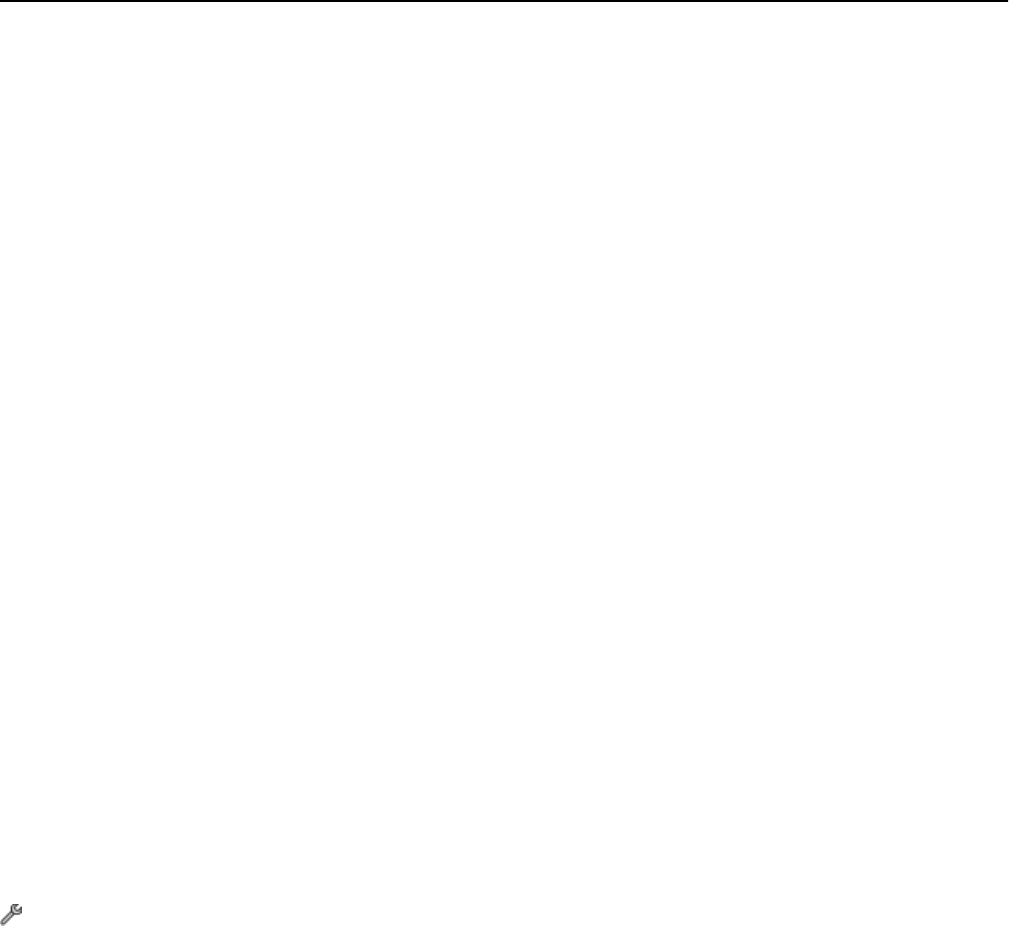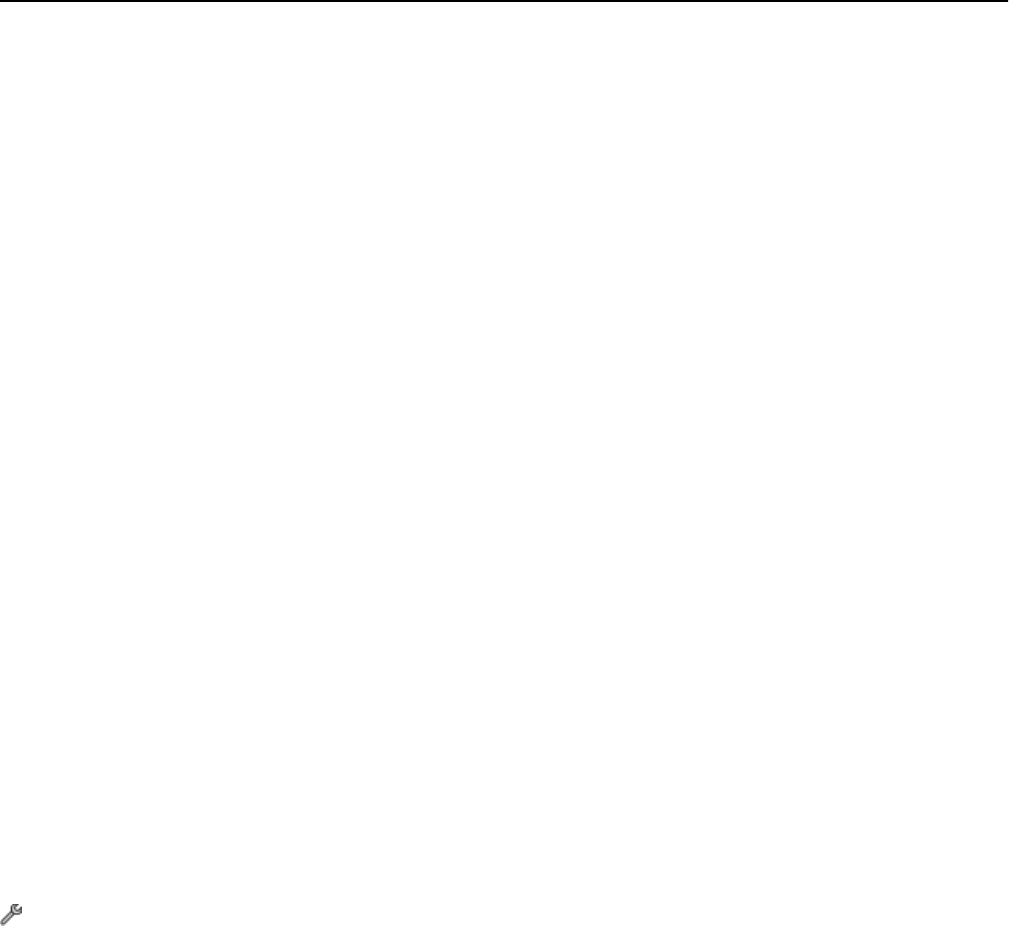
Communication with printer lost when connected to Virtual Private Network
(VPN)
You will lose your connection to a wireless printer on your local network when connected to most Virtual Private
Networks
(VPNs).
Most Virtual Private Networks allow computers to communicate with only the VPN and no other network at the same
time. Disconnect from the VPN before installing the driver on the computer or before running the wireless setup on
the computer.
To check if the computer is currently connected to a VPN, open your VPN Client software, and then check your VPN
connections. If you do not have a VPN Client software installed, then check the connections manually using the Windows
VPN Client.
If you would like to have the ability to connect to your local network and to a VPN at the same time, then request the
system support person for the VPN to allow split tunneling. Be aware that some organizations will not allow split
tunneling due to security or technical concerns.
If you want to connect only to a VPN, then the documents you want to print will not be printed until you have ended
the VPN session. If you want to continue printing while connected to a VPN, then connect the printer to the computer
using a USB cable. For more information, see the
User’s Guide.
Wireless troubleshooting
• “Resetting the wireless settings to factory defaults” on page 166
• “Cannot print over wireless network” on page 166
• “Wireless print server not installed” on page 170
• “'Communication not available' message appears when printing wirelessly” on page 170
• “Resolving intermittent wireless communications issues” on page 172
Resetting the wireless settings to factory defaults
From the home screen, navigate to:
> Network Setup > Reset Network Settings > Yes
To verify, print a network setup page, and then check the wireless settings.
Cannot print over wireless network
If you encountered problems while installing, or if your printer does not appear in the printers folder or as a printer
option when sending a print job, then you can try uninstalling and reinstalling the software.
Before you reinstall the software, check the troubleshooting checklist, and then do the following:
TURN THE ACCESS POINT (WIRELESS ROUTER) OFF AND THEN BACK ON
Wait one minute for the printer and computer to reestablish the connection. This can sometimes refresh network
connections and resolve connectivity issues.
DISCONNECT FROM VPN SESSION
When you are connected to another network through a VPN connection, you will not be able to access the printer
over your wireless network. End your VPN session and try printing again.
Troubleshooting 166