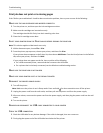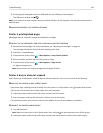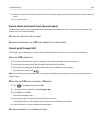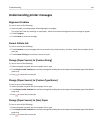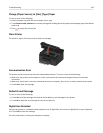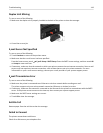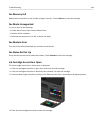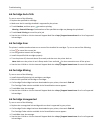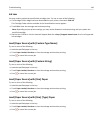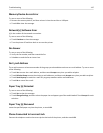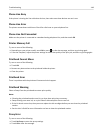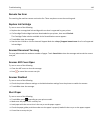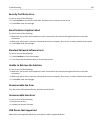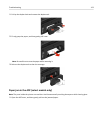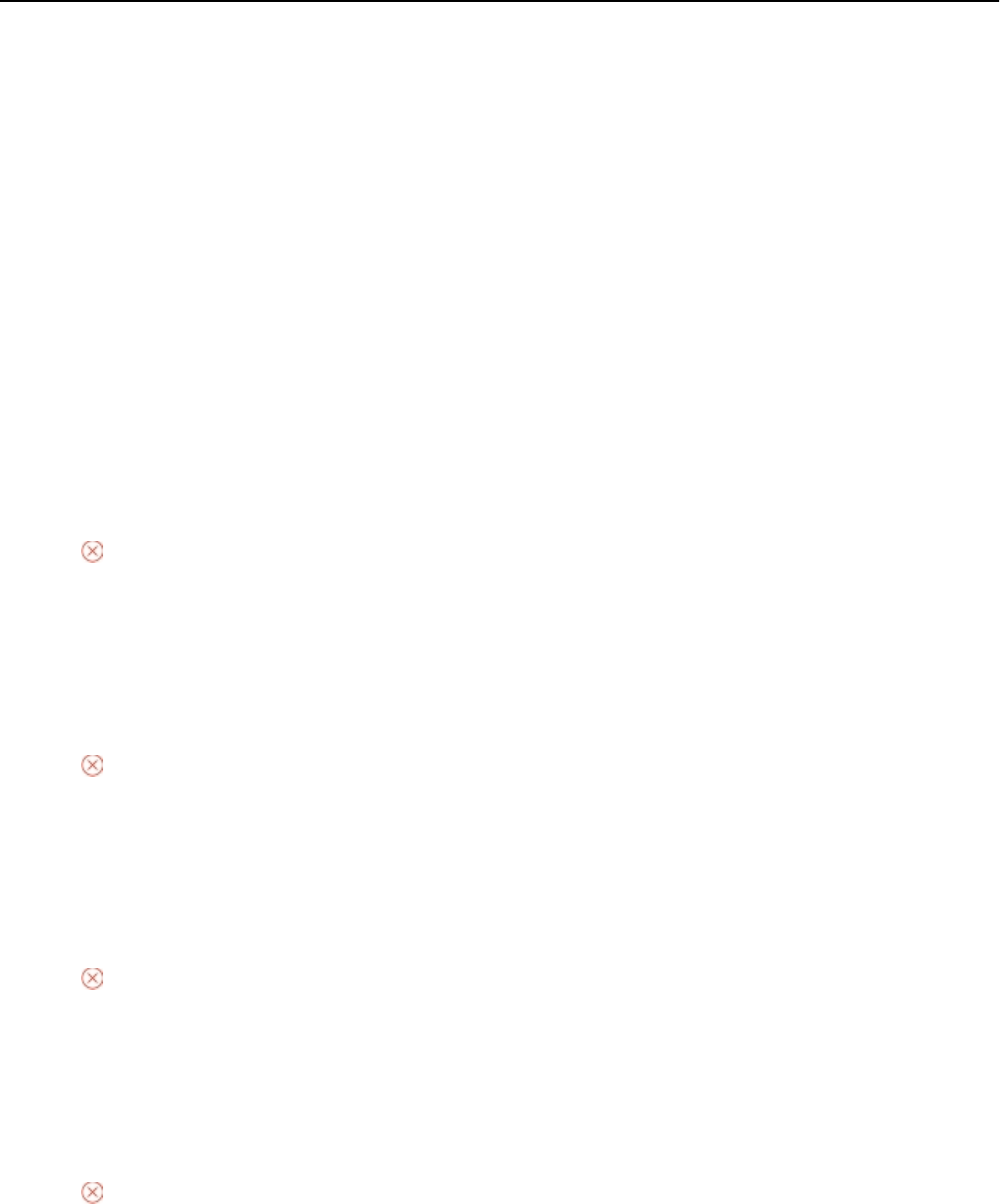
Ink Low
You may need to replace the specified ink cartridge soon. Try one or more of the following:
• If a Cartridge Finder widget has been downloaded to your printer, then touch Find Ink.
The Cartridge Finder solution available in the SmartSolutions menu appears.
•
Touch OK to clear the message and continue printing.
Note: Depending on your printer settings, you may not be allowed to continue printing until you replace the
specified cartridge.
• See the User's Guide or visit the Lexmark Support Web site at http://support.lexmark.com for a list of supported
ink cartridges.
Load [Paper Source] with [Custom Type Name]
Try one or more of the following:
• Load the specified paper in the tray.
• Touch Paper Loaded, Continue to clear the message and continue printing.
•
Press to cancel the current job.
Load [Paper Source] with [Custom String]
Try one or more of the following:
• Load the specified paper in the tray.
• Touch Paper Loaded, Continue to clear the message and continue printing.
•
Press to cancel the current job.
Load [Paper Source] with [Size] Paper
Try one or more of the following:
• Load the specified paper in the tray.
• Touch Paper Loaded, Continue to clear the message and continue printing.
•
Press to cancel the current job.
Load [Paper Source] with [Size] [Type] Paper
Try one or more of the following:
• Load the specified paper in the tray.
• Touch Paper Loaded, Continue to clear the message and continue printing.
•
Press to cancel the current job.
Troubleshooting 146