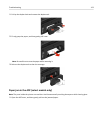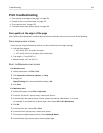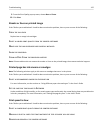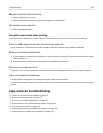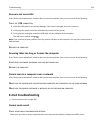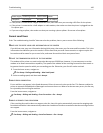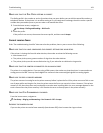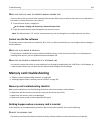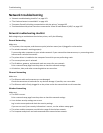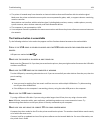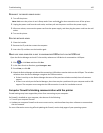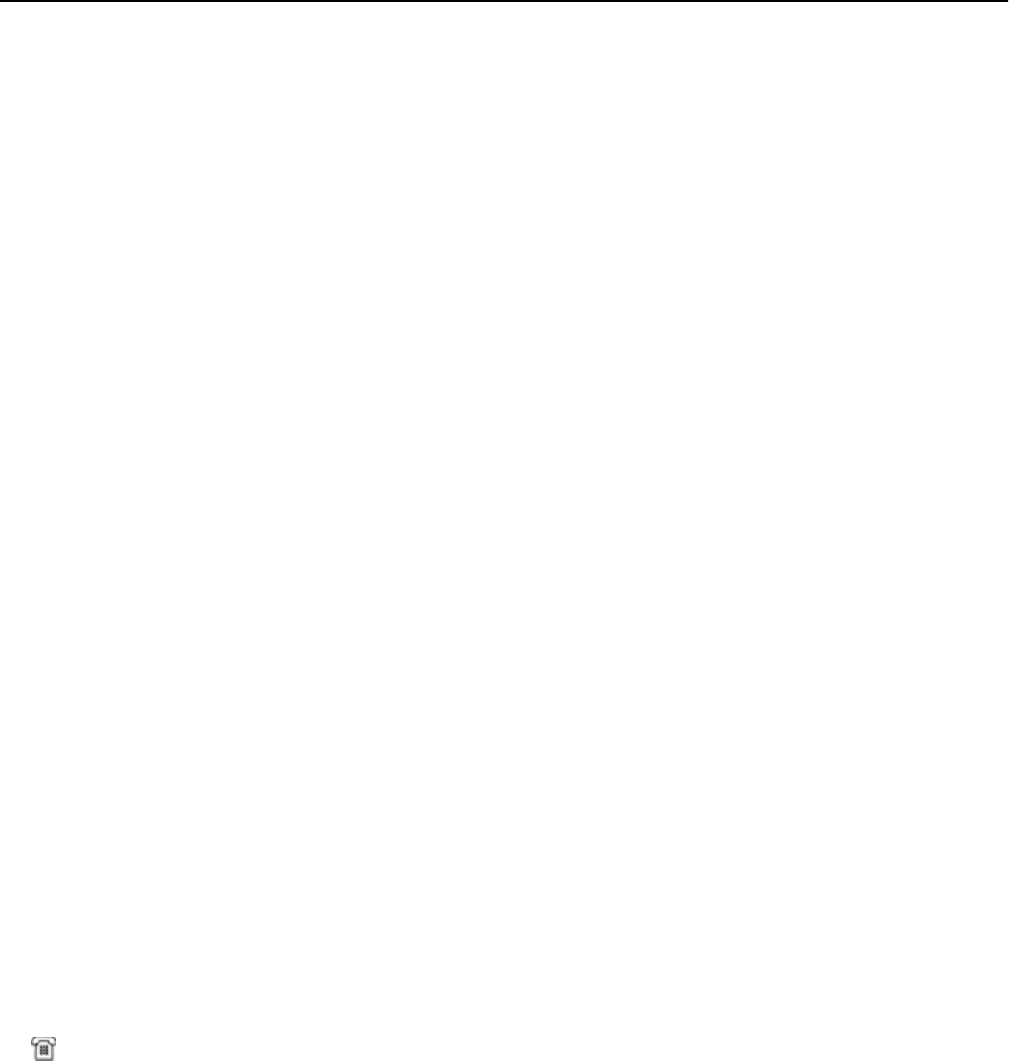
CHECK YOUR NETWORK CONNECTION
Make sure the printer is connected to an Ethernet or wireless network. Your network must be connected to the
Internet for the printer to communicate with the SMTP server.
CHECK YOUR PROXY CONFIGURATION
Your proxy server configuration should allow SMTP server connections. For help with your proxy server or SMTP
settings, contact your system support person.
MAKE SURE TO ENTER A VALID RECIPIENT E‑MAIL ADDRESS
MAKE SURE THE RECIPIENT MAILBOX IS NOT FULL
This causes e‑mail to bounce back to your inbox.
Fax troubleshooting
• “Fax troubleshooting checklist” on page 159
• “Cannot send faxes” on page 160
• “Cannot receive faxes” on page 161
• “Cannot run the fax software” on page 162
For detailed descriptions of common terms and tasks, see the following:
• “Setting up the printer to fax” on page 74
• “Faxing FAQ” on page 91
Fax troubleshooting checklist
If you encounter problems sending and receiving faxes, then check the connection first:
1 Check for a dial tone on the telephone line by plugging an analog telephone into the wall jack, DSL filter, VoIP device,
or cable modem where you connected the printer. Make sure you plug the telephone into the same port.
If you do not hear a dial tone, then contact your line provider.
2
While the printer is connected to the telephone line, check for a dial tone by plugging an analog telephone into the
port of the printer.
If you do not hear a dial tone, then use the checklist below. Listen for a dial tone after checking each item.
If you hear a dial tone but still have problems sending and receiving faxes, then see the other topics in this section.
Connection checklist
•
Make sure that the printer and other devices on the line (if applicable) are set up and configured correctly according
to your setup scenario.
•
Make sure that the cables are connected to the correct ports.
•
Make sure that the cables are securely plugged in.
Check the cable connections for the following hardware, if applicable:
Troubleshooting 159