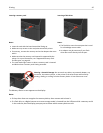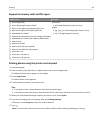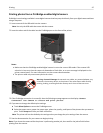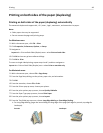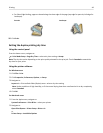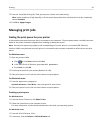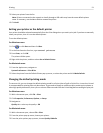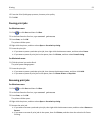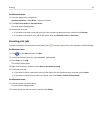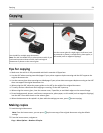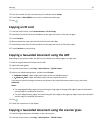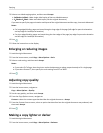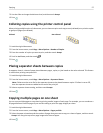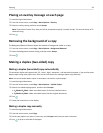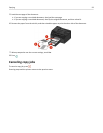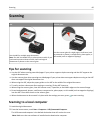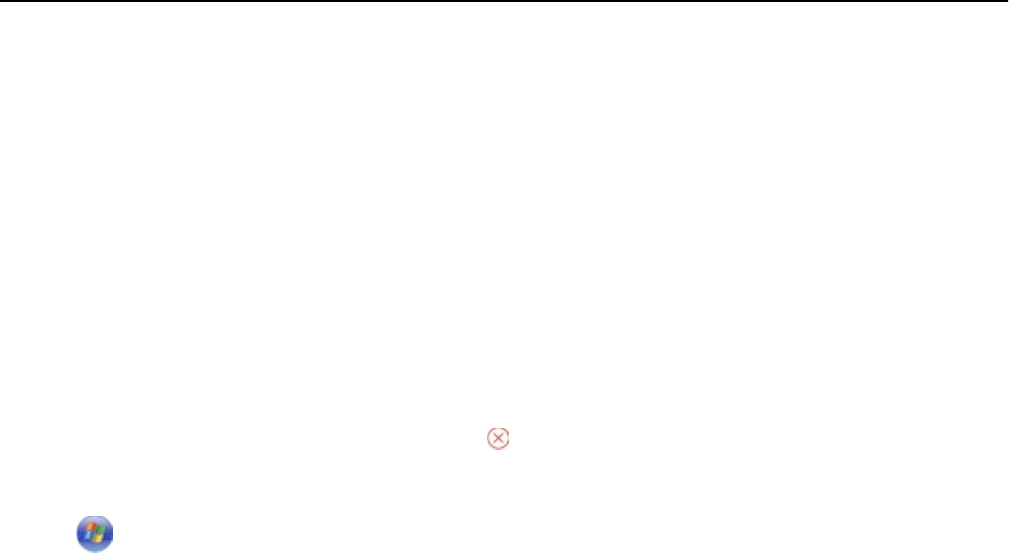
For Macintosh users
1
From the Apple menu, navigate to:
System Preferences > Print & Fax > select your printer
2 Click Open Print Queue or Set Up Printers.
The print queue dialog appears.
3
Resume the print job:
•
If you want to resume a particular print job, then choose the document name, and then click Resume.
• If you want to resume all print jobs in the queue, then click Resume Printer or Start Jobs.
Canceling print jobs
To cancel a print job from the printer control panel, press . To cancel a print job from the computer, do the following:
For Windows users
1
Click , or click Start and then click Run.
2 In the Start Search or Run box, type control printers.
3
Press Enter, or click OK.
The printers folder opens.
4 Right‑click the printer, and then select Open or See what's printing.
5 Cancel the print job:
•
If you want to cancel a particular print job, then right‑click the document name, and then select Cancel.
•
If you want to cancel all print jobs in the queue, then click Printer > Cancel All Documents.
For Macintosh users
1 Click the printer icon on the Dock.
The print queue dialog appears.
2 Choose the job you want to cancel, and then click Delete.
Printing 53