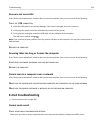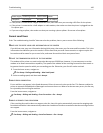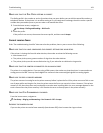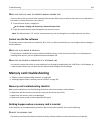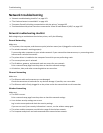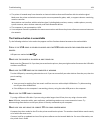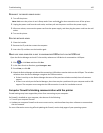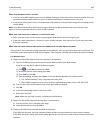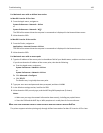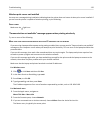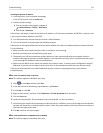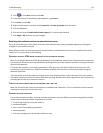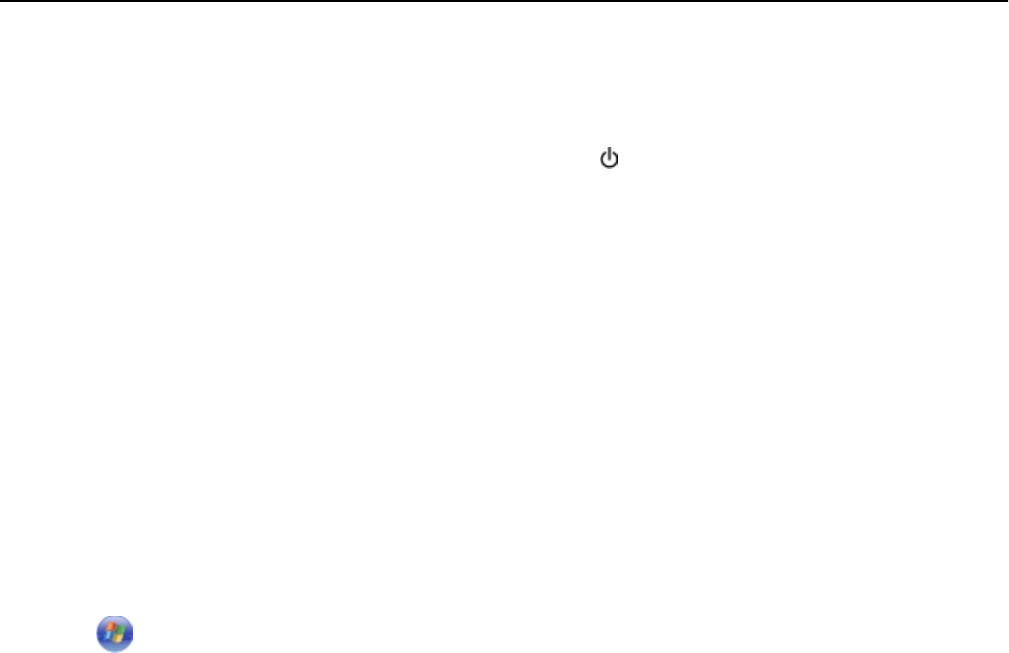
RECONNECT THE PRINTER POWER SUPPLY
1 Turn off the printer.
Note: Make sure the printer is not in Sleep mode. Press and hold for three seconds to turn off the printer.
2
Unplug the power cord from the wall outlet, and then pull out the power cord from the power supply.
3
After one minute, reconnect the power cord into the power supply, and then plug the power cord into the wall
outlet.
4
Turn on the printer.
RUN THE INSTALLER AGAIN
1 Close the installer.
2 Remove the CD, and then restart the computer.
3 Insert the CD, and then run the installer again.
MAKE SURE YOUR COMPUTER IS ABLE TO ACKNOWLEDGE USB ACTIVITY ON THE USB PORT
Open the Device Manager to check if it has activity whenever a USB device is connected to a USB port:
1 Click , or click Start and then click Run.
2
In the Start Search or Run box, type devmgmt.msc.
3
Press Enter, or click OK.
4
Watch the Device Manager window while connecting a USB cable or another device to the USB port. The window
refreshes when the Device Manager recognizes the USB connection.
• If there is activity on the Device Manager but none of the previous solutions worked, then call customer
support.
• If there is no activity on the Device Manager, then there may be a problem with your computer and its USB
support. The computer must recognize the USB connection in order for installation to work.
Computer firewall is blocking communication with the printer
Firewall settings may have stopped the printer from connecting to your computer.
If a firewall is installed on your computer, then do one of the following:
• Turn off your computer firewall.
•
Update your computer firewall to the most recent version, and then allow the printer software to communicate
over the network.
For more information on turning off and updating the firewall, see the help pages of your operating system.
Troubleshooting 165