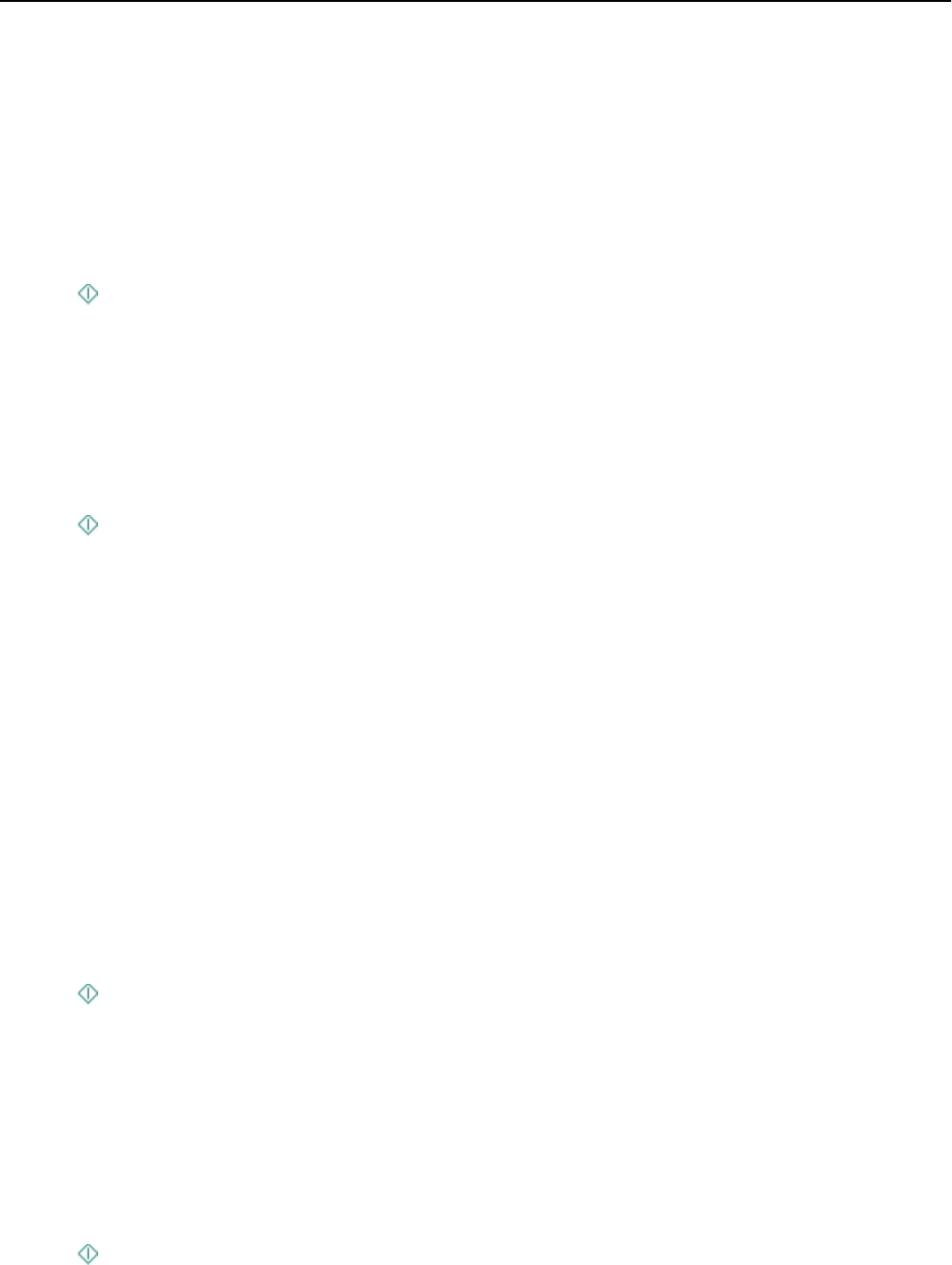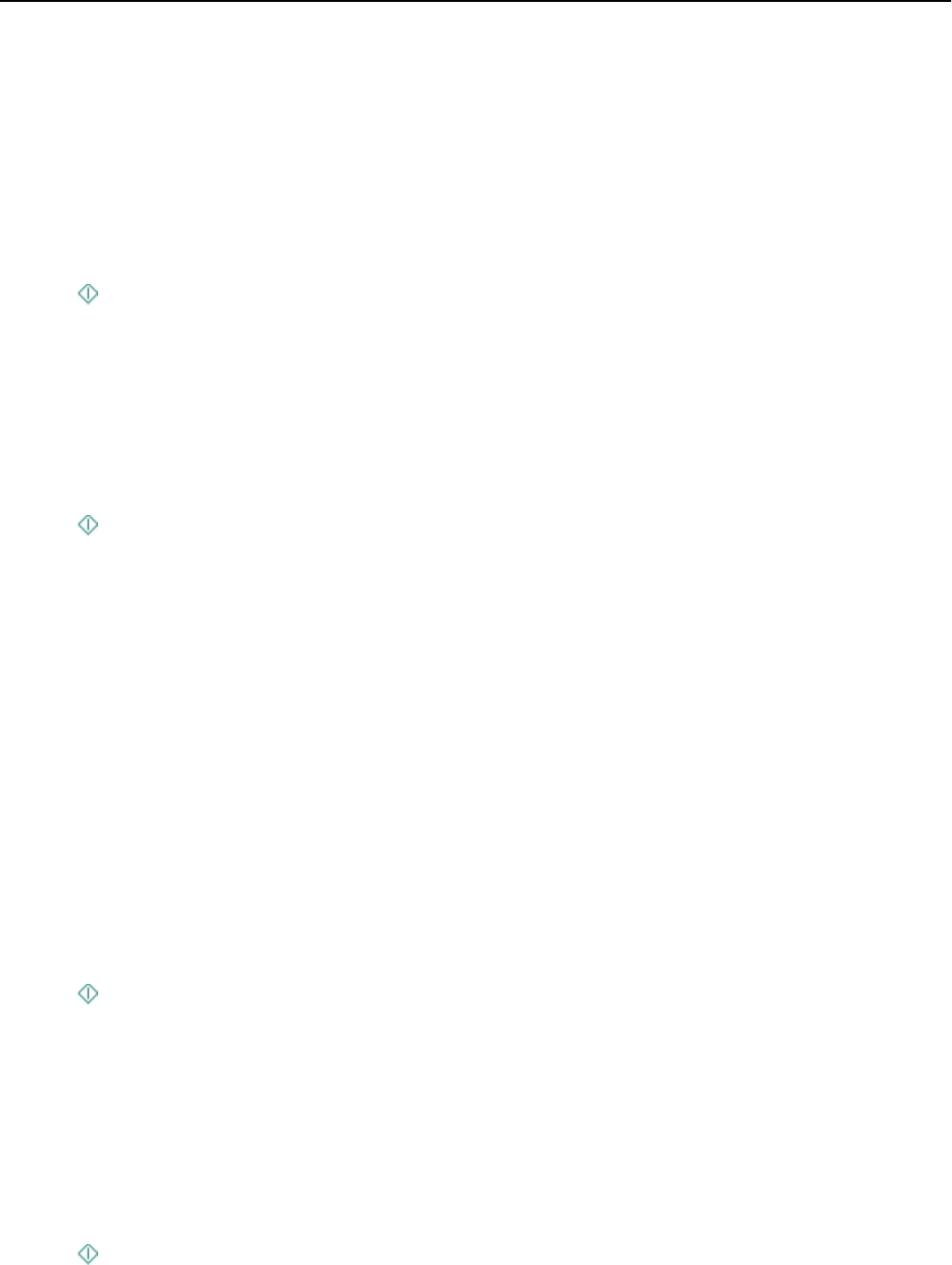
Placing an overlay message on each page
1 Load the original document.
2 From the home screen, touch Copy > More Options > Overlay.
3
Select an overlay setting, and then touch Accept.
Note: If you select Custom Text, then you will be prompted to specify a custom overlay. The text can be up to 32
characters long.
4 Press .
Removing the background of a copy
The Background Removal feature adjusts the amount of background visible on a copy.
1
From the home screen, touch Copy > More Options > Background Removal.
2
Select the background removal setting, and then touch Accept.
3
Press .
Making a duplex (two-sided) copy
Making a duplex (two
‑sided) copy automatically
The automatic duplex unit supports A4-, A5-, letter-, legal-, statement‑, and executive‑size paper. If you need to make
duplex copies using other paper sizes, then see the instructions for making a duplex copy manually.
Note: You cannot make duplex copies on envelopes, card stock, or photo paper.
1
Load the original document.
2 From the home screen, touch Copy > More Options > 2‑Sided Copies.
3
Select a two‑sided copying option, and then touch Accept.
•
1‑Sided to 2‑Sided—Make two‑sided copies of the one‑sided document.
•
2‑Sided to 2‑Sided—Make two‑sided copies (like the original document).
4 Press .
5 Follow the instructions on the display.
Making a duplex copy manually
1 Load the original document.
2 From the home screen, touch Copy.
3
Set the copy options you want. If necessary, touch Accept each time you make a selection.
4
Press to print on one side of the paper.
Copying 58