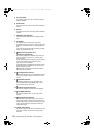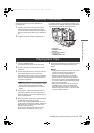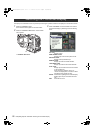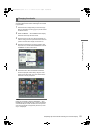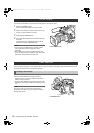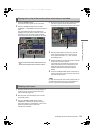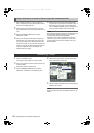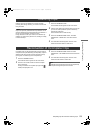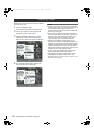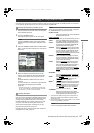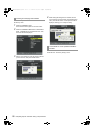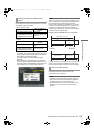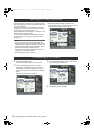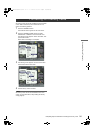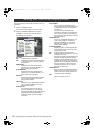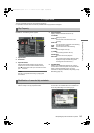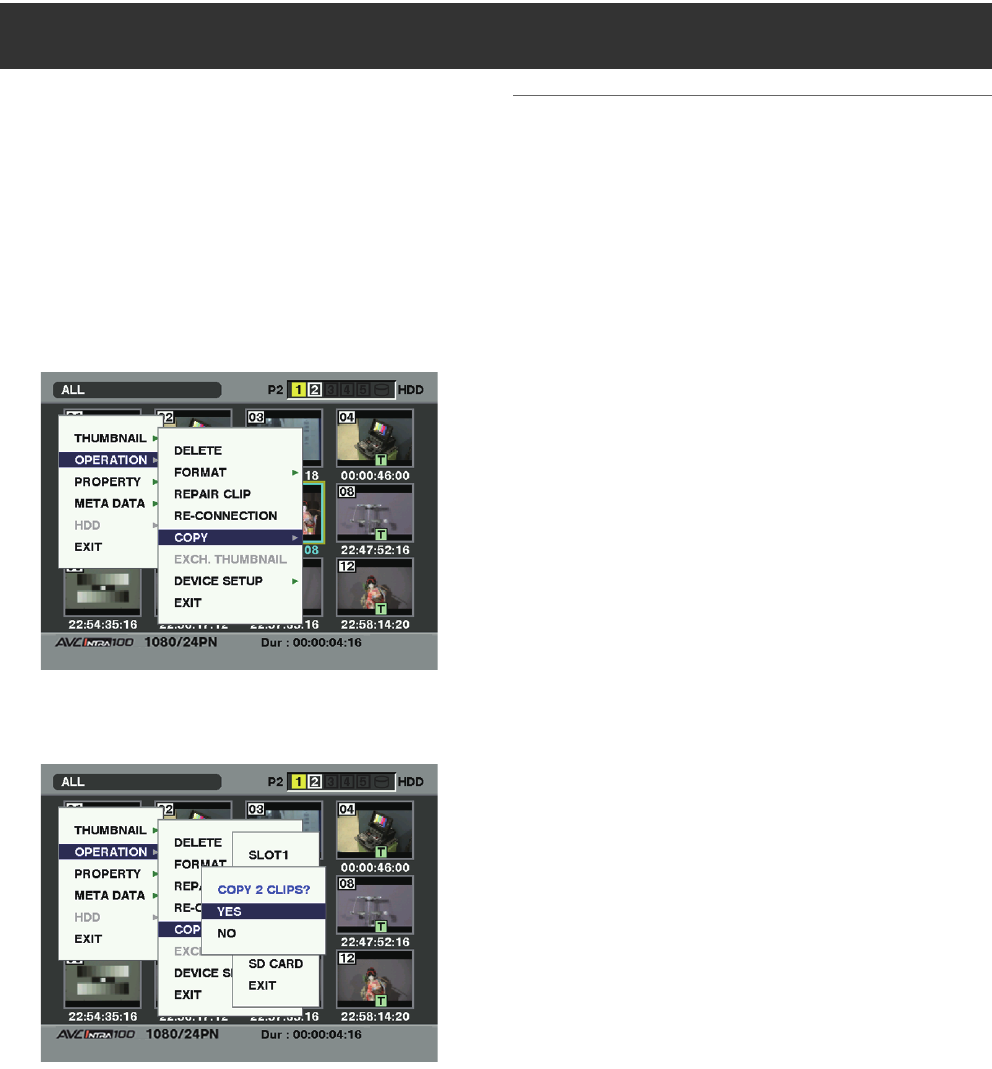
136
Manipulating Clips with Thumbnails
: Copying Clips
Selected clips can be copied to the P2 card in the desired
slot or SD memory card.
1 Press the THUMBNAIL button.
The thumbnail screen appears on the LCD monitor.
2 Use the cursor buttons to move the pointer to the
desired clip and press the SET button.
3 Press the THUMBNAIL MENU button and select
OPERATION COPY from the thumbnail menu.
Select slot 1-5 or SD memory card as the destination.
4 The confirmation window appears. Use the cursor
buttons and SET button to select YES.
Notes
Do not turn off the power or remove a P2 card while data
is being copied. Doing so may cause the P2 card to fail. If
you should accidentally perform one of the above
operations, defective clips will be generated. Delete them,
and then copy them again.
When clips are copied to P2 cards, all the information on
the clips is copied. However, when they are copied to the
SD memory card*, video and sound information is not
copied, only thumbnails, clip metadata, icons, voice
memo, text memo, proxy, and real-time metadata.
When there is insufficient recording capacity on the
destination, the message “LACK OF REC CAPACITY!” is
displayed, and copying will not proceed. When clips to be
copied include some with defects, the message “CANNOT
ACCESS!” is displayed, and copying will not proceed. If
selected clips include any that are already recorded on the
destination P2 card, copying will not proceed.
To stop copying, press the SET button. Clips currently
being copied to the destination will be deleted.
When identical clips exist on the destination card, the
“OVERWRITE?” is displayed. Select “YES” or “NO”.
* Regarding SD memory cards to be used, see <Cautions in using
SD memory cards> (page 23).
Copying Clips
AJ-HPX3700G-VQT1V68_eng.book 136 ページ 2008年10月15日 水曜日 午後6時38分