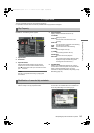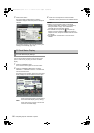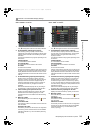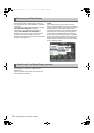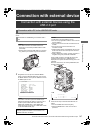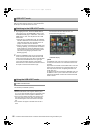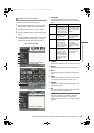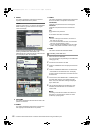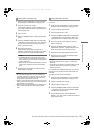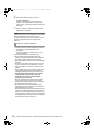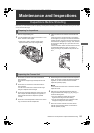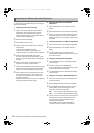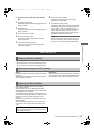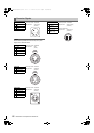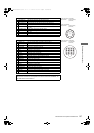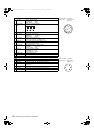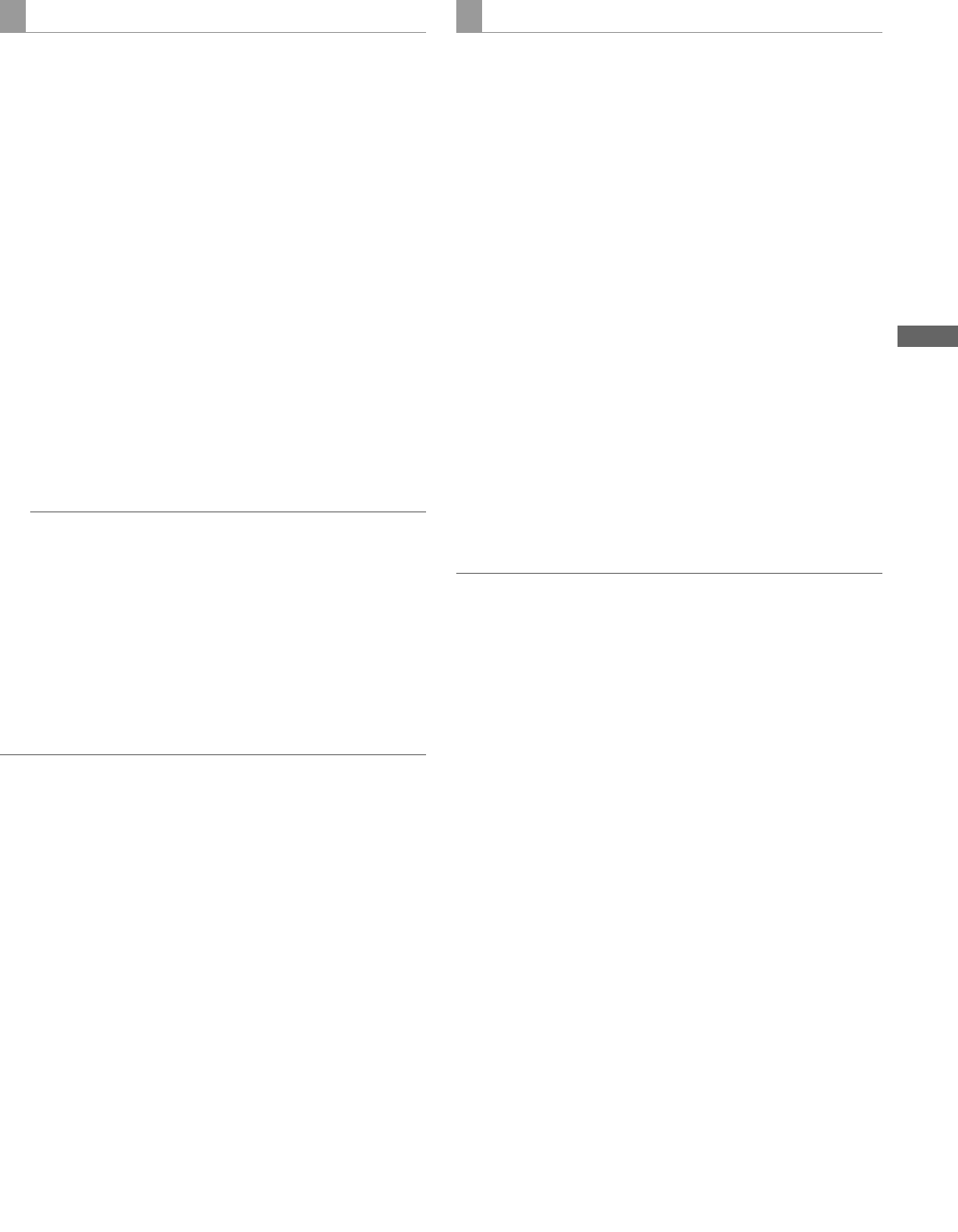
151
Connection with external device: Connection with external devices using the USB 2.0 port
Connection with external device
1 Switch the mode to USB HOST. For more information,
see [Switching to the USB HOST mode] (page 148).
2 Connect a hard disk drive via USB.
A hard disk drive that has not been formatted with the
unit must be formatted as directed in [Formatting a hard
disk drive] (page 150).
3 Insert a P2 card.
4 Press the THUMBNAIL button to display the thumbnail
screen.
5 Press the THUMBNAIL MENU button and select HDD
EXPORT from the thumbnail menu. Then, specify the
slot that contains the P2 card bearing the data to be
written to the hard disk drive.
6 Select YES to start writing.
When the data is being written, a progress bar is
displayed. To discontinue writing, press the SET button
and select YES on the cancel confirmation screen.
Notes
To disable verification at the time of writing, select
HDD SETUP from the thumbnail menu and set the
option VERIFY to OFF. This speeds up writing without
verifying data writing.
Select ALL SLOT to write data collectively onto all P2
cards currently inserted in the unit to the hard disk
drive.
7 When the writing is completed, the message “COPY
COMPLETED!” is displayed.
Notes
For a TYPE S hard disk drive, data can be written on a
card basis. The data on up to 23 P2 cards can be stored
on the hard disk drive. The data set on each P2 card is
recognized as a separate drive by the PC.
If data on a P2 card that contains a defective clip must be
written to a hard disk drive, then we recommend restoring
that clip before copying the data.
When the process is discontinued during verification, the
data on the P2 card has been written to the hard disk
drive.
You can select clips on the hard disk drive to be written back
to P2 cards.
1 Switch the mode to USB HOST. For more information,
see [Switching to the USB HOST mode] (page 148).
2 Connect a hard disk drive via USB.
3 Insert the target P2 card in a slot.
4 Press the THUMBNAIL MENU button and select HDD
EXPLORE from the thumbnail menu. Move to the
appropriate partition and select it with the SET button.
5 From among the thumbnails, select the clips to be
written to the P2 card.
6 Press the THUMBNAIL MENU button and select
OPERATION IMPORT SELECTED CLIPS. Then,
specify the slot that contains the target P2 card.
7 Select YES to start writing data back to the P2 card.
8 When the writing is completed, the message “COPY
COMPLETED!” is displayed.
Notes
When only selected files are written, no verification is
performed.
Import data in clip units from cards with a different model
number as data cannot be imported by the partition
between such cards.
For a TYPE S or P2 STORE hard disk drive, you can write
data back to a P2 card with the same model number on a
card basis.
The target P2 cards must be preformatted.
1 Switch the mode to USB HOST. For more information,
see [Switching to the USB HOST mode] (page 148).
2 Connect a hard disk drive via USB.
3 Insert the target P2 cards in slots.
4 Press the THUMBNAIL MENU button and select HDD
EXPLORE. Then, move to the appropriate partition
and select it with the SET button.
5 From the thumbnail menu, select OPERATION
IMPORT ALL. Then, specify the slots that contain the
empty target P2 cards.
Writing data on a hard disk drive Writing data back to P2 cards
AJ-HPX3700G-VQT1V68_eng.book 151 ページ 2008年10月15日 水曜日 午後6時38分