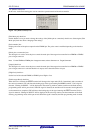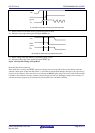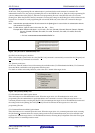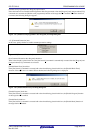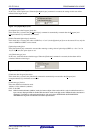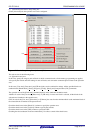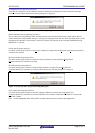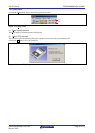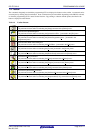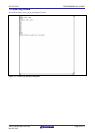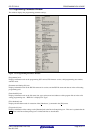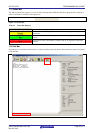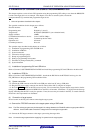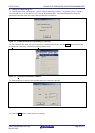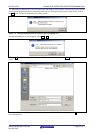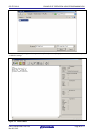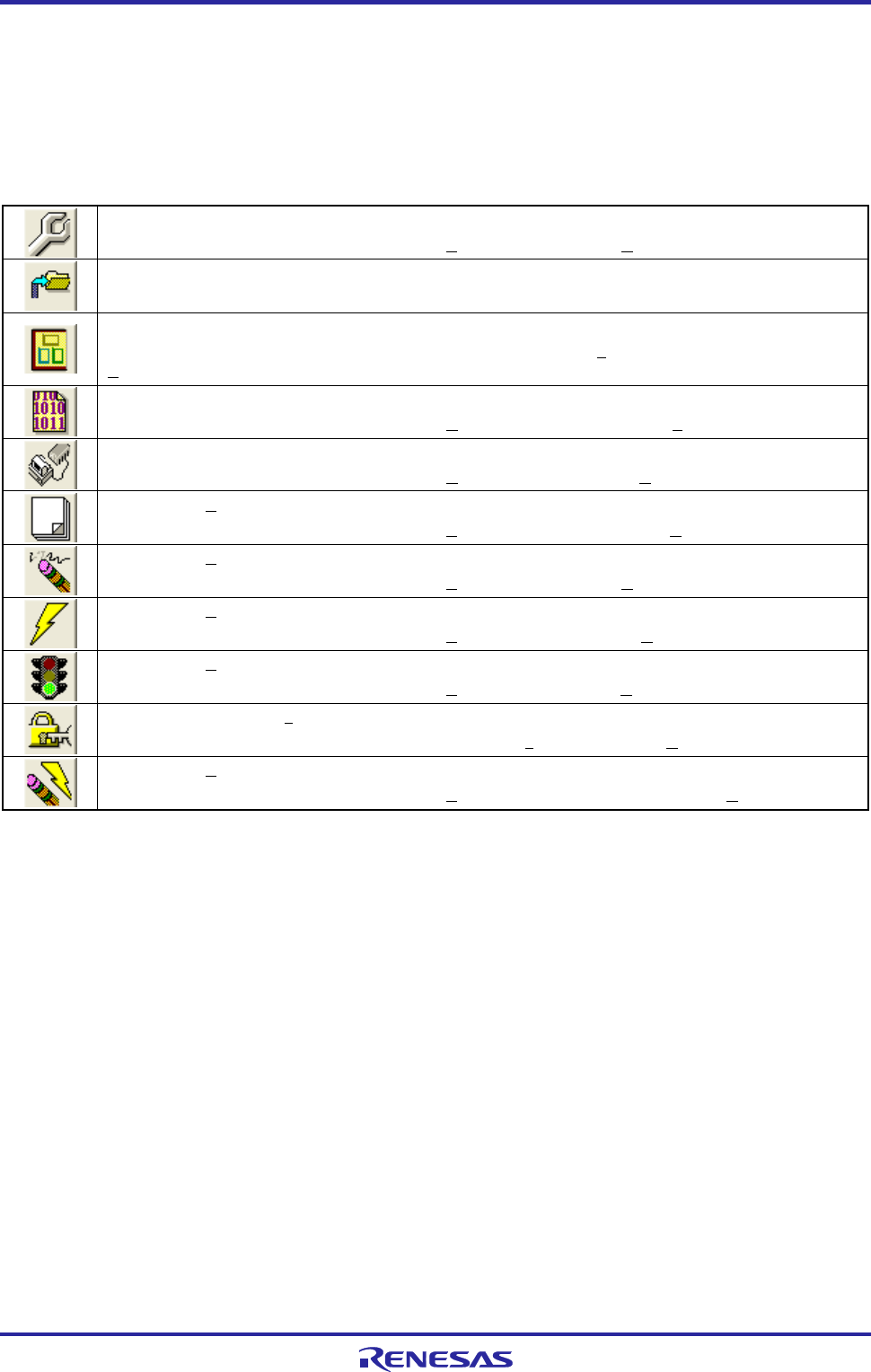
PG-FP5 V2.13 PROGRAMMING GUI USAGE
R20UT2924EJ0200 Rev.2.00 Page 53 of 71
Mar 02, 2015
1.4. Toolbar
The commands frequently used with the programming GUI are displayed as buttons on the toolbar. A command can be
executed just by clicking the relevant button. Some commands may be unavailable depending on the PR5 file selected,
or when the programming GUI is started for the first time. By pointing to a button with the pointer, the hint for the
button is displayed on the hint bar.
Table 1.4 Toolbar Buttons
Opens the Device Setup dialog box.
This performs the same action as selecting the [Setup] command in the [Device] menu.
Opens the File Upload dialog box.
This performs the same action as selecting the [Upload from FP5…] command in the [File] menu
Opens the programming area select dialog box.
This performs the same action as selecting the [Select Programming area...] command in the
[Programmer] menu.
Opens the HEX Editor select dialog box.
This performs the same action as selecting the [HEX Editor...] command in the [File] menu.
Executes the con command or dcon command.
This performs the same action as selecting the [Connect] command in the [Device] menu.
Executes the [Blank Check] command.
This performs the same action as selecting the [Blank Check] command in the [Device] menu.
Executes the [Erase] command.
This performs the same action as selecting the [Erase] command in the [Device] menu.
Executes the [Program] command.
This performs the same action as selecting the [Program] command in the [Device] menu.
Executes the [Verify] command.
This performs the same action as selecting the [Verify] command in the [Device] menu.
Executes the [Set Security] command.
This performs the same action as selecting the [Set Security] command in the [Device] menu.
Executes the [Autoprocedure(E.P.)] command.
This performs the same action as selecting the [Autoprocedure(E.P.)] command in the [Device] menu.