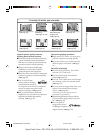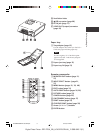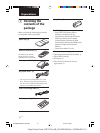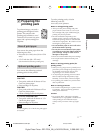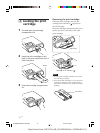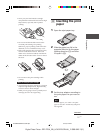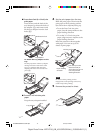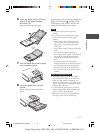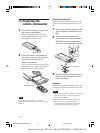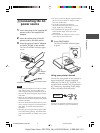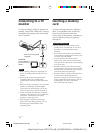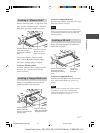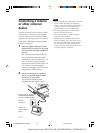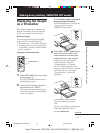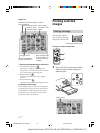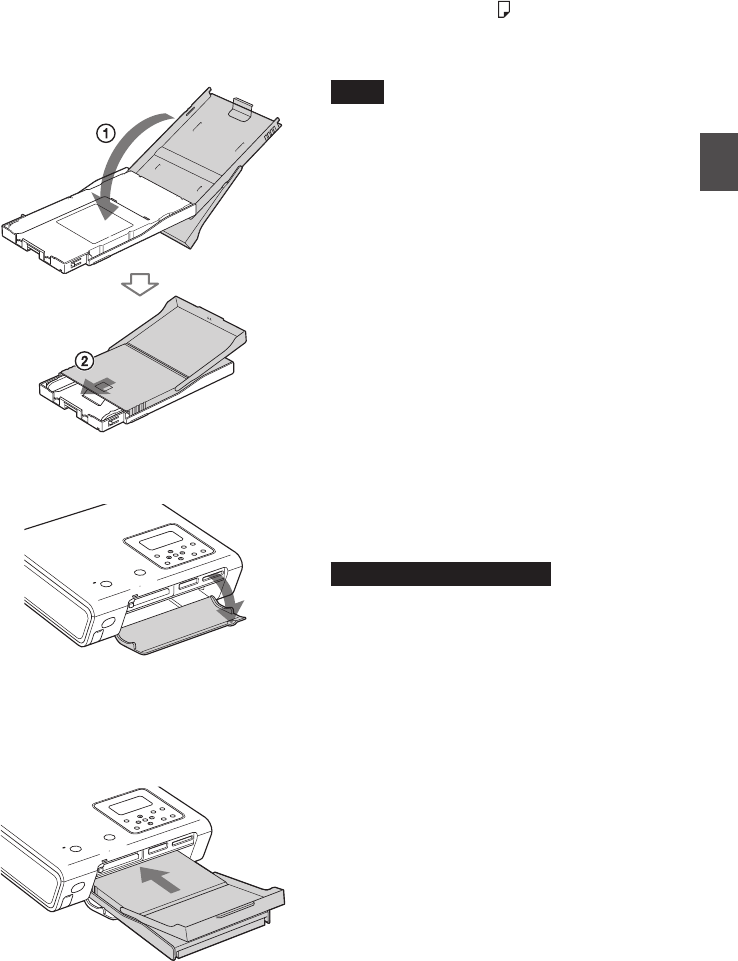
15
GB
Preparations
Digital Photo Printer -DPP-FP50_GB_UC2/CED/CEK/AU_ 2-599-949-11(1)
6 Close the paper tray lid (1) and
slide it to the paper feeding
direction (2).
Keep the paper eject tray open.
7 Pull and open the printer’s paper
tray compartment lid.
8 Insert the paper tray into the
printer.
Insert it firmly until it clicks into
place.
If print paper runs out during printing, the
paper error indicator (
) appears on the
LCD display of the printer. Remove the
paper tray and feed the print paper.
Notes
• Do not remove the paper tray during
printing.
• To avoid paper jam or malfunctions of the
printer, make sure the following before
printing:
– Do not write or type on the print paper.
Use the oil ink pen to write on the paper
after printing. You cannot type on the
print paper.
– Do not attach sticker or stamps on the print
paper.
– Do not hold or bend the print paper.
– When adding print paper to a partially full
tray, make sure that the total number of
sheets does not exceed 20 for the print
paper.
– Do not print on the used print paper.
Printing an image twice on the same paper
will not make the printed image thicker.
– Use the print paper for this printer only.
– Do not use the print paper ejected without
printed.
Notes on storing the print paper
• Avoid storing the paper with the printed
faces touching each other or in contact with
rubber or plastic products including vinyl
chloride or plasticizer for an extended period
of time; color changes or deterioration of the
printed image may occur.
• Avoid placing the print paper in a location
subject to high temperatures, high humidity,
excessive dust or direct sunlight.
• When you are going to store partially-used
print paper, store it in its original bag.
001GBFP5004PRE-UC/CED.p65 3/11/05, 4:22 PM15