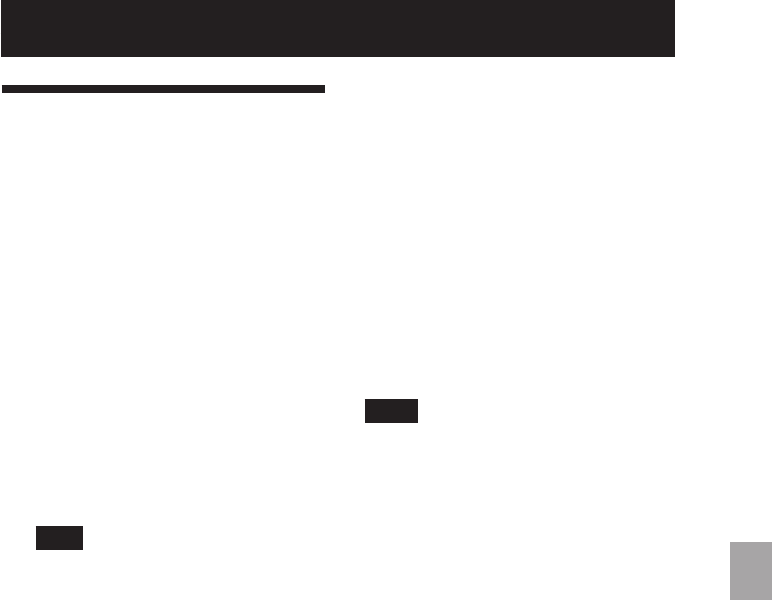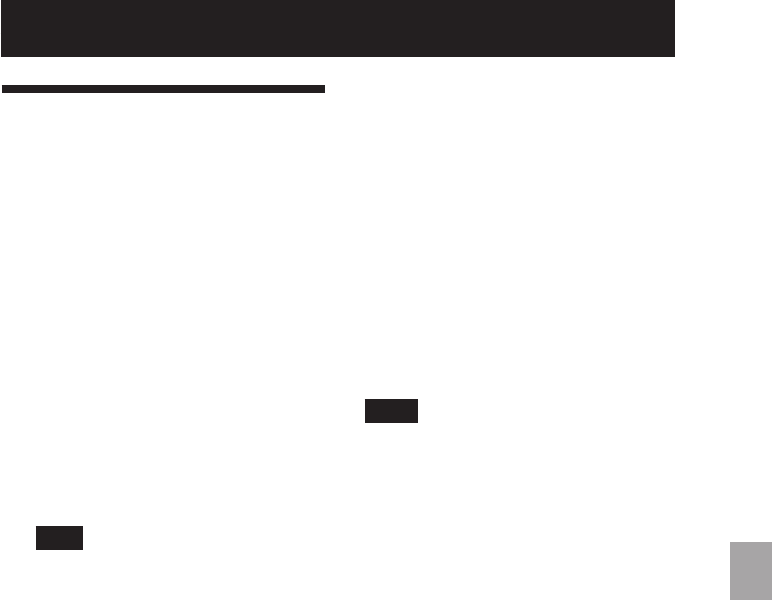
57
GB
Printing from a PictBridge camera (PictBridge mode)
Digital Photo Printer -DPP-FP50_GB_UC2/CED/CEK/AU_ 2-599-949-11(1)
Printing from a PictBridge camera (PictBridge mode)
Printing images from
the digital camera
You can connect a PictBridge-compliant
digital camera and print an image directly
from your digital camera.
1
Set your digital camera ready for
printing with a PictBridge-
compliant printer.
The settings and operations that are
necessary before connection differ
depending on the digital camera. For
details, see the operating instructions
of the digital camera you use. (In case
of Sony Cyber-shot digital camera, for
example, select “PictBridge” mode for
the “USB Connect”. )
Note
When you use a DSC-T1, you need to
update software version.
2
Connect the printer to the AC
power source (page 17).
3
Press ON/STANDBY to turn on the
printer (page 17).
The ON/STANDBY indicator of the
printer lights in green.
4
Connect a PictBridge-compliant
digital camera to the PictBridge/
CAMERA connector of the printer
(page 20).
When you connect a PictBridge-
compliant digital camera to the
printer, “The printer is being
connected to PictBridge camera.” is
displayed on the LCD display of the
printer.
5
Operate the digital camera to
print an image.
The printer supports the following
prints:
• Single-image print.
• All images print (ALL)
• Index print (INDEX)
• DPOF print
• Border/Borderless print
• Date print
For notes during printing, see page
23.
Notes
• If you replace a print cartridge while the
printer is connected to a PictBridge-compliant
digital camera, an image may not be printed
properly. If this occurs, disconnect and then
connect the digital camera.
• If you print an image from your digital
camera without picture quality settings, it
will be printed according to the settings of the
Set Up menu.
001GBFP5010Pict-UC/CED.p65 3/11/05, 4:23 PM57