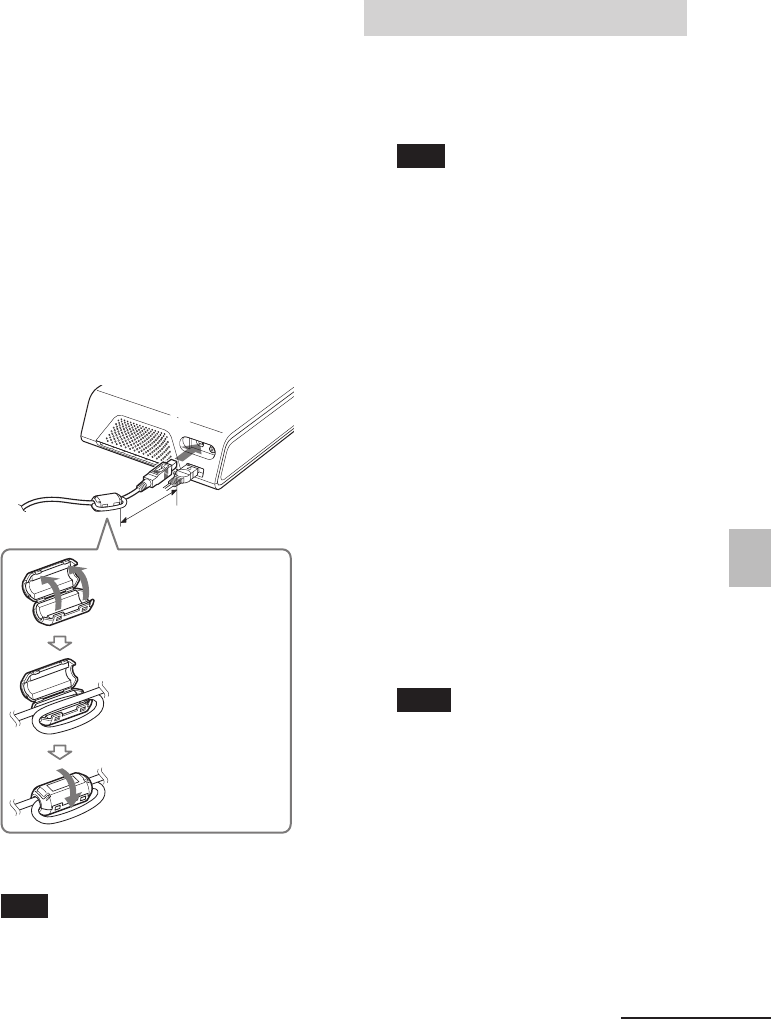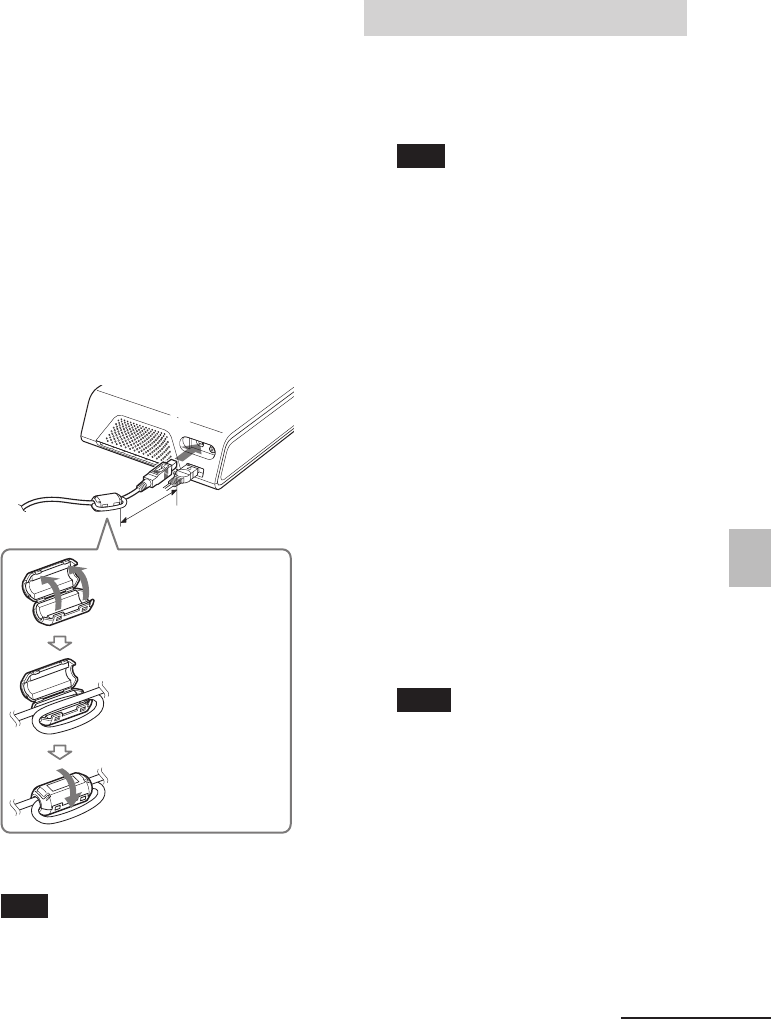
59
GB
Printing from a PC (PC mode)
Digital Photo Printer -DPP-FP50_GB_UC2/CED/CEK/AU_ 2-599-949-11(1)
• The printer does not support system
standby/hibernate mode of the computer.
During printing, do not change your PC to
system standby/hibernate mode.
• We cannot guarantee operations with all
personal computers, even though they may
meet or exceed the system requirements.
How to attach the clamp filter
If the USB cable is not equipped with ferrite
cores near the plug to the printer (B-TYPE),
be sure to attach the supplied clamp filter
for noise prevention as illustrated below
before using the unit. To conform to
radiation standards, you must attach ferrite
cores to the printer’s side end of the USB
cable. If no ferrite cores are attached, other
devices may be affected by radiation noise.
Installing the printer driver
1 Make sure that the printer is
disconnected from the
computer.
Note
If you connect the printer to your PC in this
stage, either of the following dialog boxes
are displayed:
• When using Windows 98SE/Me: Add
New Hardware Wizard
• When using Windows 2000/XP:
Found New Hardware Wizard
If this occurs, disconnect the printer from
the PC and then click “Cancel” in the
dialog box.
2 Turn on your computer and start
Windows.
• When installing or uninstalling the
software in Windows
®
2000
Professional, log on to Windows as
“Administrator” or “Power user”.
• When installing or uninstalling the
software with Windows
®
XP
Professional/Windows
®
XP Home
Edition/Windows
®
XP Media
Center Edition, log on using a
“Computer administrator” user
account.
Notes
• Be sure to close all running programs
before installing the software.
• The dialog boxes in this section are
those in Windows XP Professional,
unless otherwise specified. The
installation procedures and the dialog
boxes shown differ depending on the
operating system.
3 Insert the supplied CD-ROM into
the CD-ROM drive of your
computer.
The setup starts automatically and the
installation window is displayed.
Continued
1 Release the lock
with a screwdriver
or a similar tool.
2 Wind the cable
into the clamp
filter one time.
3 Close the clamp
filter.
Attach the clamp filter as close to the printer’s
side plug as possible (within 10 cm (4 inches)).
Note
Use a commercially available A-B TYPE USB-
compatible connecting cable shorter than 3m
in length. The type of USB cable you should
use may differ depending on the computer.
For details, see the instructions manual of your
computer.
Within 10 cm (4 inches)
001GBFP5011PC-UC/CED.p65 3/11/05, 4:23 PM59