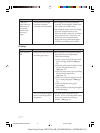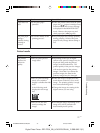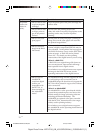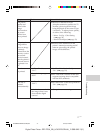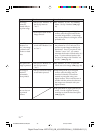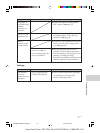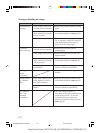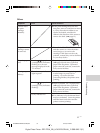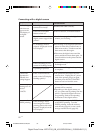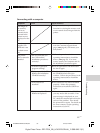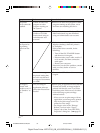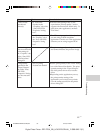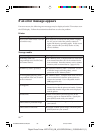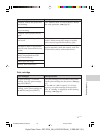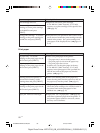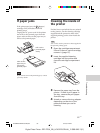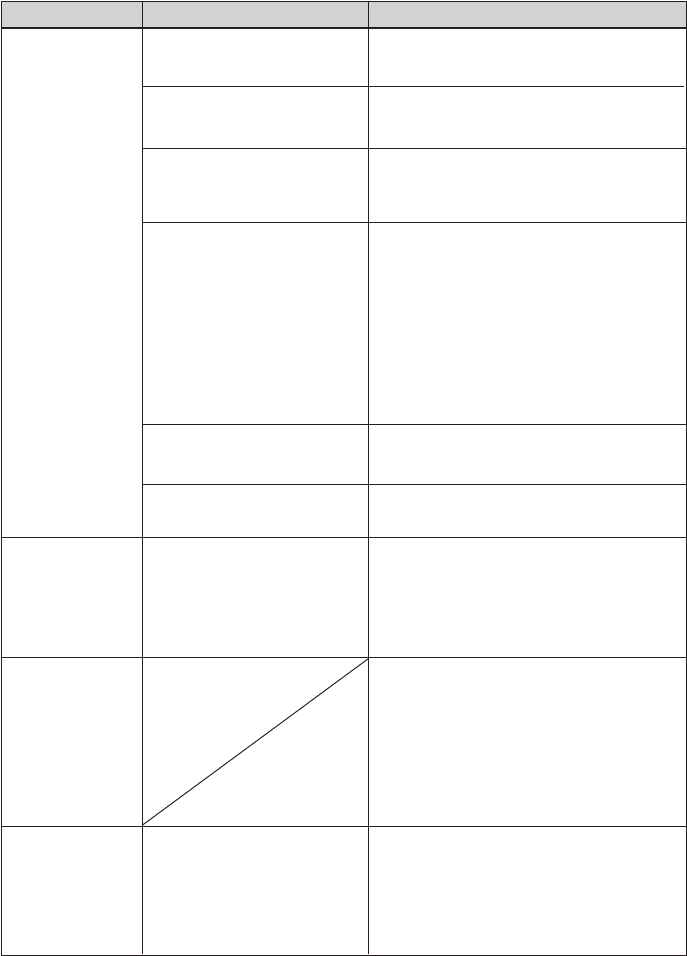
82
GB
Digital Photo Printer -DPP-FP50_GB_UC2/CED/CEK/AU_ 2-599-949-11(1)
Connecting with a digital camera
Symptom
The PictBridge
mark does not
appear on the
LCD display of
the digital
camera.
I connect and
disconnect the
USB cable, but
nothing happens.
I cannot stop
printing even if I
pressed
CANCEL.
I cannot make
INDEX printing.
Check
• Is the digital camera
connected correctly?
• Is the ON/STANDBY
button turned on?
• Does the firmware of your
digital camera support the
printer?
• Is “PictBridge mode is
selected ”displayed on the
LCD display?
• Is the USB setting of your
camera in PictBridge mode?
• Is printing in process?
• Is the “External Device”
mark on the LCD display
flashing quickly?
• Is the message “There
were images for which
printing data could not be
created” displayed on the
LCD display?
Cause/Solutions
cConnect the cable correctly.
cTurn on the ON/STANDBY button.
cSee the homepage for the digital
camera you are using.
c
The message is not displayed while the
printer is in the Edit, Creative Print, or
other menu modes. Exit the menu and
then connect the cable again.
c
Disconnect the digital camera and the
printer and then connect them again. Or
turn off and then on the printer and the
digital camera.
Set the USB setting of your camera to the
PictBridge mode.
cConnect the cable again after printing
is complete.
cThe printer has developed an over-
current error. Unplug the AC power
cord of the printer, plug it in again,
and then press the ON/STANDBY
button to recover from the error.
cThe next print from the one currently
printed will be canceled.
c
Depending on the digital camera you
use, you cannot cancel printing from the
printer. Operate the digital camera to
stop printing. Refer to the operating
instructions of the digital camera.
cThe printer cannot print INDEX print
of the DPOF printing. To make
INDEX printing, insert the memory
card directly (page 19) or use a mass
storage external device (page 20).
001GBFP5012TRB-UC/CED.p65 3/11/05, 4:23 PM82