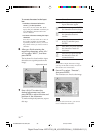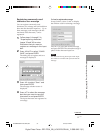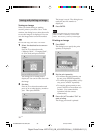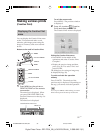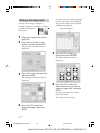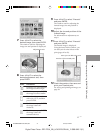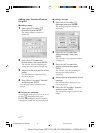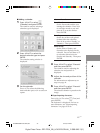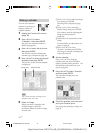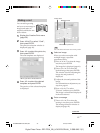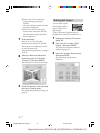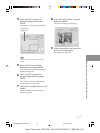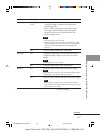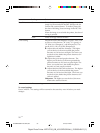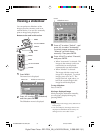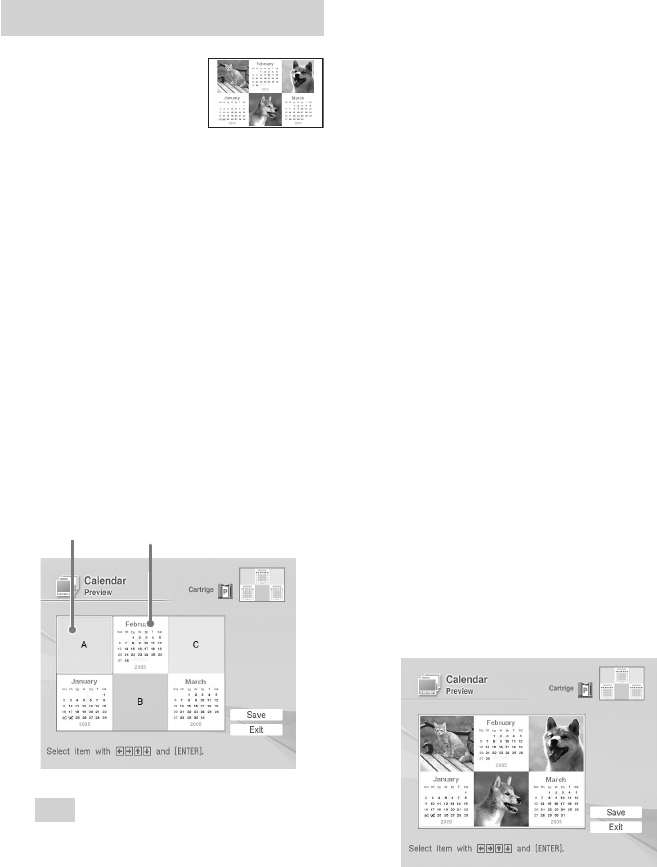
44
GB
Digital Photo Printer -DPP-FP50_GB_UC2/CED/CEK/AU_ 2-599-949-11(1)
Making a calendar
You can add a selected
calendar to an image or
images to make an
original calendar.
1
Display the Creative Print menu
(page 39).
2
Press g/G/f/F to select
“Calendar”, then press ENTER.
The print size selection window is
displayed (page 40).
3
Press g/G to select the print size,
then press ENTER.
The window used for selecting the
calendar type is displayed (page 43).
4
Press g/G/f/F to select the desired
template, then press ENTER.
The preview of the selected template
is displayed.
Image area Calendar area
Tip
You can select and set an image area or
calendar area in any order.
5
Select an image.
When you select a template with
multiple images, repeat the
procedures below to select an image
for each area.
1 Press g/G/f/F to select an image
area, then press ENTER.
The image list is displayed (page
41).
2 Press g/G/f/F to select the
desired image, then press ENTER.
The window used for adjusting the
image size and position is
displayed.
3 Adjust the size and position of the
image.
For information on adjustment, see
step 8 on page 41.
4Press g/G/f/F to select
“Execute” and then press ENTER.
The image is selected and displayed
in the relevant area.
6
Set the calendar.
Press g/G/f/F to select the
calendar area and press ENTER to
display calendar setting window. Set
the calendar in the same way as in
step 3 on page 43.
7
Press g/G/f/F to select “Execute”
and then press ENTER.
The calendar is displayed in the
calendar area.
8
Check the preview, then save and
print your Creative print.
For saving and printing an image, see
page 38.
001GBFP5008TV3-UC/CED.p65 3/11/05, 4:22 PM44