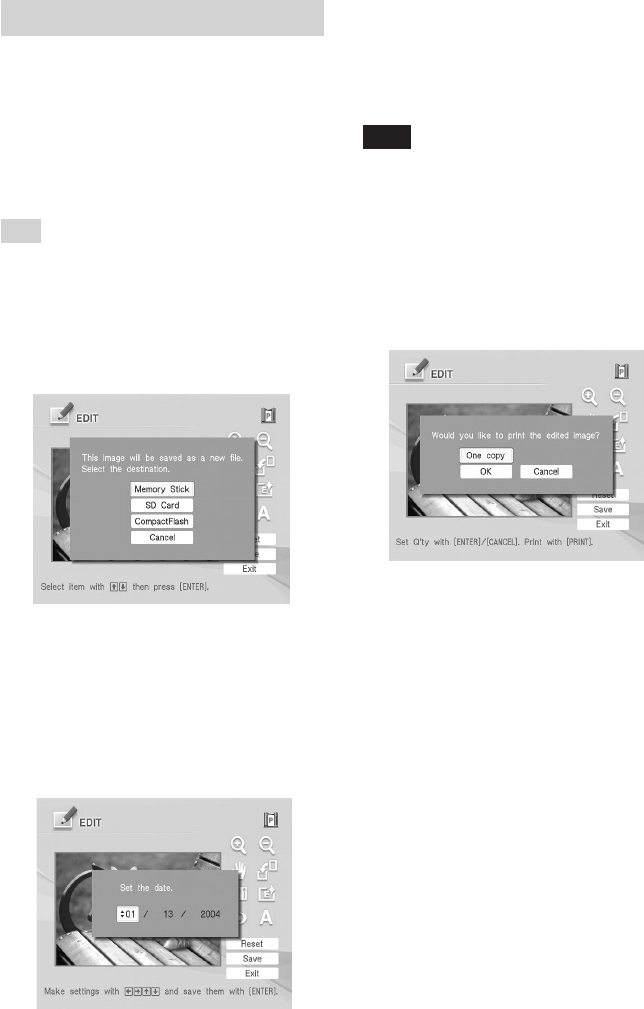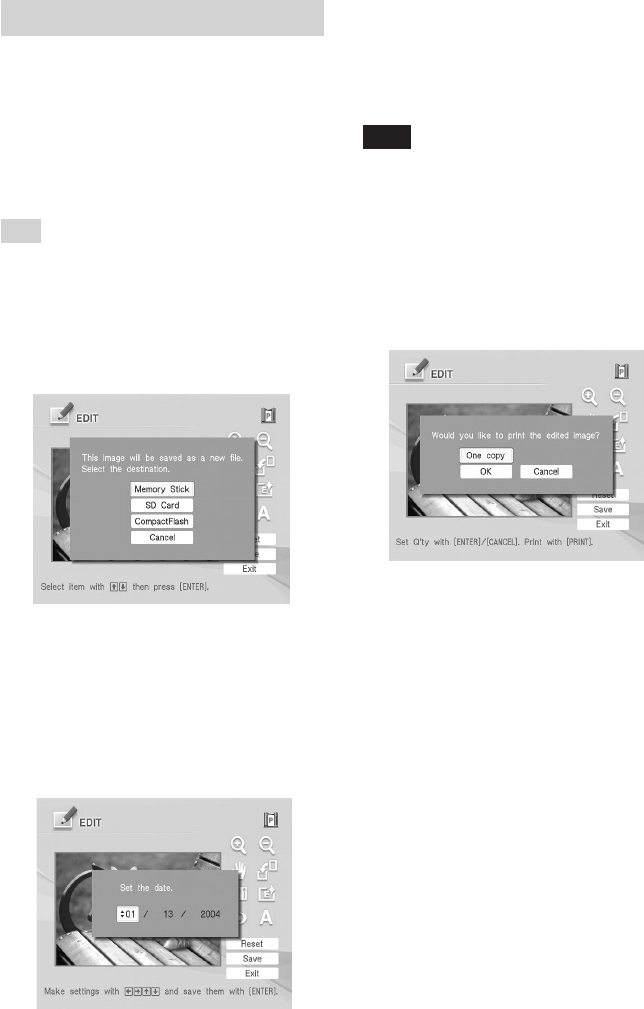
38
GB
Digital Photo Printer -DPP-FP50_GB_UC2/CED/CEK/AU_ 2-599-949-11(1)
Saving and printing an image
Saving an image
When you finish editing or making
creative print or you select “Save” in the
window, the dialog box to select the media
to save the image in is displayed. You can
save the image under a new file number.
Tip
The selected image will not be overwritten.
1
Select the destination to save an
image.
Press f/F to select the media
(“Memory Stick”, “Compact Flash”,
or “SD Cards) and press ENTER.
The dialog box for setting date is
displayed. You can save the date with
the image.
2
Set date.
Press f/F to select the number and
press g/G to select the day, month or
year. Then press ENTER.
The image is saved. The dialog box to
notify the new file number is
displayed.
3
Press ENTER.
Note
While saving the image, do not turn off the
printer or remove a memory card from the
printer. The memory card may be damaged.
Printing an image
1
Press PRINT.
The dialog box to specify the print
quantity is displayed.
2
Set the print quantity.
• To increase the print quantity one
by one, press ENTER repeatedly.
• To reduce the print quantity one by
one, press CANCEL repeatedly.
• To reset the print quantity to one,
press CANCEL for more than two
seconds. (You cannot do this
operation with the remote
commander.)
3
Press g/G/f/F to select “OK” to
start printing.
The image previewed is printed.
001GBFP5007TV2-UC/CED.p65 3/11/05, 4:22 PM38