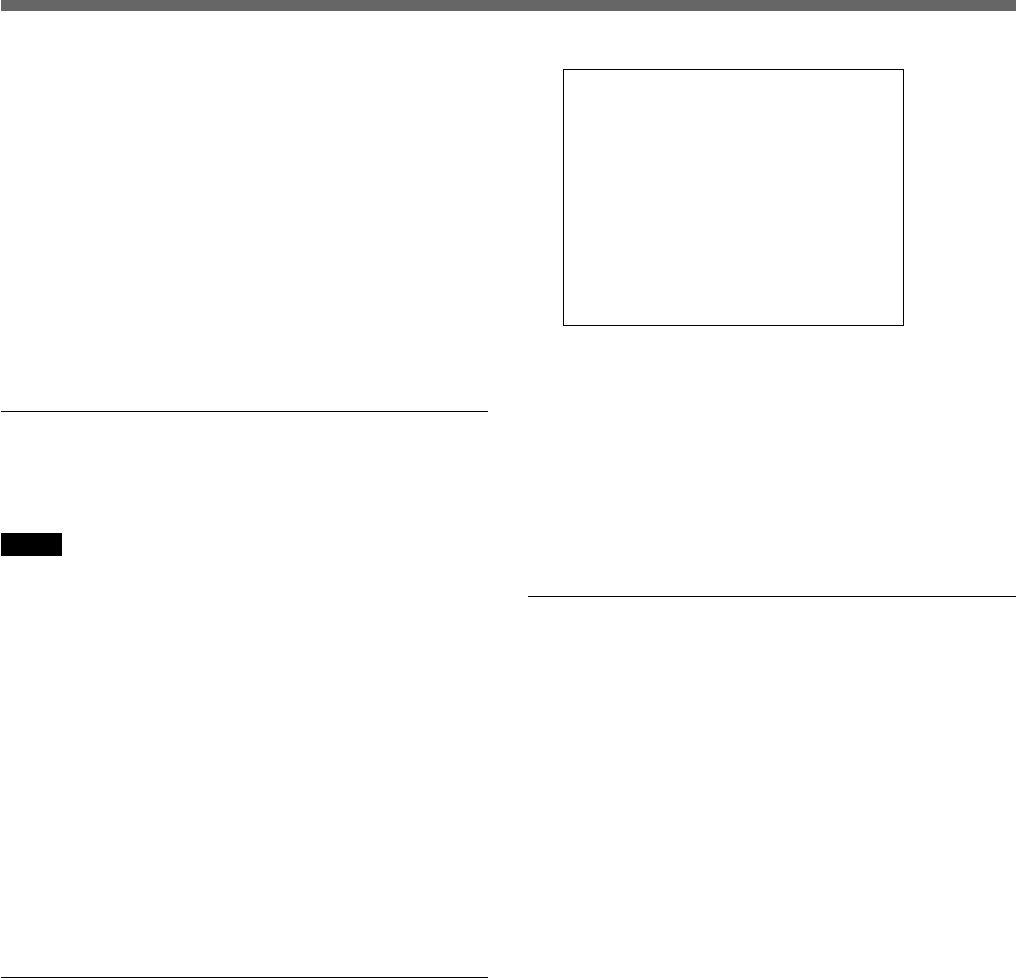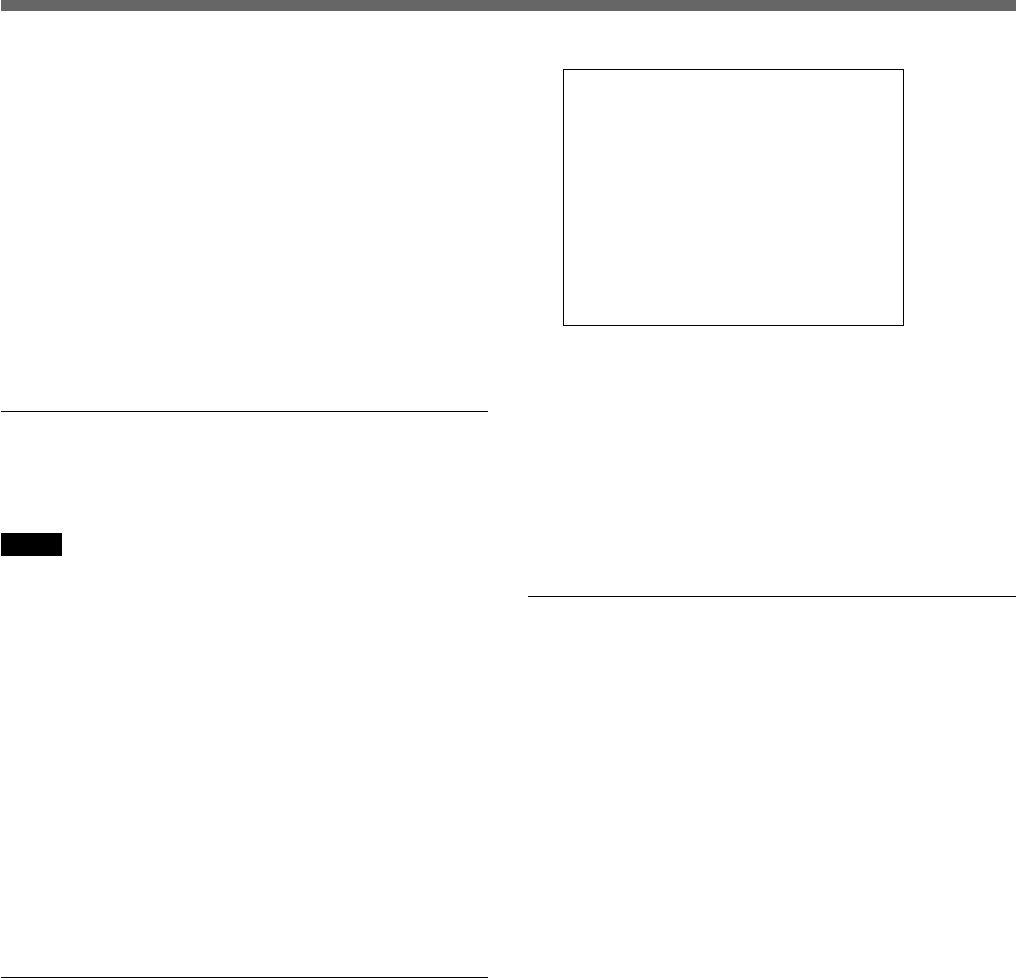
47 (GB)
The total value of the areas must be 99%.
The percentage of the archive area is automatically
calculated (in the range of 1 to 15 % according to
the values of the normal recording and the alarm
recording areas.
A confirmation message is displayed.
5 To execute the change, select YES and turn the
Shuttle dial clockwise.
To cancel, select NO.
Resetting an area
You may clear all the data in an area by a reset
operation.
Notes
The normal and alarm recording areas can be reset
only when the OVERWRITE function (see the next
paragraph) is OFF.
You cannot delete specific events only.
1 Highlight the AREA FULL RESET line of the area
you wish to reset on the RECORDING AREA SET
display and turn the Shuttle dial clockwise.
A confirmation message appears.
2 To execute the reset, select YES and turn the
Shuttle dial clockwise.
To cancel, select NO.
Overwriting a recording area
For the normal recording and alarm recording areas,
you can set whether to overwrite the data or stop
recording when the area becomes full.
Use RECORDING CONDITIONS SET of MAIN
MENU 1.
You may also set the warning status when the
remaining capacity of a recording area becomes close
to the end.
1 Press the MENU button to display MAIN
MENU 1.
2 Select 4. RECORDING CONDITIONS SET.
The RECORDING CONDITIONS SET display
appears, displaying the current settings.
<RECORDING CONDITIONS SET>
SERIES RECORDING : OFF
NORMAL RECORDING AREA
OVERWRITE : OFF
ALARM RECORDING AREA
OVERWRITE : OFF
REMAINING DISK WARNING : 1%
3 Turn the Jog dial to highlight the OVERWRITE
line of the area to be set and turn the Shuttle dial
clockwise.
The current setting (default: OFF) flashes.
4 To overwrite, set OVERWRITE to ON and turn
the Shuttle dial clockwise.
Changing the percentage to warn the
remaining
When OVERWRITE is OFF, the FULL or ALARM
FULL indicator on the front panel will flash and an
alarm signal will be output from the FULL or ALARM
FULL terminal if the remaining capacity of the normal
or alarm recording area drops to a certain percentage.
This value is set to 1% in the default setting.
You can change it on the RECORDING
CONDITIONS SET display.
1 Turn the Jog dial to highlight the REMAINING
DISK WARNING line and turn the Shuttle dial
clockwise.
The current setting (default: 1) flashes.
2 Turn the Jog dial to set the desired value and turn
the Shuttle dial clockwise.
The value can be selected in the range of 1 to 10%.
When the settings are completed
Press the EXIT/OSD button to exit the menu.