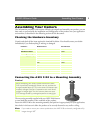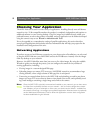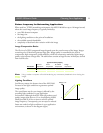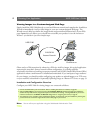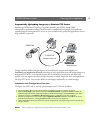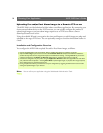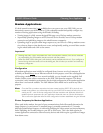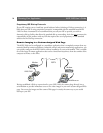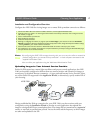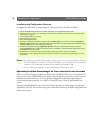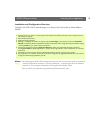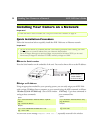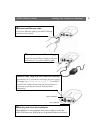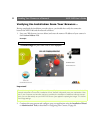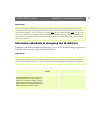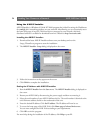AXIS 2100 User’s Guide Choosing Your Application
17
Installation and Configuration Overview
Configure the AXIS 2100 for viewing images over a remote Dial-up modem connection as follows:
Notes: •By configuring the AXIS 2100 to accept incoming calls, you can at any time refine or amend the
product configuration via a remote Dial-up connection - or local computer connected via the
supplied Null Modem Cable.
•You can refine your application using the Web-based Administration Tools.
Uploading Images to Your Internet Service Provider
Perfect for Web attractions, remote light surveillance and process control applications; the AXIS
2100 can be quickly configured to dial-out from any remote location and transmit live images to
several users, or the whole Internet community - via your preferred Internet Service Provider. Select
any of the Public ISPs supported in the Application Wizard, or alternatively, specify another ISP of
your choosing.
Having established the Dial-up connection for your AXIS 2100, you then continue with your
configuration using the Installation Wizard to develop an active application that uploads live
images to a designated ISP over normal phone lines. Your image files are transmitted as a sequential
stream, or restricted to specified time periods. You set the times and the frequency at which images
are taken and uploaded to the ISP.
1. Connect the AXIS 2100 to the network if available. Otherwise, use the supplied Null Modem Cable.
2. Install the camera as a modem. For this and general information on the Dial-up connection, refer to Using Your Camera
with a Modem, on page 26.
3. Create a dedicated Dial-up Connection.
4. Refine the Dial-up parameters.
5. Initiate the Dial-up connection.
6. Referring to Configuring Your Camera, on page 35, open the Home Page in your browser and start the Installation
Wizard. Complete the Wizard to establish the standard Security, Date and Time, Image General Layout and Modem settings
- selecting modem as your chosen method of connection.
7. Disconnect the camera from the network or Null Modem Cable and connect it directly to your modem.
8. Your application is now complete. You should now verify the installation by remotely accessing the AXIS 2100 Web pages
from your browser via the connected modem.
AXIS 2100
Modem
ISP
Internet
Web browser