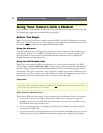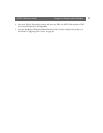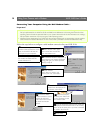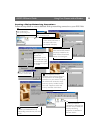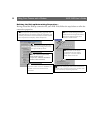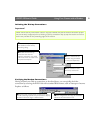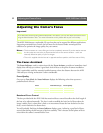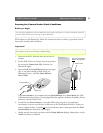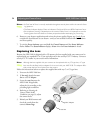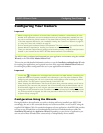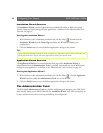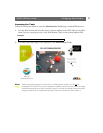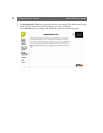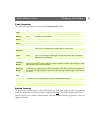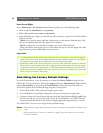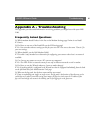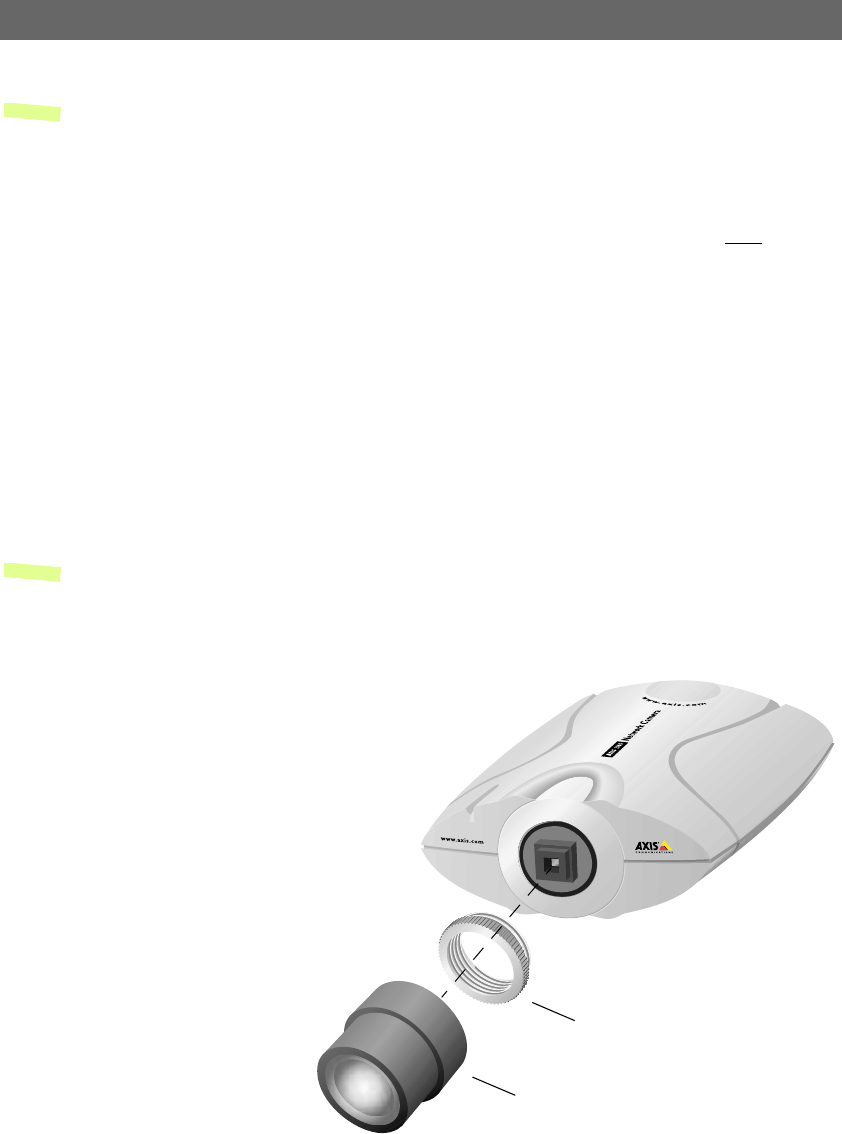
Adjusting the Camera Focus AXIS 2100 User’s Guide
34
Notes: •A Good level of focus is normally attainable throughout several planes within the camera’s focus-
ing spectrum.
•The Status Indicator displays Green to indicate a Good level of focus at 80% of optimum focus.
•Since optimum focusing is dependent on the camera’s field of view, it is important to scan the
focusing plane from the closest to furthest perspectives before attempting any fine-tuning.
6. Return to your browser application and review the picture quality. Repeat step 5 only if you
consider the focal distance as too distant - until you are satisfied with both the focal distance
and focus quality.
7. To exit the Focus Assistant: press and hold the Control button until the Status Indicator
flashes Yellow. The Status Indicator displays Green when the Focus Assistant is closed.
Replacing the Lens
Because the AXIS 2100 is designed with a CS-mount, the lens supplied with your camera can be
replaced with any standard CS or C lens typically used in the security/CCTV industry. Contact a
security/CCTV reseller in your area for more information.
Note: Although the lens supplied with your camera can be replaced with any CS-type lens, a C-type
lens must first be fitted with an adaptor for it to work with your AXIS 2100. This adaptor effec-
tively moves the lens 5mm farther from the camera.
Follow the instructions below to replace the supplied lens with any C or CS type lens:
1. Unscrew the AXIS 2100 lens.
2. C-lens only: Attach the new
lens to a CS-C Adapter.
3. Screw the new lens onto the
AXIS 2100. If applicable,
adjust the iris according to the
prevailing light conditions.
4. Referring to Focusing the
Camera Under Stable
Conditions, on page 33, adjust
the camera focus.
5. Reload your Web browser and
check the results from the
camera’s Home Page.
CS-C Adaptor
New lens