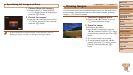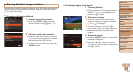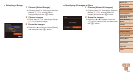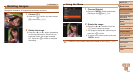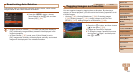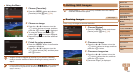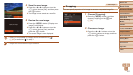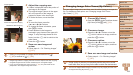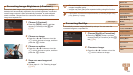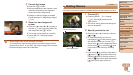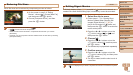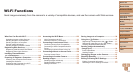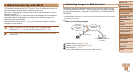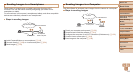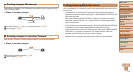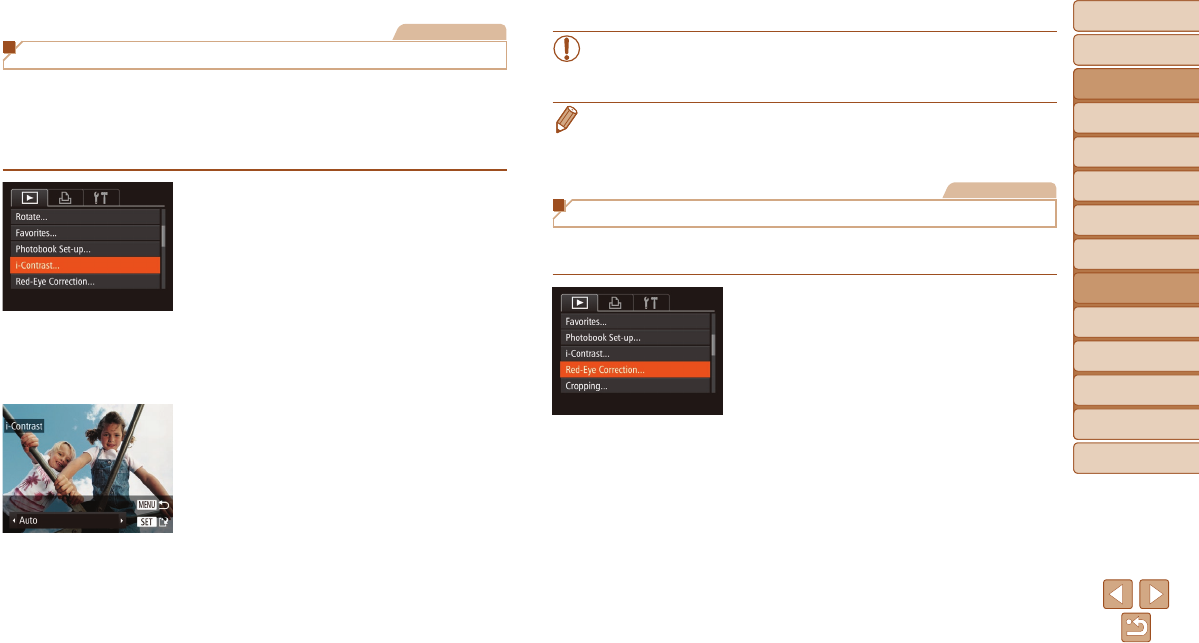
Before Use
Basic Guide
Advanced Guide
Camera Basics
Auto Mode / Hybrid
Auto Mode
Other Shooting
Modes
P Mode
Tv, Av, and M Mode
Playback Mode
Wi-Fi Functions
Setting Menu
Accessories
Appendix
Index
109
Before Use
Basic Guide
Advanced Guide
Camera Basics
Auto Mode / Hybrid
Auto Mode
Other Shooting
Modes
P Mode
Tv, Av, and M Mode
Playback Mode
Wi-Fi Functions
Setting Menu
Accessories
Appendix
Index
Still Images
Correcting Image Brightness (i-Contrast)
Excessively dark image areas (such as faces or backgrounds) can be
detected and automatically adjusted to the optimal brightness. Insufcient
overall image contrast is also automatically corrected, to make subjects
stand out better. Choose from four correction levels, and then save the
image as a separate le.
1 Choose[i-Contrast].
Press the <n> button, and then
choose [i-Contrast] on the [1] tab
(=
24).
2 Chooseanimage.
Press the <q><r> buttons or turn the
<5> dial to choose an image, and then
press the <m> button.
3 Chooseanoption.
Press the <q><r> buttons or turn the
<5> dial to choose an option, and then
press the <m> button.
4 Saveasanewimageand
review.
Follow steps 4 – 5 in “Resizing Images”
(=
107).
•For some images, correction may be inaccurate or may cause
images to appear grainy.
•Images may look grainy after repeated editing using this function.
• If [Auto] does not produce the expected results, try correcting images using
[Low], [Medium], or [High].
Still Images
Correcting Red-Eye
Automatically corrects images affected by red-eye. You can save the
corrected image as a separate le.
1 Choose[Red-EyeCorrection].
Press the <n> button, and then
choose [Red-Eye Correction] on the [1]
tab (=
24).
2 Chooseanimage.
Press the <q><r> buttons or turn the
<5> dial to choose an image.