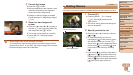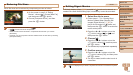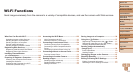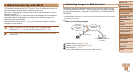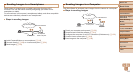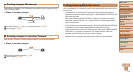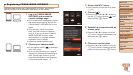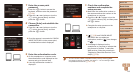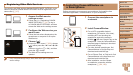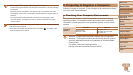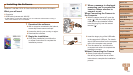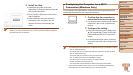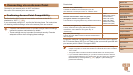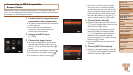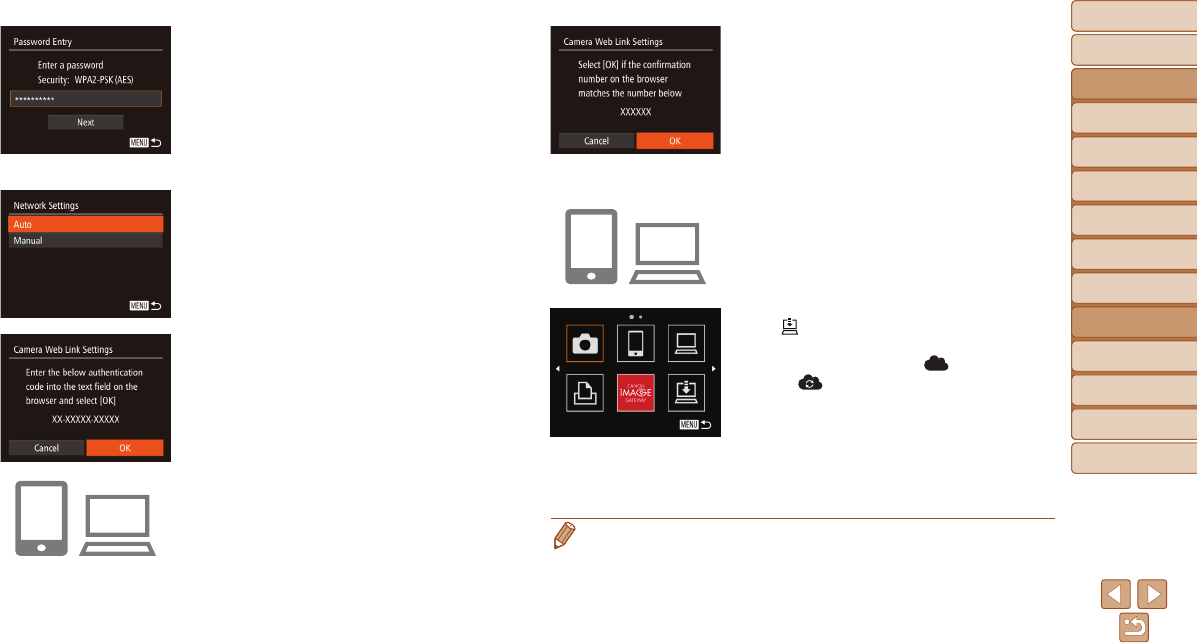
Before Use
Basic Guide
Advanced Guide
Camera Basics
Auto Mode / Hybrid
Auto Mode
Other Shooting
Modes
P Mode
Tv, Av, and M Mode
Playback Mode
Wi-Fi Functions
Setting Menu
Accessories
Appendix
Index
118
Before Use
Basic Guide
Advanced Guide
Camera Basics
Auto Mode / Hybrid
Auto Mode
Other Shooting
Modes
P Mode
Tv, Av, and M Mode
Playback Mode
Wi-Fi Functions
Setting Menu
Accessories
Appendix
Index
7 Entertheaccesspoint
password.
Press the <m> button to access the
keyboard, and then enter the password
(=
124).
Press the <o><p> buttons or turn the
<5> dial to choose [Next], and then
press the <m> button.
8 Choose[Auto]andestablishthe
connection.
Press the <o><p> buttons or turn the
<5> dial to choose [Auto], and then
press the <m> button.
Once the camera is connected to CANON
iMAGE GATEWAY via the access point,
an authentication code is displayed.
9 Entertheauthenticationcode.
On the smartphone or computer, enter
the authentication code displayed on the
camera and go to the next step.
A six-digit conrmation number is
displayed.
10
Checktheconrmation
numbersandcompletethe
setupprocess.
Make sure the conrmation number on
the camera matches the number on the
smartphone or computer.
Press the <q><r> buttons or turn the
<5> dial to choose [OK], and then press
the <m> button.
Complete the setup process on the
smartphone or computer.
[ ] (=
139) and CANON iMAGE
GATEWAY are now added as
destinations, and the [
] icon changes
to [
].
A message is displayed on the
smartphone or computer to indicate that
this process is nished. To add other
Web services, follow the procedure in
“Registering Other Web Services” from
step 2 (=
119).
• You can connect to WPS-compatible access points by choosing [WPS
Connection] in step 6. For details, see steps 5 – 7 in “Connecting to WPS-
Compatible Access Points” (=
125 – 126).