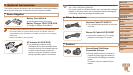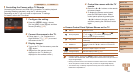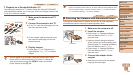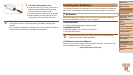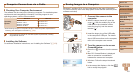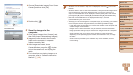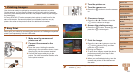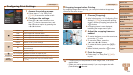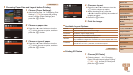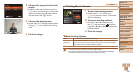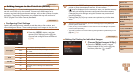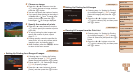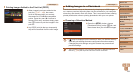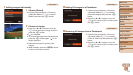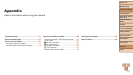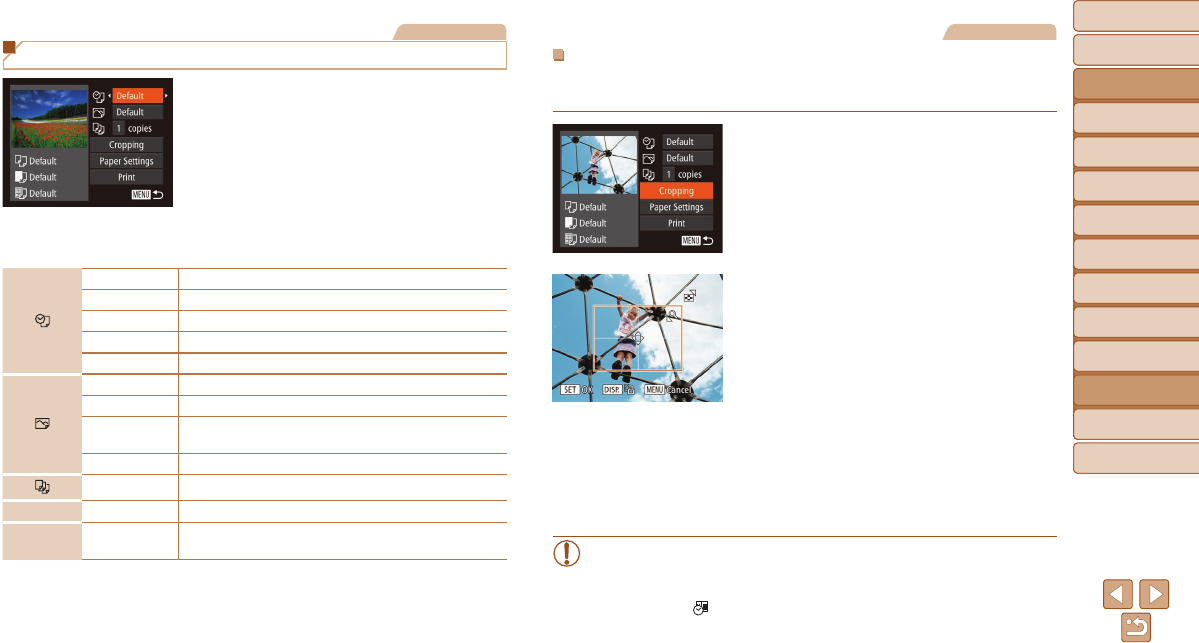
Before Use
Basic Guide
Advanced Guide
Camera Basics
Auto Mode / Hybrid
Auto Mode
Other Shooting
Modes
P Mode
Tv, Av, and M Mode
Playback Mode
Wi-Fi Functions
Setting Menu
Accessories
Appendix
Index
164
Before Use
Basic Guide
Advanced Guide
Camera Basics
Auto Mode / Hybrid
Auto Mode
Other Shooting
Modes
P Mode
Tv, Av, and M Mode
Playback Mode
Wi-Fi Functions
Setting Menu
Accessories
Appendix
Index
Still Images
Conguring Print Settings
1 Accesstheprintingscreen.
Follow steps 1 – 6 in “Easy Print”
(=
163) to access the screen at left.
2 Congurethesettings.
Press the <o><p> buttons or turn
the <5> dial to choose an item, and
then choose an option by pressing the
<q><r> buttons.
Default Matches current printer settings.
Date Prints images with the date added.
File No. Prints images with the le number added.
Both Prints images with both the date and le number added.
Off
–
Default Matches current printer settings.
Off
–
On
Uses information from the time of shooting to print under
optimal settings.
Red-Eye 1 Corrects red-eye.
No. of Copies Choose the number of copies to print.
Cropping
–
Specify a desired image area to print (=
164).
Paper
Settings
–
Specify the paper size, layout, and other details
(=
165).
Still Images
CroppingImagesbeforePrinting
By cropping images before printing, you can print a desired image area
instead of the entire image.
1 Choose[Cropping].
After following step 1 in “Conguring Print
Settings” (=
164) to access the printing
screen, choose [Cropping] and press the
<m> button.
A cropping frame is now displayed,
indicating the image area to print.
2 Adjustthecroppingframeas
needed.
To resize the frame, move the zoom lever
or turn the <5> dial.
To move the frame, press the
<o><p><q><r> buttons.
To rotate the frame, press the <l>
button.
When nished, press the <m> button.
3 Printtheimage.
Follow step 7 in “Easy Print” (=
163)
to print.
•Cropping may not be possible at small image sizes, or at some
aspect ratios.
•Dates may not be printed correctly if you crop images shot with
[Date Stamp ] selected.