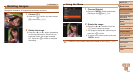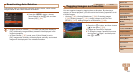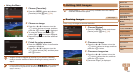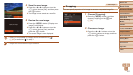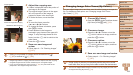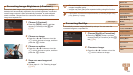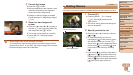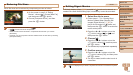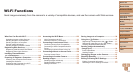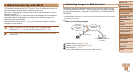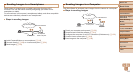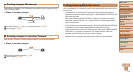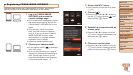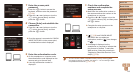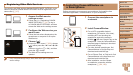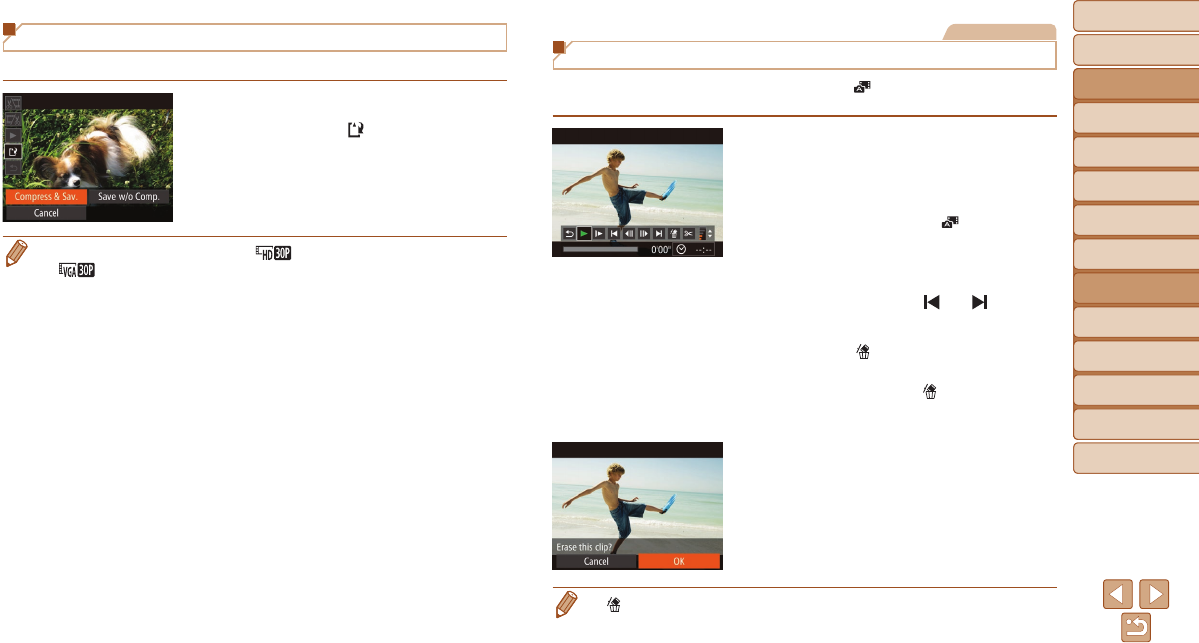
Before Use
Basic Guide
Advanced Guide
Camera Basics
Auto Mode / Hybrid
Auto Mode
Other Shooting
Modes
P Mode
Tv, Av, and M Mode
Playback Mode
Wi-Fi Functions
Setting Menu
Accessories
Appendix
Index
112
Before Use
Basic Guide
Advanced Guide
Camera Basics
Auto Mode / Hybrid
Auto Mode
Other Shooting
Modes
P Mode
Tv, Av, and M Mode
Playback Mode
Wi-Fi Functions
Setting Menu
Accessories
Appendix
Index
Reducing File Sizes
Movie le sizes can be reduced by compressing movies as follows.
On the screen in step 2 of “Editing
Movies”, choose [
]. Choose [New File],
and then press the <m> button.
Choose [Compress & Sav.], and then
press the <m> button.
• Compressed movies are saved in [ ] format.
• [
] movies cannot be compressed.
• Edited movies cannot be saved in compressed format when you choose
[Overwrite].
• However, you can compress and save edited movies as new les by choosing
[Compress & Sav.].
Movies
Editing Digest Movies
Individual chapters (clips) (=
30) recorded in [ ] mode can be erased, as
needed. Be careful when erasing clips, because they cannot be recovered.
1 Selectthecliptoerase.
Follow steps 1 – 2 in “Viewing Short
Movies Created When Shooting Still
Images (Digest Movies)” (=
91) to
play a movie created in [
] mode, and
then press the <m> button to access the
movie control panel.
Press the <q><r> buttons or turn the
<5> dial to choose [
] or [ ], and
then press the <m> button.
2 Choose[ ].
Press the <q><r> buttons or turn the
<5> dial to choose [
], and then press
the <m> button.
The selected clip is played back repeatedly.
3 Conrmerasure.
Press the <q><r> buttons or turn the
<5> dial to choose [OK], and then press
the <m> button.
The clip is erased, and the short movie is
overwritten.
•
[ ] is not displayed if you select a clip when the camera is connected to a printer.