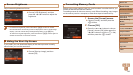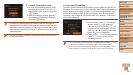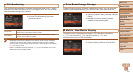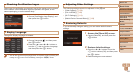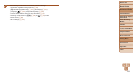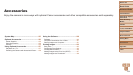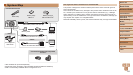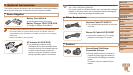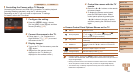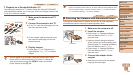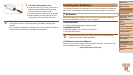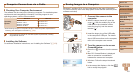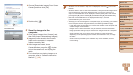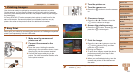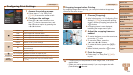Before Use
Basic Guide
Advanced Guide
Camera Basics
Auto Mode / Hybrid
Auto Mode
Other Shooting
Modes
P Mode
Tv, Av, and M Mode
Playback Mode
Wi-Fi Functions
Setting Menu
Accessories
Appendix
Index
157
Before Use
Basic Guide
Advanced Guide
Camera Basics
Auto Mode / Hybrid
Auto Mode
Other Shooting
Modes
P Mode
Tv, Av, and M Mode
Playback Mode
Wi-Fi Functions
Setting Menu
Accessories
Appendix
Index
Still Images Movies
Using Optional Accessories
Still Images Movies
Playback on a TV
By connecting the camera to a TV, you can view your shots on the larger
screen of the TV.
For details on connection or how to switch inputs, refer to the TV manual.
• Some information may not be displayed on the TV (=
179).
Still Images Movies
PlaybackonaHigh-DenitionTV
You can view your shots on a TV by connecting the camera to an HDTV
with a commercially available HDMI cable (not exceeding 2.5 m, with a
Type D terminal on the camera end). Movies shot at a resolution of [ ],
[ ] or [ ] can be viewed in high denition.
1 MakesurethecameraandTV
areoff.
2 ConnectthecameratotheTV.
On the TV, insert the cable plug fully into
the HDMI input as shown.
On the camera, open the terminal cover
and insert the cable plug fully into the
camera terminal.
3 TurntheTVonandswitchto
videoinput.
Switch the TV input to the video input you
connected the cable to in step 2.
4 Turnthecameraon.
Press the <1> button to turn the camera
on.
Images from the camera are now
displayed on the TV. (Nothing is
displayed on the camera screen.)
When nished, turn off the camera and
TV before disconnecting the cable.
• Camera operating sounds are not played while the camera is connected to an
HDTV.