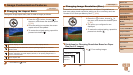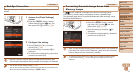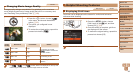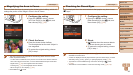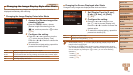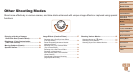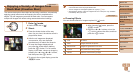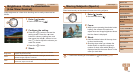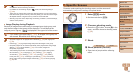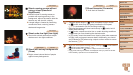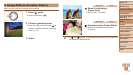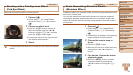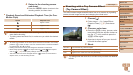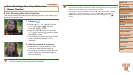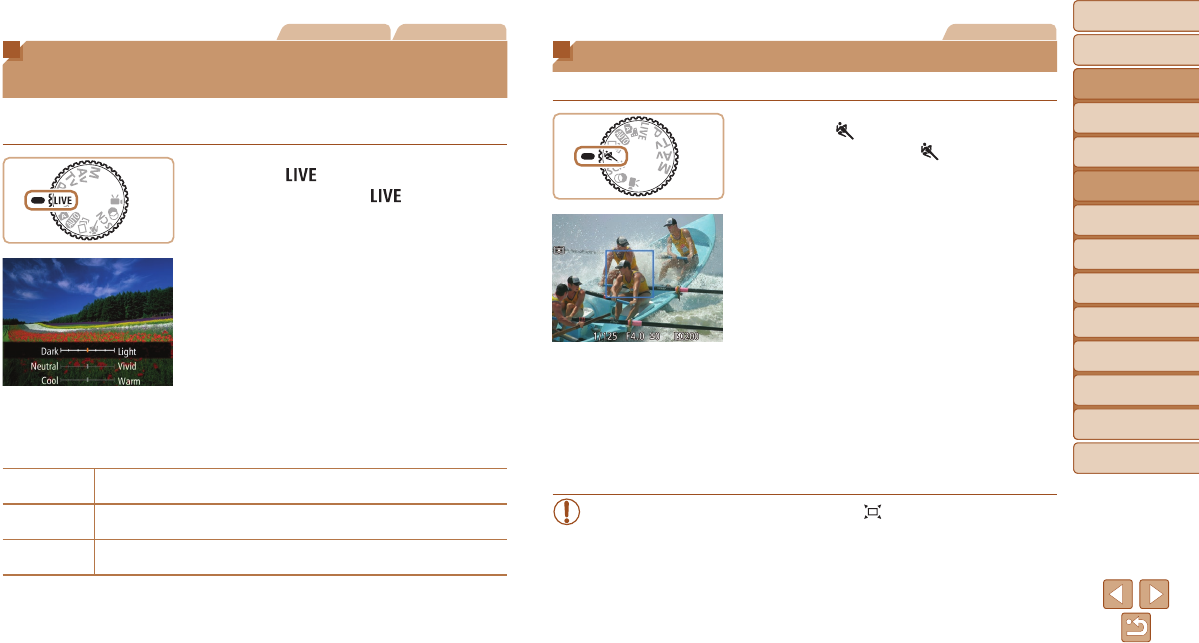
Before Use
Basic Guide
Advanced Guide
Camera Basics
Auto Mode / Hybrid
Auto Mode
Other Shooting
Modes
P Mode
Tv, Av, and M Mode
Playback Mode
Wi-Fi Functions
Setting Menu
Accessories
Appendix
Index
54
Before Use
Basic Guide
Advanced Guide
Camera Basics
Auto Mode / Hybrid
Auto Mode
Other Shooting
Modes
P Mode
Tv, Av, and M Mode
Playback Mode
Wi-Fi Functions
Setting Menu
Accessories
Appendix
Index
Still Images Movies
Brightness / Color Customization
(Live View Control)
Image brightness or colors when shooting can be easily customized as
follows.
1 Enter[ ]mode.
Set the mode dial to [ ].
2 Congurethesetting.
Press the <m> button to access the
setting screen. Press the <o><p>
buttons to choose a setting item, and
then press the <q><r> buttons or turn
the <
5
> dial to adjust the value as you
watch the screen.
Press the <m> button.
3 Shoot.
Brightness
For brighter images, adjust the level to the right, and for darker
images, adjust it to the left.
Color
For more vivid images, adjust the level to the right, and for more
subdued images, adjust it to the left.
Tone
For a warm, reddish tone, adjust the level to the right, and for a cool,
bluish tone, adjust it to the left.
Still Images
Moving Subjects (Sports)
Shoot continuously as the camera focuses on moving subjects.
1 Enter[ ]mode.
Set the mode dial to [ ].
2 Focus.
While you are pressing the shutter button
halfway, the camera will continue to
adjust focus and image brightness where
the blue frame is displayed.
3 Shoot.
Hold the shutter button all the way down
to shoot continuously.
Shooting stops when you release the
shutter button or reach the maximum
number of shots, after which [Busy] is
displayed and the shots are shown in the
order you took them.
•Continuous shooting is not available in Auto mode (=
35).