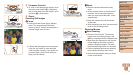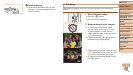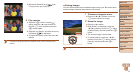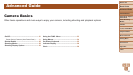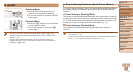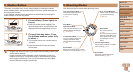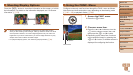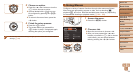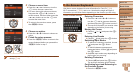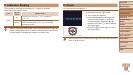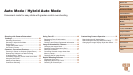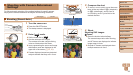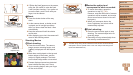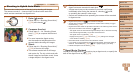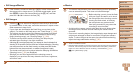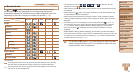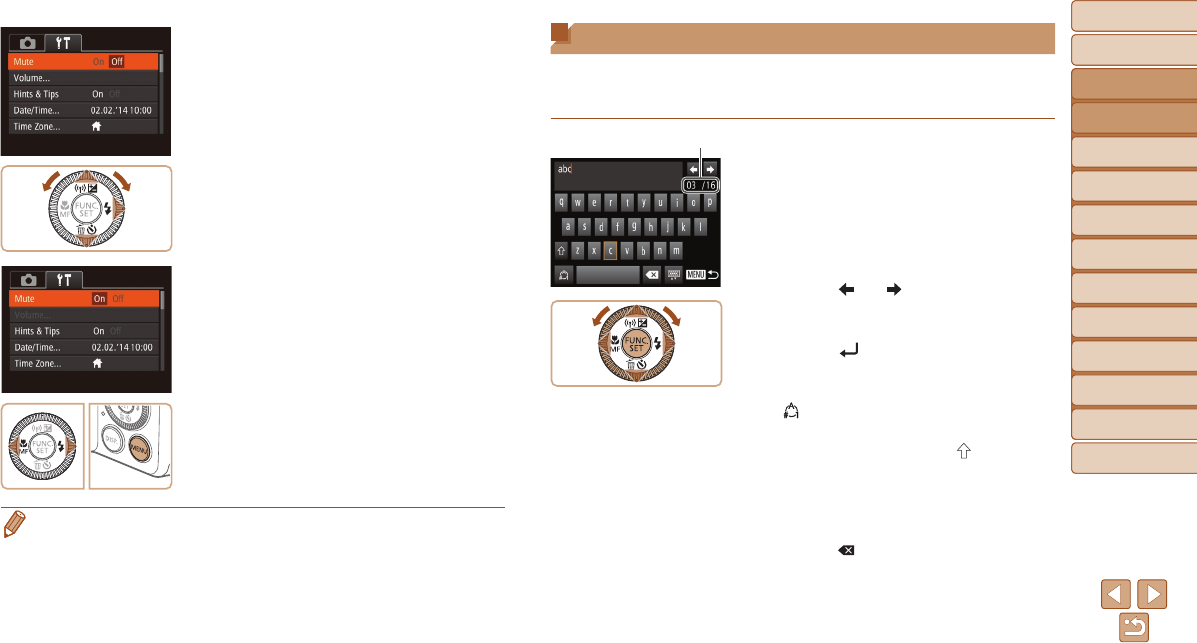
Before Use
Basic Guide
Advanced Guide
Camera Basics
Auto Mode / Hybrid
Auto Mode
Other Shooting
Modes
P Mode
Tv, Av, and M Mode
Playback Mode
Wi-Fi Functions
Setting Menu
Accessories
Appendix
Index
25
Before Use
Basic Guide
Advanced Guide
Camera Basics
Auto Mode / Hybrid
Auto Mode
Other Shooting
Modes
P Mode
Tv, Av, and M Mode
Playback Mode
Wi-Fi Functions
Setting Menu
Accessories
Appendix
Index
3 Chooseamenuitem.
Press the <o><p> buttons or turn the
<5> dial to choose a menu item.
For menu items with options not shown,
rst press the <m> or <r> button to
switch screens, and then either press the
<o><p> buttons or turn the <5> dial
to select the menu item.
To return to the previous screen, press
the <n> button.
4 Chooseanoption.
Press the <q><r> buttons to choose an
option.
5 Finishthesetupprocess.
Press the <n> button to return to the
screen displayed before you pressed the
<n> button in step 1.
• To undo any accidental setting changes, you can restore the camera’s default
settings (=
152).
On-Screen Keyboard
Use the on-screen keyboard to enter information for Face ID (=
41),
Wi-Fi connections (=
123), and so on. Note that the length and type of
information you can enter varies depending on the function you are using.
EnteringCharacters
Press the <o><p><q><r> buttons or
turn the <5> dial to choose a character,
and then press the <m> button to enter it.
The amount of information you can enter varies
depending on the function you are using.
MovingtheCursor
Choose [ ] or [ ] and press the <m>
button.
EnteringLineBreaks
Choose [ ] and press the <m> button.
SwitchingInputModes
To switch to numbers or symbols, choose
[
] and press the <m> button.
To switch between uppercase and
lowercase letters, choose [
] and press
the <m> button.
Available input modes vary depending on
the function you are using.
DeletingCharacters
Choose [ ] and press the <m> button.
The previous character will be deleted.
ConrmingInputandReturningto
thePreviousScreen
Press the <n> button.
Number of Available Characters